Working with SSMS can sometimes be quite frustrating, but there are many options provided to make your day easier. The default configuration works fine for most people and many do not explore the various configuration or functionality settings that Microsoft has made available.
This is a mistake. These settings can make DBA or development work much more efficient by allowing you to set your environment up to work the way you want it to work.
Take the time to explore the menu options in SSMS. You might find something you didn’t know you needed. Under the Tools/Options menu is a configuration window with settings that control much of the behavior of Management Studio. Here are some of my favorites:
Tab Text
If you have ever had many query tabs open, but are unable to identify the one you need, try changing the default text that appears on each tab. I am usually connected as myself and don’t care about saving my code as a text file, but when SSMS is crowded with tabs, I do care about seeing the server and database the tab is connected to. This section also allows you to modify what information is displayed in the SSMS status bar and change its location:
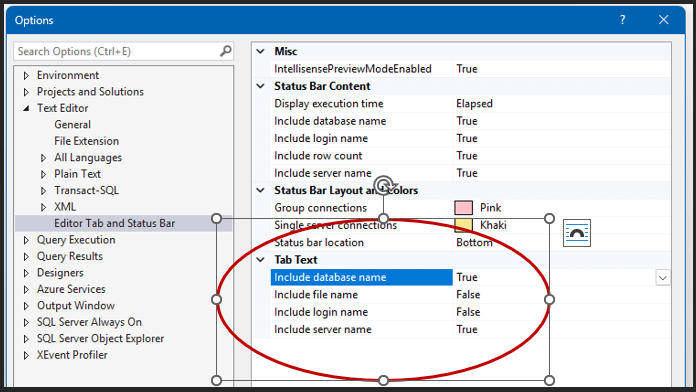
Cut & Paste
If you have ever been cutting, copying, and pasting code in SSMS, I’m sure you’ve placed your cursor where you want to paste your code and accidentally hit CTRL-C. The default behavior results in losing your copied code, having it replaced with nothing. You can disable this frustrating behavior by unchecking one check box. No longer will you cut or copy “nothing”. If there is no text highlighted, nothing will be copied to the clipboard:
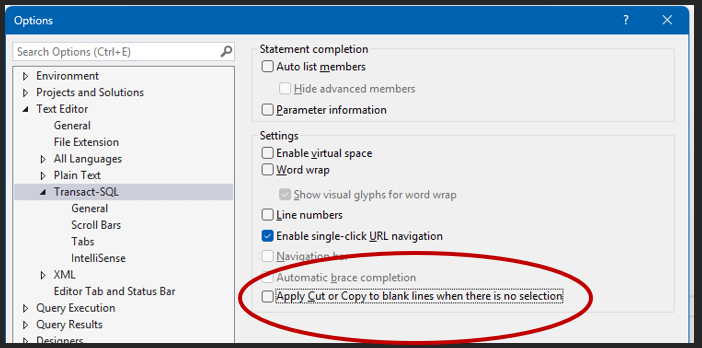
Large Scripts
When dealing with large scripts it is sometimes difficult finding specific sections using the default vertical scroll bar. The generic windows scroll bar can be replaced with a handy “map mode” view that provides a visual representation of your script as the scrollbar, with the ability to preview the code by hovering the mouse pointer:
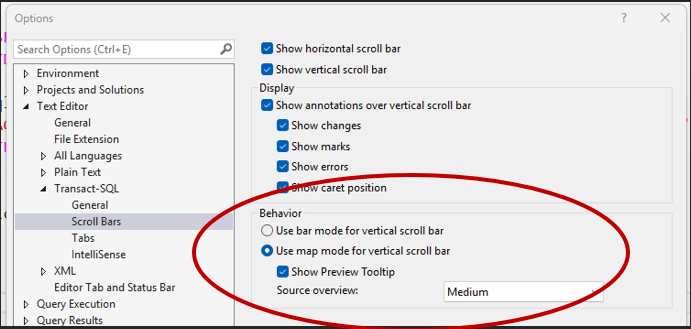
Another useful feature is the vertical split screen control, appearing above the vertical scroll bar in your query window:
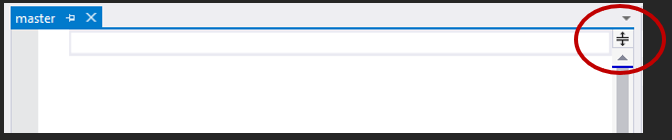
Pulling down on that control creates two independently scrolling areas of the same script. You can easily reference areas of code while editing another section of the script.
Large Databases
When dealing with systems that have a large number of database objects the SSMS interface can appear to be frozen as it populates lists of tables, views, etc. To make navigation simpler, you can apply a filter in Object Explorer. Only objects that match the filter will be displayed.

Customize the filter to suit your needs.
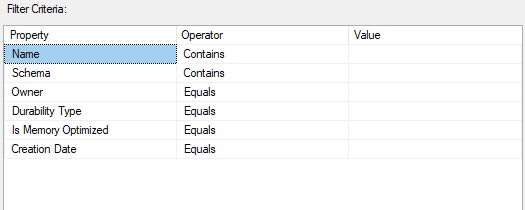
ALT-SHIFT Magic
If you hold ALT-SHIFT down as you select a rectangular area of a query window, any text you type will be placed on each line highlighted, replacing the text on that line. This can be a handy time saver if you need to add things like a table alias to the beginning of column names in a query.
Accessing the Clipboard Ring
Everyone knows you can paste the last thing you copied to the clipboard with CTRL-V, but did you know you can access the clipboard ring in SSMS? Pressing CTRL-SHIFT-V allows you to scroll through all of the entries it contains.
Too Many Tabs
If you find yourself with a large number of open queries, each with their own tab, it can be difficult finding the tab you are interested in. To make finding important tabs easier, use the pinning feature on the tab and have pinned tabs go to their own row:
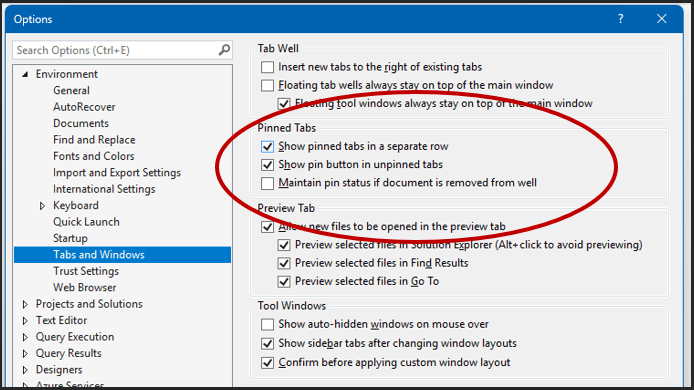
Got Proof?
Sometimes you need to collect the query that was run and all results returned for auditing purposes, change requests, or simply to email. A simple way of doing this is to have the results go to text, and include the query with the result set with this one check mark:
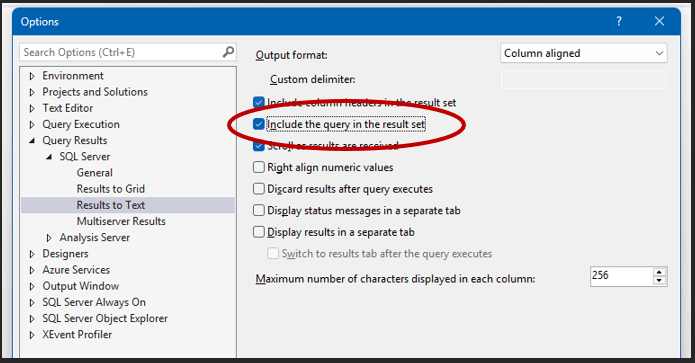
Helpful Help
The default mapping of the F1 key will bring up online help. If you highlight something in your script prior to pressing F1 the online help page for that item will be displayed if one exists. If that object happens to be a table, you can get details on that table by highlighting it in your script and pressing ALT-F1. Any information that you would get by navigation with Object Explorer, like a list of columns, will be displayed, bypassing the hassle of navigation through the graphical interface.
Parting Thoughts
The settings described are ones I use regularly, but there are a large variety of options available. Everything from ease of use features to settings that fundamentally change how things behave and work. Take some time to look at the configuration options available in SSMS. You may stumble across a hidden gem that makes your life easier. At the very least, you will familiarize yourself with just how flexible Management Studio can be.



