Welcome to the 2nd part of my SSC article "Clustering SQL2005 in a virtual environment Part 2", where we now come to install SQL Server 2005 into the new cluster. Part 1 covers the cluster configuration.
For clarification the following terms are used:
- VM is a virtual machine
- NIC is a network Interface Card
- vNIC is a virtual Network Interface Card
- DC is a Windows Domain Controller
- OS refers to the Windows operating system
- HA is the VMWare high availability technology used by VMWare Virtual Infra Structure
- ESX is the server operating system used by host machines in the VMWare Virtual Infra Structure
You should have already created the user account(s) for the SQL Server services and also the cluster Windows groups for the services. With that done it's now time to start the installation. Launching the installer on Node 1, Installation proceeds as normal with the prereqs
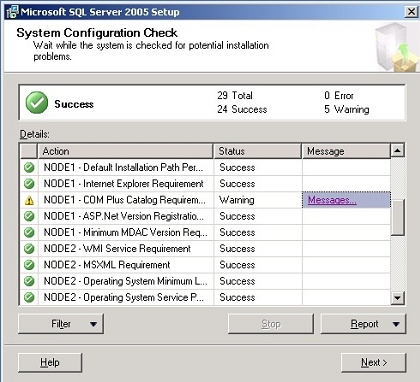
Click next and proceed to the components
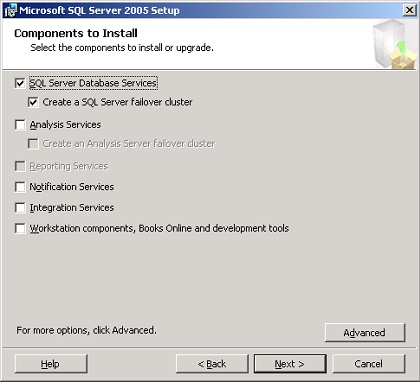
Notice the additional check boxes for fail-over clustering! Click Next once you have selected the components.
Configure the instance name as usual , then click Next.
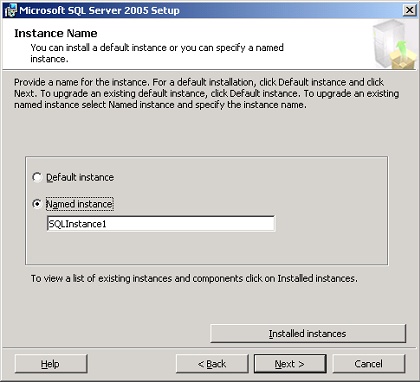
The next screenshot shows the previously installed instance which is already active on Node 2.
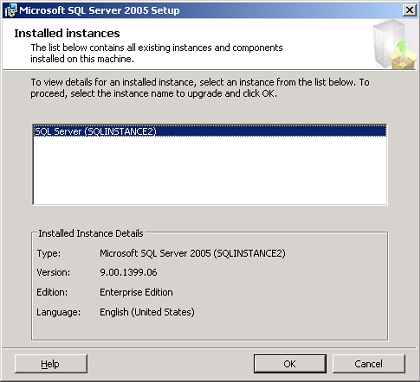
Now set-up prompts for a unique virtualname, this name is unique in the domain and identifies the clustered SQL instance.

Using the configuration example above, the installed SQL instance would be opened in SSMS using the following server\instance name.
TestClusterSQL\SQLInstance1
Next set-up will prompt you for a virtual IP address. This again is unique on the network and will be used to identify the clustered SQL instance (not the IP address originally assigned to the public NIC). In the "Network to use" drop down list box select "Public". Enter a unique IP address and click the "add" button and you will see the following
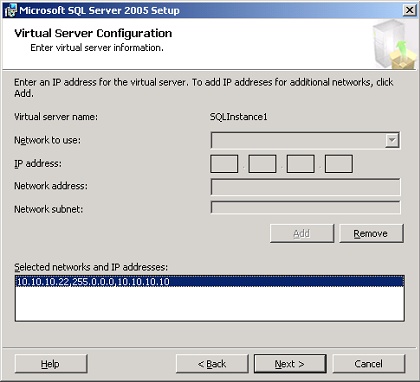
Click next once the virtual IP is configured.
Next you will be asked for the cluster group you wish to use
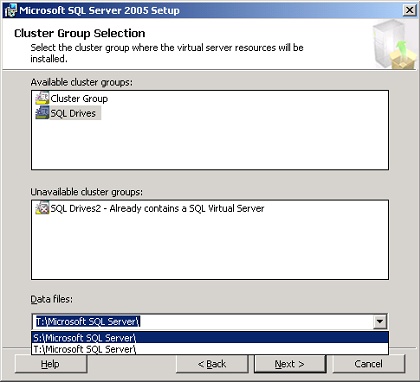
I am selecting my shared drive mapped as S: click next and you will be prompted for the node configuration. As we only have a 2 node cluster the 2nd node should appear. If you had further nodes in the cluster you could select any nodes you wish to use up to the maximum (8).
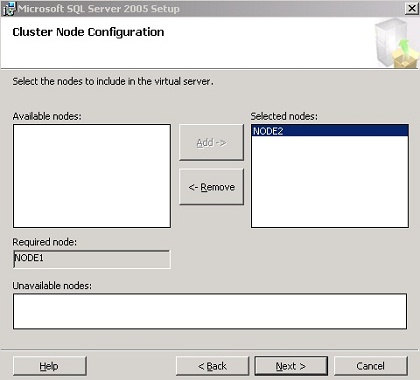
Click Next and you will be prompted for remote authentication to the included nodes (must have OS administrator privileges).
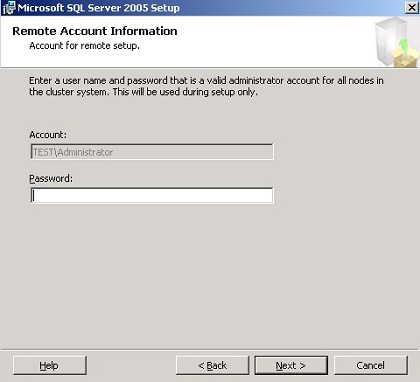
Click next again and you will be prompted for the SQL service account configuration. Choose your configuration and click next.
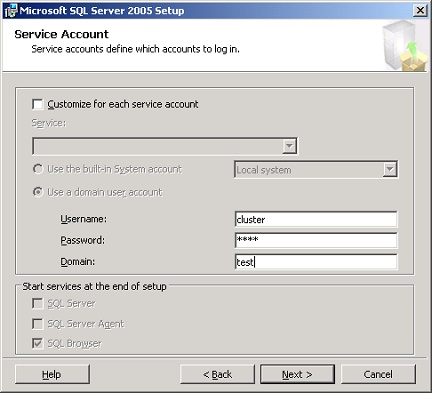
You will now be prompted for the Windows groups you created earlier.
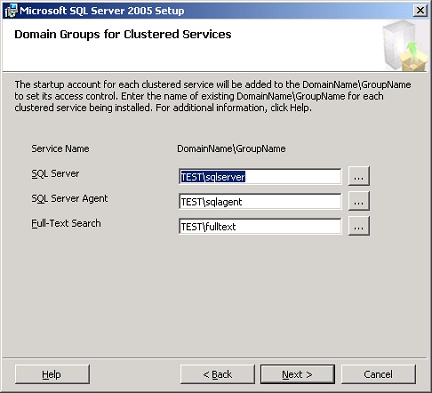
Click next and choose the SQL Server authentication mode
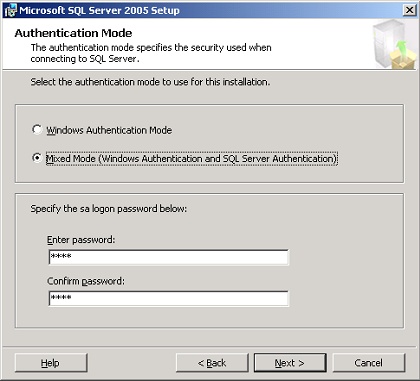
Click next through the wizard and eventually you should see,
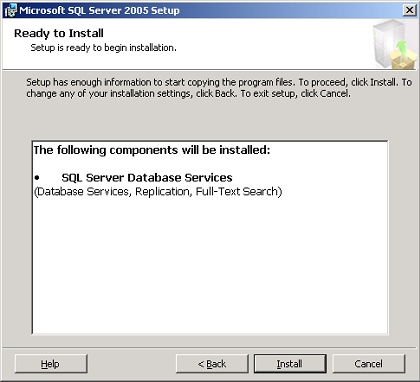
Click install and you see the following
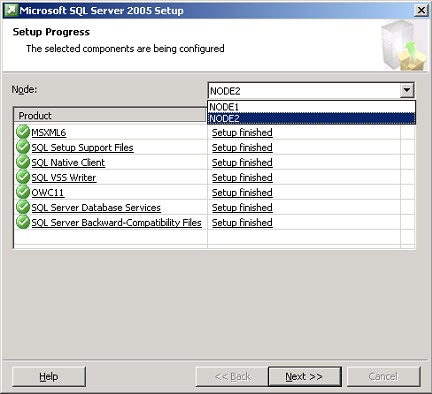
Notice the drop down list! Here you can view install progress on the selected node. Once the installation has finished your SQL cluster should be ready for use. Only 1 node is active until fail-over occurs to a partner node.
So how would I have an active\active configuration?
The more astute among you would have noticed the already installed SQL instance and the extra cluster resource group that i created. To create an active\active cluster simply create the extra resources required in Virtual Server 2005 first (virtual hard disks and SCSI adapters) and then in cluster administrator too (virtual name, virtual IP, cluster group and disk resource). Once created launch the installation on a passive node. Install as above and select partner nodes and the instance will be available on the installed node, fail-over may then occur to any configured partner nodes.
Here are the final screenshots.
Keep the quorum drive in the cluster group (move the group to the required node before installing your secondary SQL instance)
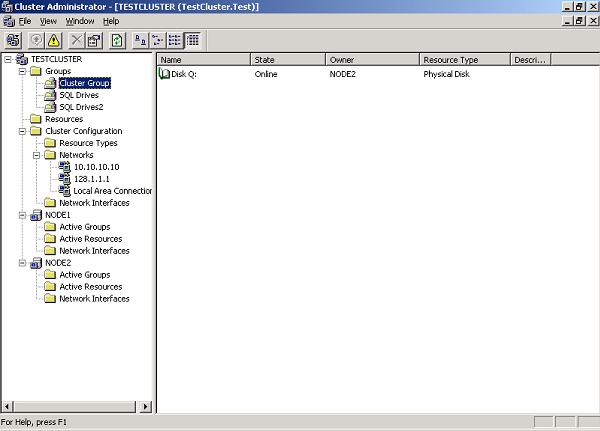
The resources for instance1, which is active on Node1
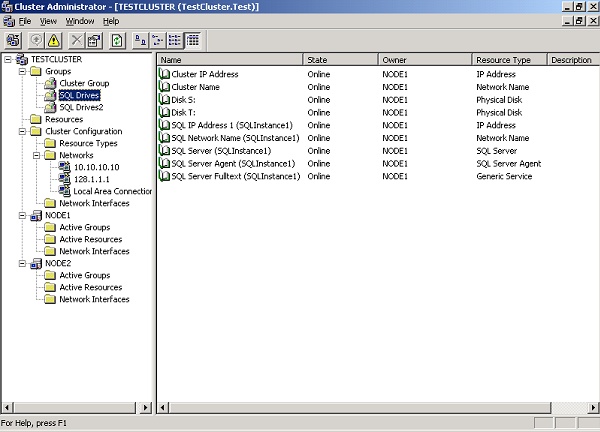
The resources for instance2, which is active on Node 2.
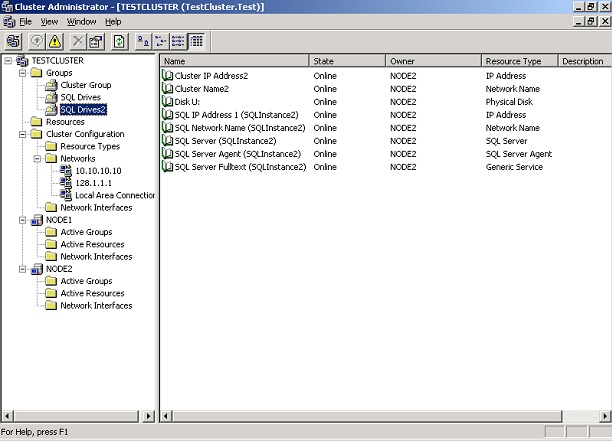
Shutdown the OS or reboot either of the servers (Node 1 in this case) and watch it's resources fail over to the partner, as below
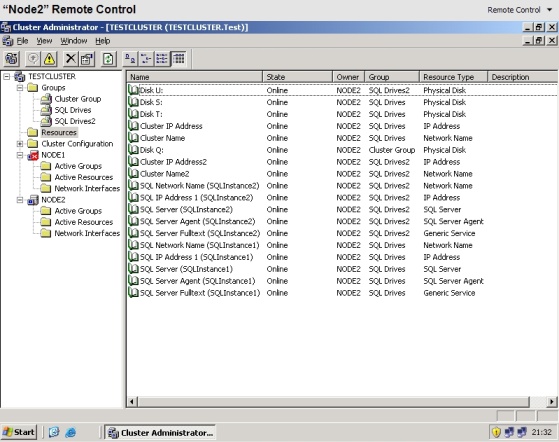
Virtual Server 2005 configuration shown below
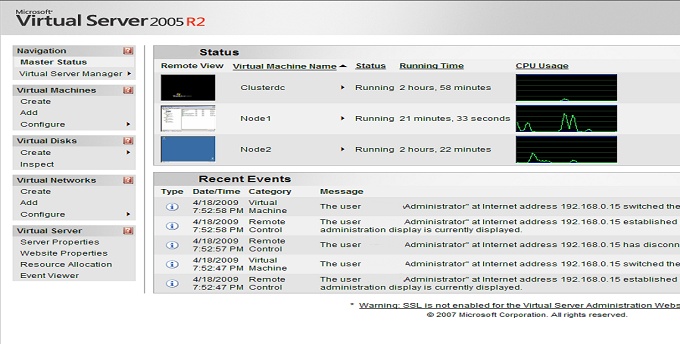
You don't need masses of expensive hardware, I have all of this running on an HP Compaq 6715b dual core AMD laptop with 2 GB RAM!! The only limit is the amount of SCSI adapters you can create, a max of 4 for each VM on a 2-node cluster. You could, if you want to, use VMWare Server 2 instead which is the latest free offering from VMWare. To my mind VMWare Server is a little more featured but takes more effort. I will consider documenting VMWare Server if the number of requests warrant it. Either way you should have enough here to give you a decent test cluster to experiment with. Enjoy!!!




