Enhance the security, compliance, and monitoring capabilities of your database system with Azure SQL Database Auditing, a feature-rich tool. With the help of this function, which offers a thorough log of database operations, you can monitor changes, access, and other security risks. With a thorough explanation and a step-by-step demonstration, I'll walk you through the configuration of Azure SQL Database Auditing in this post.
Azure SQL Database Auditing
A reliable way to keep your database environment compliant and secure is through Azure SQL Database Auditing. This capability enables organizations to effectively monitor, detect, and respond to possible security risks by capturing and analyzing a wide range of events, including user logins and administrative modifications. Using Azure SQL Database Auditing contributes to a robust and well-protected infrastructure by following best practices for database security in a cloud environment.
Key Features
- Event Logging: Auditing records a variety of events, such as changes to the data-definition language (DDL) and logins, logouts, and unsuccessful login attempts also, Events at the server and database levels are captured to create a thorough audit trail.
- Auditing Types: Transact-SQL commands or the Azure interface can be used to configure Basic Auditing. While Threat identification concentrates on the real-time identification of possible security concerns, such as SQL injection attempts, Basic Auditing records important occurrences.
- Singularity: You can target particular areas of interest by configuring auditing at both the database and server levels. This granularity gives you the freedom to monitor various activity levels in your database environment.
- Configuration Options: Auditing settings allow you to select where audit logs are stored, which is usually an Azure Storage Account. Audit log retention durations can be specified according to compliance needs. Filtered auditing provides a customized approach to monitoring by letting you choose which events to record.
- Audit Log Access: The designated Azure Storage Account contains a dedicated container for the storage of audit logs. For in-depth analysis and monitoring, logs can be accessed programmatically or through tools like Azure Storage Explorer.
- Threat Detection: Threat Detection, an advanced security feature that provides real-time notifications on suspicious activity, is included in Azure SQL Database Auditing. By assisting in the identification of possible security risks, this feature enables timely remediation.
- Compliance and Reporting: Audit logs are an important source of information for reporting and compliance audits. By keeping a thorough log of all actions, auditing is essential to fulfilling regulatory compliance standards.
Prerequisites
Make sure you have the following before you get started:
- Azure Subscription.
- Azure SQL Database.
- Azure Storage Account.
Follow these steps to configure Azure SQL Database Auditing
I have a database named as "Auditing" already created in azure. We will use same database for configuring the audit.
- Go to the Azure Portal and log in with your Azure account.
- In the left sidebar, click on "All resources" and then select your Azure SQL Database from the list.
- Click on the Features section.
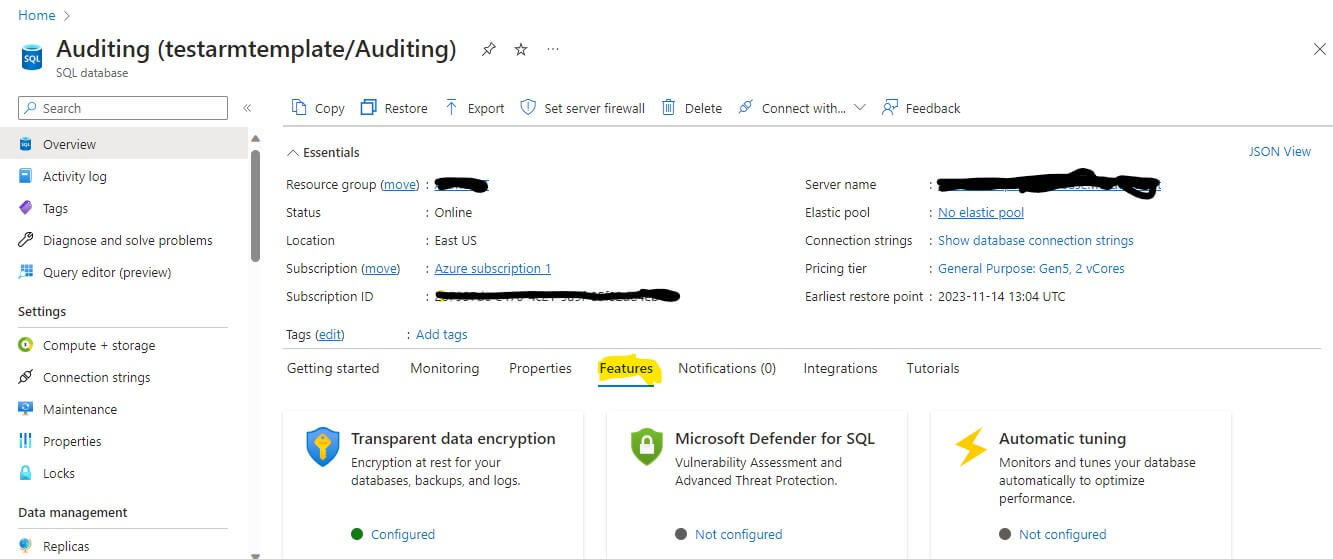
4.Scroll down the section and select "Auditing."

5. On the Auditing page, click on the "Audit logs" tab.
6. Click on the "Turn on audit" toggle switch to enable auditing
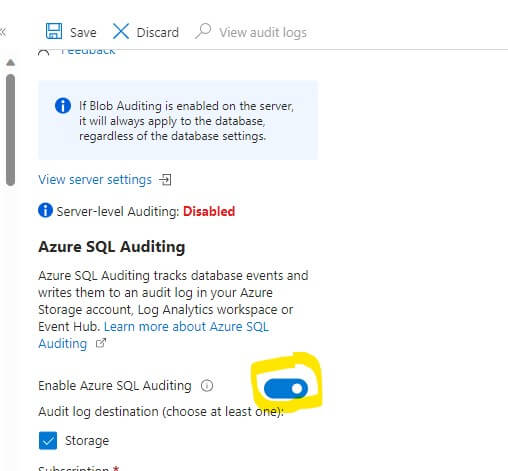
7. Under the "Retention" section, configure the retention period for audit logs. Choose how long you want to retain the logs.
8. In the "Subscription" section, select the Azure Subscription where you want to store the audit logs.
9. In the "Storage account" section, select the Azure Storage Account where you want to store the audit logs.

10.Click the "Save" button to apply the auditing settings. This will enable the auditing for the database.
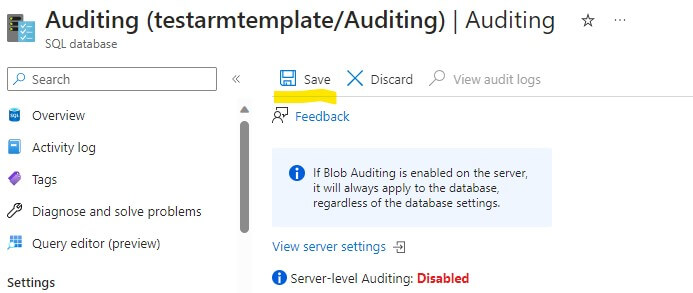
Review the Audit Logs
Once auditing is enabled, you can review the audit logs in the selected storage account. Navigate to the configured storage account in the Azure Portal. In the storage account, go to the "Containers" section and find the container named "sqldbauditlogs." Inside the container, you will find folders for each database and the audit logs within those folders.
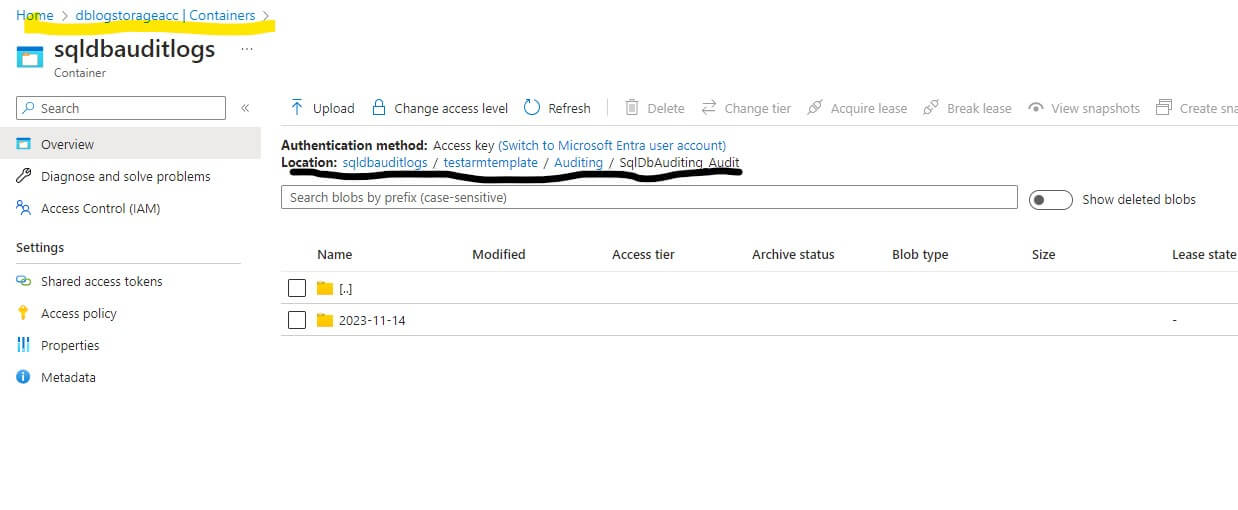
Here we have the database, named "Auditing" and the storage account, "dblogstorageacc". Hence we can see storage account and containers marked in yellow whereas location of logs marked with black. Inside that folder, logs will be created for each server name and inside those every audit enabled database will have separate folders.
More information about the audit logs format can be found on SQL Database audit log format - Azure SQL Database | Microsoft Learn.
Conclusion
Configuring Azure SQL Database Auditing is a critical step in maintaining a secure and compliant database environment. By following the steps outlined in this article, you can enable auditing, configure audit settings, and review audit logs effectively. Regularly monitoring these logs helps you identify potential security issues and ensures that your database activities comply with regulatory requirements.

