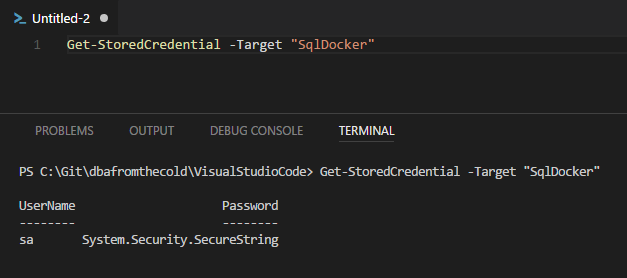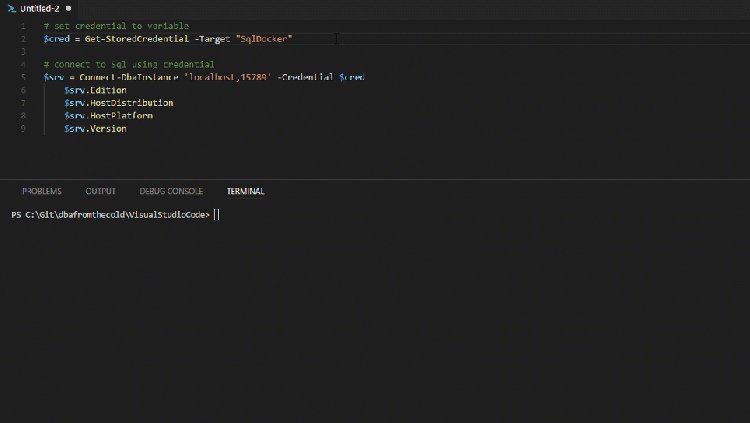I work with SQL Server in containers pretty much exclusively when testing code and one of my real bug bears is that SQL Server in containers does not support Windows authentication (unless you’re using Windocks).
So when I’m working I find it quite annoying to have to specify a SA username & password when I want to connect.
OK, I can use Get-Credential, assign to a variable, and then reference that in a connection string but I want something a bit more permanent especially as I always use the same password for all my containers (shoot me, it’s local dev  )
)
What I’ve setup on my laptop is a stored credential using the CredentialManager powershell module.
Here’s how it works, first I create the credential: –
Import-Module CredentialManager New-StoredCredential -Target "SqlDocker" -UserName "sa" -Password "Testing1122" -Persist LocalMachine
The -Persist LocalMachine allows me to reference this credential in other sessions as the default scope is session only. I can check this in another session by running: –
Get-StoredCredential -Target "SqlDocker"
So now run a container (using the same credentials as stored above): –
docker run -d -p 15789:1433 `
--env ACCEPT_EULA=Y `
--env SA_PASSWORD=Testing1122 `
--name testcontainer microsoft/mssql-server-linux:latest
And now use the credential to connect to the container. I’m going to drop it into the dbatools Connect-DbaInstance cmdlet to pull information back about the SQL instance within the container: –
# set credential to variable
$cred = Get-StoredCredential -Target "SqlDocker"
# connect to Sql using credential
$srv = Connect-DbaInstance 'localhost,15789' -Credential $cred
$srv.Edition
$srv.HostDistribution
$srv.HostPlatform
$srv.Version
Boom! Connected to the SQL instance within the container using the stored credential. No more fudging passwords when typing out commands 
Thanks for reading!