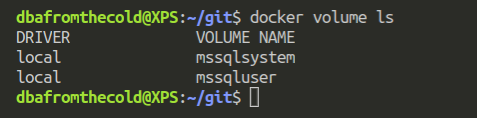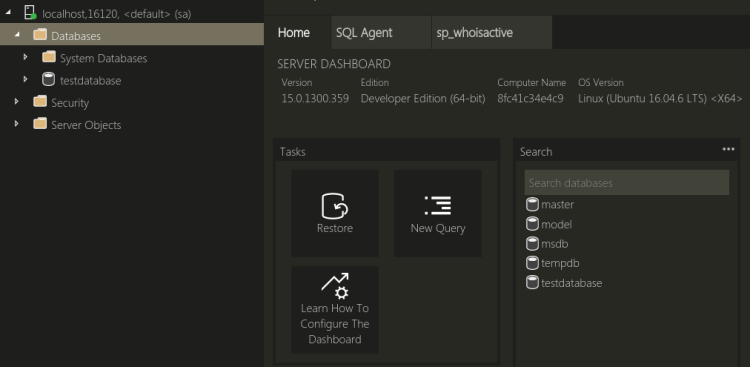I’ve previously talked about using named volumes to persist SQL Server databases but in that post I only used one named volume and I had to manually reattach the databases after the container spun up.
This isn’t really ideal, what we’d want is for the databases to automatically be attached to the new container. Thankfully there’s an easy way to do it, so let’s run through how here.
N.B. – Thanks to Anthony Nocentino (b|t) for pointing this out to me…it was a real d’oh moment 
First thing, is to create two named volumes: –
docker volume create mssqlsystem docker volume create mssqluser
And now spin up a container with the volumes mapped: –
docker container run -d -p 16110:1433 --volume mssqlsystem:/var/opt/mssql --volume mssqluser:/var/opt/sqlserver --env ACCEPT_EULA=Y --env SA_PASSWORD=Testing1122 --name testcontainer mcr.microsoft.com/mssql/server:2019-CTP2.3-ubuntu
The mssqluser named volume is going to be mounted as /var/opt/sqlserver and the mssqlsystem volume is going to be mounted as /var/opt/mssql. This is the key to the databases automatically being attached in the new container, /var/opt/mssql is the location of the system databases.
If we didn’t mount a named volume for the system databases any changes to those databases (particularly for the master database) would not be persisted so the new container would have no record of any user databases created.
By persisting the location of the system databases, when SQL starts up in the new container the changes made to the master database are retained and therefore has a record of the user databases. This means the user databases will be in the new instance in the new container (as long as we’ve persisted the location of those databases, which we’re doing with the mssqluser named volume).
Let’s create a database on the mssqluser named volume: –
USE [master];
GO
CREATE DATABASE [testdatabase]
ON PRIMARY
(NAME = N'testdatabase', FILENAME = N'/var/opt/sqlserver/testdatabase.mdf')
LOG ON
(NAME = N'testdatabase_log', FILENAME = N'/var/opt/sqlserver/testdatabase_log.ldf');
GO
And now blow the container away: –
docker kill testcontainer docker rm testcontainer
That container is gone, but we still have our named volumes: –
docker volume ls
So we can now spin up another container, using those volumes: –
docker container run -d -p 16120:1433 --volume mssqlsystem:/var/opt/mssql --volume mssqluser:/var/opt/sqlserver --env ACCEPT_EULA=Y --env SA_PASSWORD=Testing1122 --name testcontainer2 mcr.microsoft.com/mssql/server:2019-CTP2.3-ubuntu
Connect to the SQL instance in the new container…
And boom! The database is there!
Thanks for reading!