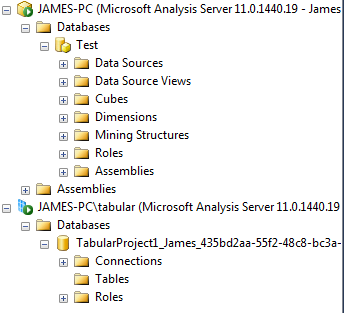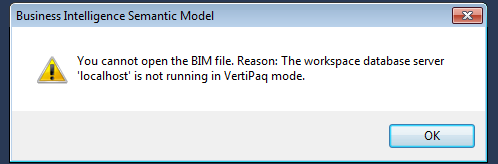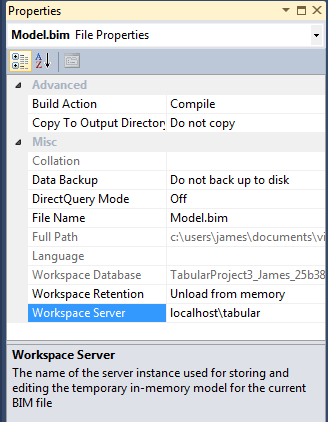As I play with the recently released CTP3 of SQL Server Denali, I wanted to point something out about installing SSAS, since there is now two “modes” you can choose from due to the the new BI Semantic Model (I covered these new features here).
During installation, when you are on the “Analysis Services Configuration” screen, you are given a choice of which server mode to use: “Multidimensional and Data Mining Mode” or “Tabular Mode”. You can’t install both on one instance. This means if you want to use both, you will need to install two instances of SSAS. To do that, you need to run the setup again after the first instance setup (you cannot install two instances in the same setup). I would suggest you call the instances servername\multi and servername\tabular.
How do you tell if SSAS was installed with the tabular model or the multidimensional model? There is no explicit property that you can view for this. Instead, in SSMS you will see that the server running in VertiPaq mode supporting the Tabular project types has a blue ‘table icon’ ![]() and the SSAS Multidimensional mode has the traditional SSAS/DB icon
and the SSAS Multidimensional mode has the traditional SSAS/DB icon![]() . In addition you can expand the tree view where the ‘Tables’ node will give away the fact that it’s a tabular model:
. In addition you can expand the tree view where the ‘Tables’ node will give away the fact that it’s a tabular model:
The first time I installed SSAS I choose the default “Multidimensional and Data Mining Mode” and did not use an instance name. When I installed SSAS the second time I choose “Tabular Mode” and called the instance localhost\tabular. When I created an Analysis Services Tabular Project, I received the error:
This is understandable as ”localhost” is my default install of SSAS and uses the Multidimensional mode. To fix this, I went to the properties of the Model.bim file and updated the “Workspace Server” to point to the SSAS instance that has the Tabular mode: