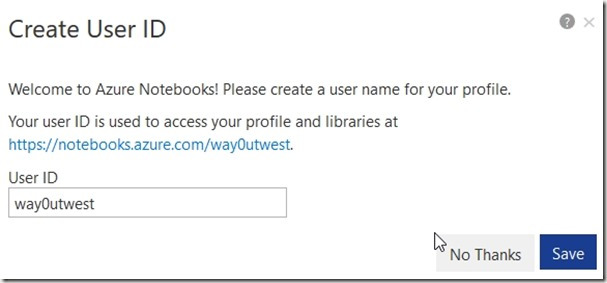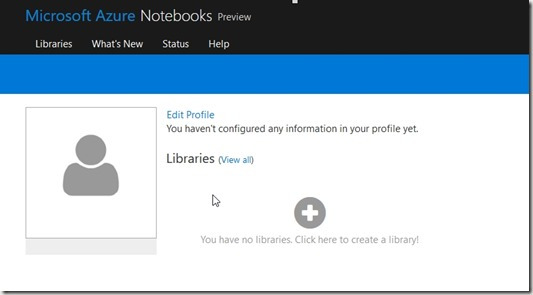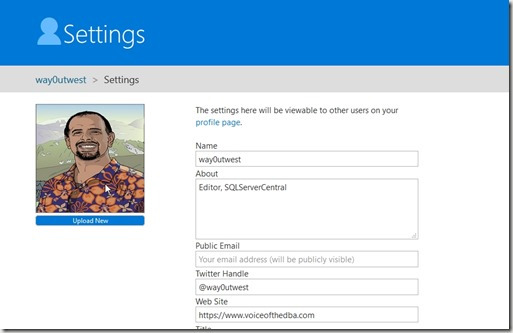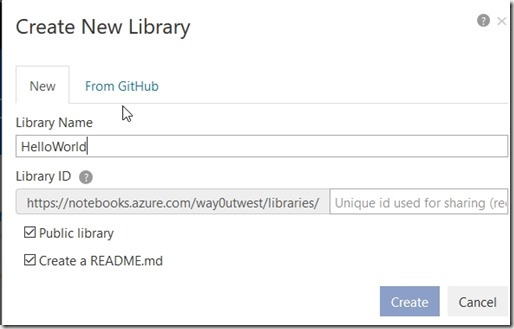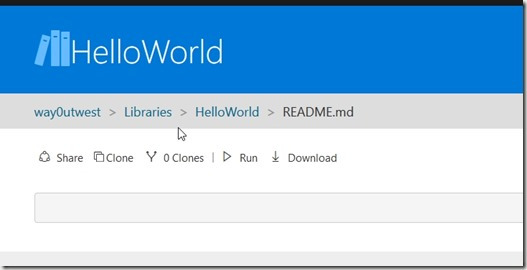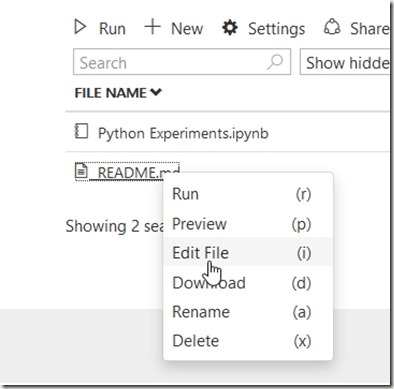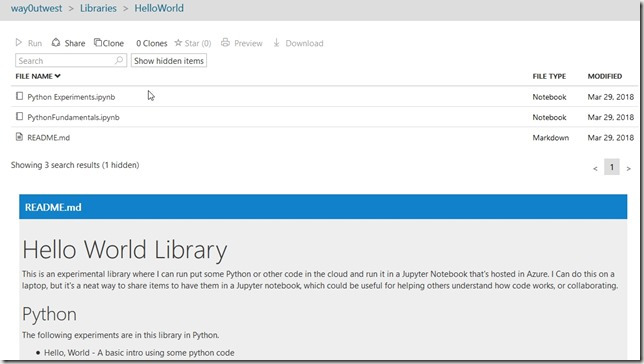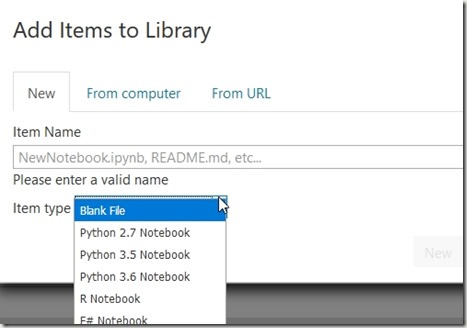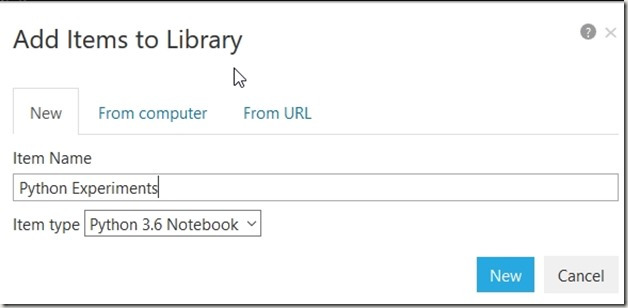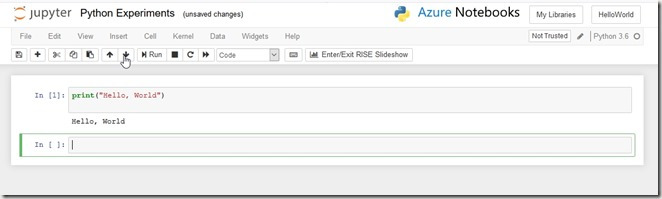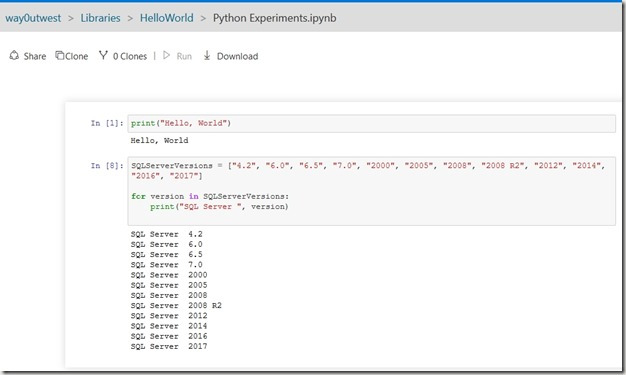There’s a new feature in Azure, and I stumbled on it when someone posted a link on Twitter. Apologies, I can’t remember who, but I did click on the Azure Notebooks link and was intrigued. I’ve gotten Jupyter notebooks running on my local laptop, but these are often just on one machine. Having a place to share a notebook in the cloud is cool.
Once I clicked on the link, I found these are both R and Python notebooks, as well as F#. These allow you to essentially build a page of code and share it. It’s kind of like a REPL, kind of like a story. It’s a neat way of working through a problem. I clicked the Get Started link to get going and was prompted for a User ID.
Once I had my moniker setup, the next step was to edit my profile. That’s more important than a library, right?
Of course, I needed to fill out the profile with my avatar and some information.
Next I need to create a library, which I’m guessing is a collection of notebooks. I clicked the link and had to enter a name. I decided on the classic HelloWorld name. I decided to keep this public, as I might want to share this with others.
I’ve got a library, now let’s add something. I clicked the Readme.md, but it didn’t load. There was nothing there, as this is a blank file.
I discovered I could right click the file in the list. This lets me edit it. Strange UX, but whatever. The file uses markdown as editing, which is fairly simple, but consists of a few characters to designate titles, lists, etc.
I entered some text, and then my readme appeared below my notebook list, much like it goes on Github. My screenshot got taken after I’d experimented a bit, so you see a couple python notebooks as well.
From there, I could add a notebook. I have choices. I started with Python, since that’s one of my learning goals.
I give the notebook a name and create it.
Once this is created, it appears as a Jupyter notebook. Essentially I have a repl-like command area, and once I enter code, I can click “Run” to execute it. You can see that my Hello, World program ran.
I can enter other code, and I’ve done a few things, just to practice some basics in Python. I’m working through some courses, and I’ll enter code in here to practice concepts.
Jupyter notebooks are a good way of working through a problem and showing flow. They’re especially useful for sharing information with others and letting them follow your thought process.