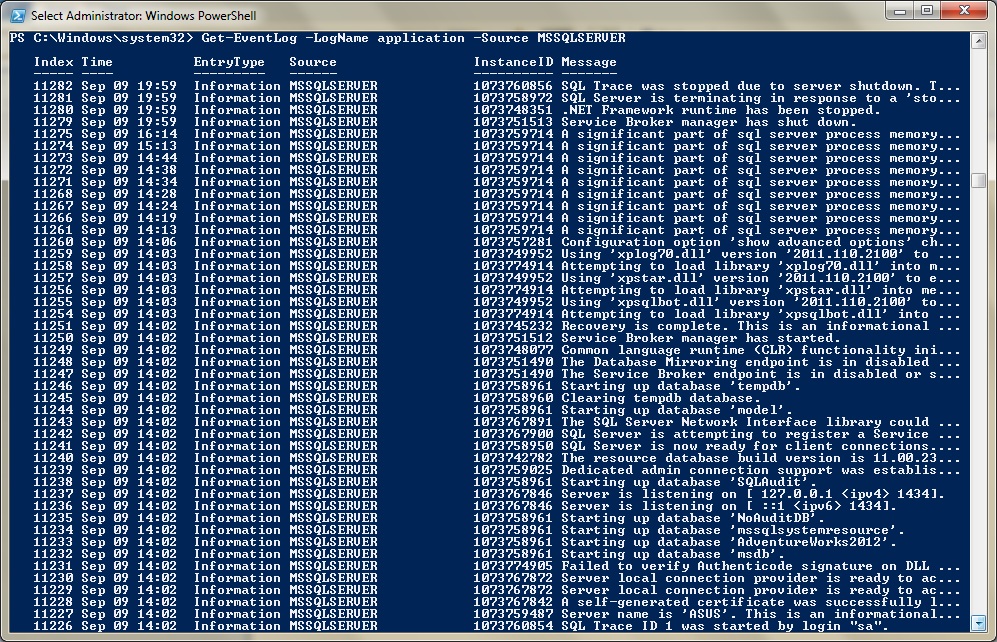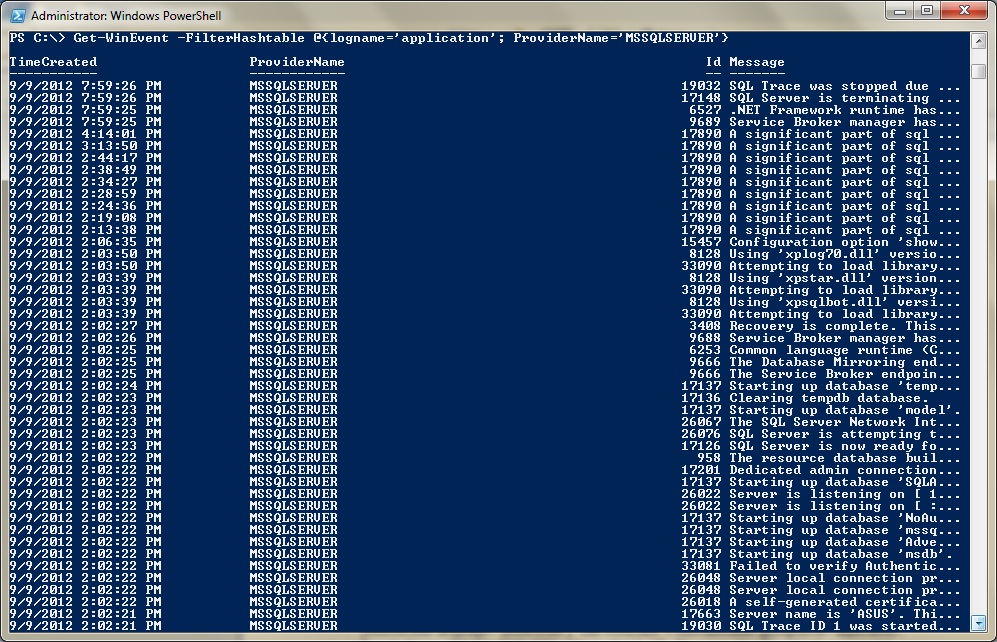Lately I’ve been toying with the idea of using PowerShell to parse the Windows event logs and possibly adding that to my Inventory scripts. I like the idea of pulling out the important errors and messages into a central place for easy viewing/reporting. Depending on what platform you’re running on, there are a couple of options available.
Get-EventLog
The first cmdlet for reading Windows event logs is the aptly named Get-EventLog. Want to print the contents of the Application Log?
Get-EventLog -logname application
If you actually run that command, you’ll get a ton of output that probably isn’t all that useful. It would be handier if we could apply a filter or two, and we can. Maybe we only want SQL Server messages:
Get-EventLog -LogName application -Source MSSQLSERVER
You can even filter by date, so if you’re parsing the log on a daily basis, you don’t get a bunch of duplicate entries.
Get-EventLog -LogName application -After 9/20/2012 -Source MSSQLSERVER
Or combine Get-EventLog with Where-Object to filter on the message text itself, perhaps to just return events with the word “error”.
Get-EventLog -LogName APPLICATION -After 09/01/2012 | Where-Object { $_.Message -like '*error*' } The downside of using Get-EventLog with Where-Object is that it reads through the entire file before filtering. This can take quite a long time, especially if you’re reading the event log on a remote server. Fortunately, if you’re running on Windows Server 2008, there’s a better way.
Get-WinEvent
The advantage of this cmdlet is the ability to filter before piping to Where-Object. This makes it more efficient to filter remote event logs, rather than dragging the entire log back and filtering through it locally.
Get-WinEvent -LogName application
To filter the output of Get-WinEvent, we use the -FilterHashTable parameter, which makes it a little less intuitive than Get-EventLog, if you ask me. For example, to parse out SQL Server messages, we would run something like this:
Get-WinEvent -FilterHashtable @{logname='application'; ProviderName='MSSQLSERVER'} You might have noticed that, in the first example, I used the -LogName parameter to specify the application log, but I didn’t do that in the second example. I did this because you can’t use -LogName and -FilterHashTable together. Therefore, when I used -FilterHashTable, I simply made the log name one of the filters.
Want to add a date parameter? We can do that too.
Get-WinEvent -FilterHashtable @{logname='application'; ProviderName='MSSQLSERVER'; StartTime=(Get-Date).date} And we can still combine it with the Where-Object cmdlet to filter even further.
Get-WinEvent -FilterHashtable @{logname='application'; ProviderName='MSSQLSERVER'} | where-object { $_.Message -like '*error*' } Bummer
Unfortunately, in my work environment, we have a hefty number of Windows 2003 servers, and using Get-EventLog is just too slow, especially for servers in Asia. Therefore I won’t be able to add this functionality to my Inventory. At least, not at this time. But if your environment is workable, this info would be a great addition.