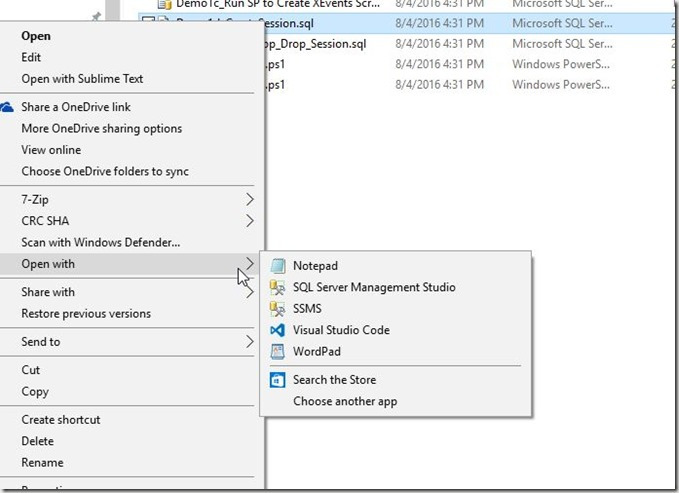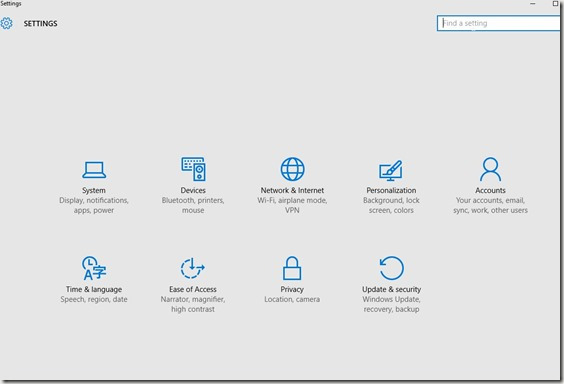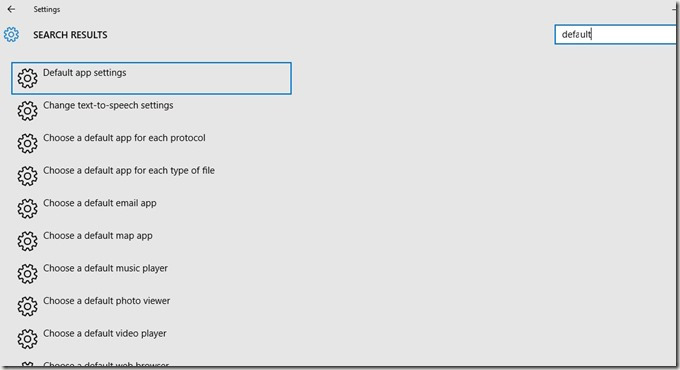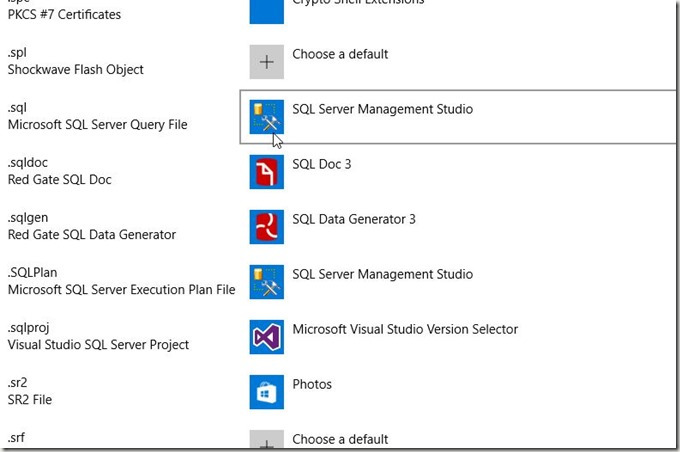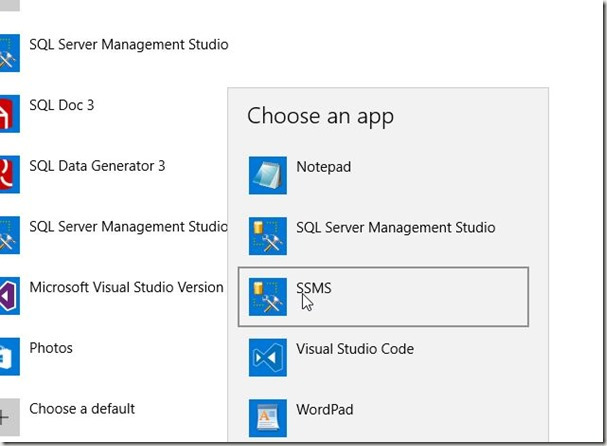Another post for me that is simple and hopefully serves as an example for people trying to get blogging as #SQLNewBloggers.
This is an easy one, but you’ll want to try this yourself.
As I’ve been trying to move off the various SSMS versions I have installed to the new, free, updated SSMS 2016, I’ve found that on every system (4 so far) that the default action for .SQL files is to open SSMS 2012 or SSMS 2014. That used to be OK, but it’s annoying. I have SSMS 2016 open (maybe just SSMS?) and waiting on the long load times for 2012/2014 SSMS, especially in demos, is annoying.
If I right click a .SQL file, I get the chance to choose, but what do I choose?
A little experimentation shows that I want SSMS, not SQL Server Management Studio. So let’s change that.
First, open the Control Panel. On Windows 10, this is the Win+I key combination. I find it hard to know where some things are located, but I like the Search in the upper right.
When I type “default,” I get a list of things. The fourth one down is the one I want to click.
This brings me a list of each file type and the app. Boy, there are a lot of types to go through. You’ll want to scroll down about two thirds of the way to find .SQL.
Once I find the file, I click the icon on the right, where it says SQL Server Management Studio. This brings up a “Choose an app” dialog as shown below. I click the SSMS choice.
Now when I double click a file, it just opens in SSMS (2016). Quickly.
SQLNewBlogger
A handy tip. This shows I saw a problem and fixed it. I’m sure some of you could write this in 10 minutes. Some might even built a .reg file or some other automation to show off skills that would help you fix this.
Filed under: Blog Tagged: SQLNewBlogger, SSMS, syndicated
![]()