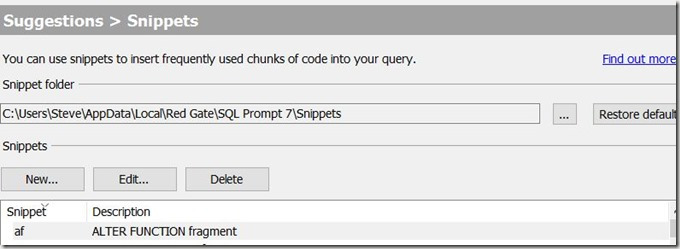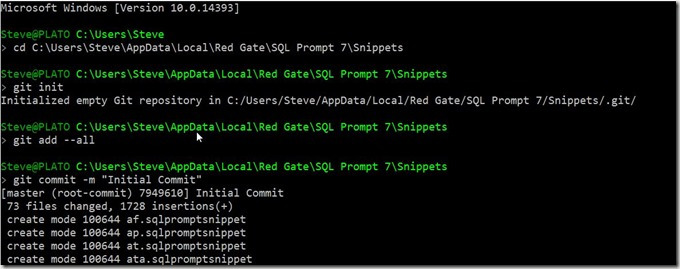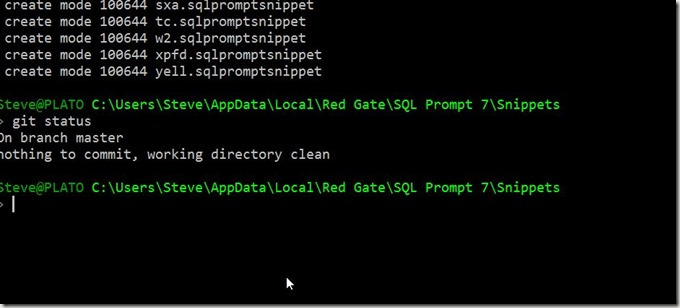Last year I published an article on SQLServerCentral from Guarab Vohra on using SQL Prompt with a VCS. I really like the article, and had been meaning to get my own SQL Prompt Snippet library into a repo, but kept putting it off.
If you don’t have a SQL Prompt library, download an eval and give it a try. It’s a fantastic tool and worth your boss buying since it will save you time when coding.
Finally this year, as I was setting up my 4th new machine in less than a year, and probably my 10th VM with SQL Prompt, I decided to just get myself set up to collaborate with myself. I don’t really have a team for development work now, but I do work across 3 physical machines weekly and perhaps 3-4 VMs as well.
Here’s how I got my snippets into a repo. First, get the folder where your snippets are stored. Since I’m on Prompt 7.3x, my system might look slightly different. If you open the Snippet Manager, you should see something similar to this:
The important part is the folder. I copied this path and pasted it into a command prompt. In this folder, I then ran a “git init” to create the repo.
Once that was done, you can see I did a “git add –all” to add all the existing files and folders. I then made an initial commit, with a basic comment.
That committed all my current snippets to the repo. However, this is a local repo. This doesn’t help me with sharing across machines. The next step is to get up a repo somewhere I can access when I’m on another machine.
I chose GitHub since I put lots of work stuff there. I could have done BitBucket, set up my own Git server, etc., but this was simple. I created a new repo on Github.com and then got this:
This image appears as one of the options when you create a new repo. I could have cloned this empty repo to my machine, but since I’d already set on up, I wanted to push to github.
I used this code, and authenticated, to push my code. You can see the push below.
Now, all my snippets are up on Github.
That has my snippets saved off to the cloud. I tested this by adding a new snippet and then from the command line doing:
git add –all
git push
And my code moved to GitHub.
The next post will look at pulling this code down to another machine with SQL Prompt.
Filed under: Blog Tagged: Git, Redgate, SQL Prompt, syndicated
![]()