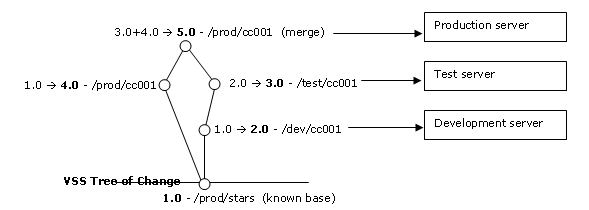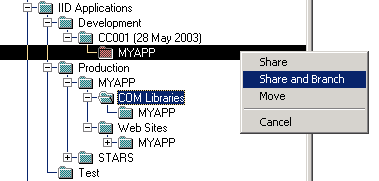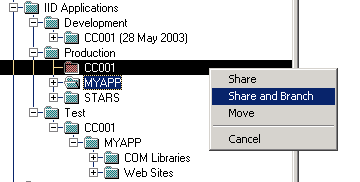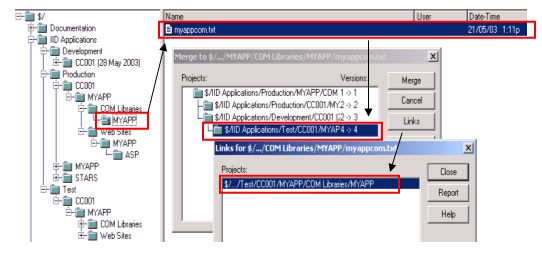This article provides a working framework for source code
management in Microsoft Visual Source Safe. The framework
presented is not only designed purely for a system currently under
support and maintenance, but will support other development
initiatives (mini projects) that may be adding new
functionality.
For those working on multi-client software in which production
source code is at different patch levels (and may include custom
code), then you will need to rework VSS to adopt the strategy.
The article is scenario driven, starting with a very basic
scenarios as we then move to more complex changes.
Appreciations/Terminology
CCM | Change Control Manager. |
Project | Is similar to a folder in explorer, contain configuration items (files), VSS will automatically version projects and files with an internal value. |
Branch | Is synonymous to a copy in explorer, but VSS maintain links between versions of branches to facilitate merging at some later stage. VSS via its internal version numbering will maintain the logical branch history in order to facilitate merging with any other branch. |
Share | A shared file is a link to its master, or in other terms, a shortcut. The shared file will be automatically pinned; to alter it you must unpin it. If the shared file is altered its master will also be changed, along with any other shortcut (share). |
Merge | Process of merging the changes from two branched files. The VSS GUI will show the hierarchies of branches and associated links/paths, broken branches can not be merged too, or branches from incompatible parents (can merge the branches from two different trees!). |
Build Phase - Moving to the new change control structure
The new structure of VSS is:
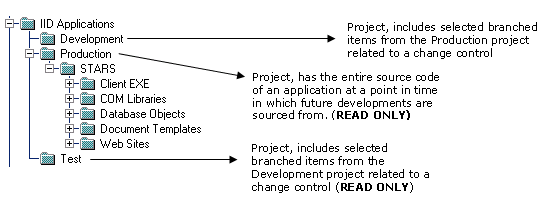
This structure maps to your equivalent development, test and
server environments. Source code for development and test
environments is built from VSS production code project and the
subsequent development/test project code applied over top (roll
forward) to form the environment. The developers need to
manage themselves when there are multiple 'versions' of a DLL or
other file source moving into test over time. Either way, the
VSS environment allows the full 'build' of development or test
servers from a known image of production source code (which is
critical):
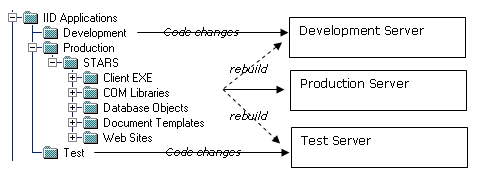
The /production project folder includes the names of other
applications currently under the change control process. To
start the process of change management using this structure, we
will be introducing a new application called 'MYAPP'. The CCM will:
- Create a new project in
/production call 'myapp; create sub-projects to
hold myapp's source code
- Label the MYAPP project as 'MYAPP Initial Release'
- Arrange a time with the
developer(s) and check-in source code into the projects created
Giving this structure:
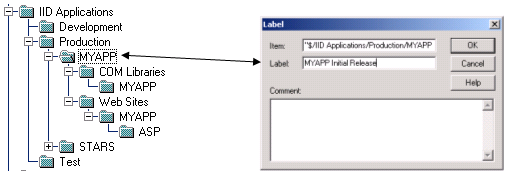
The production folder is 'read only' for all but the CCM.
First Change Control
All application project changes in the /production project folder, follow a change control window path, as such, in the
development project folder the CCM will:
- Create a new project in the
development folder representing the change control window (if none
exist)
- Notify developers of VSS
development project status
Giving us this structure:
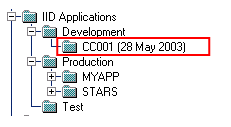
The MYAPP developer needs to alter his single ASP and COM files for
this change control window, the developer will:
- Create a MYAPP project under
the CC001 project in development
- Expand the production source
code project, navigate to MYAPP and the COM Libraries project, then
with a right click and drag the project to
/development/cc001/myapp and from the menu displayed, select
share and branch

- Check the recursive check box if any sub-project folders
are also required.
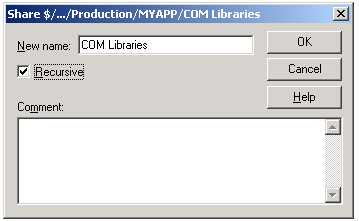
- Do the same for Web
Sites. Important - If there are multiple websites and
you only want selected projects, then manually create the same
structure in dev then share off the projects from there.
- REVISE WHAT YOU HAVE DONE - ONLY SHARE/BRANCH THE FILES REQUIRED FOR THE CHANGE CONTROL. IF YOU
FORGET FILES OR REQUIRE OTHERS, THEN REPEAT THIS PROCESS FROM THE
SAME PRODUCTION SOURCE PROJECT. ALWAYS KEEP THE SAME
PROJECT FOLDER STRUCTURE AS IN THE PRODUCTION PROJECT
- If you make a mistake, delete
your project and start again.
We now have this:
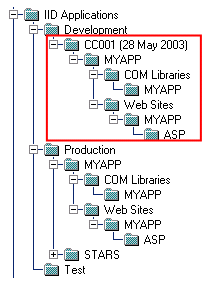
To review where the original source came from in the production
folder:
- Select a file
- Right click
properties
- Select the paths tab
- Click links if the GUI
is hard to read
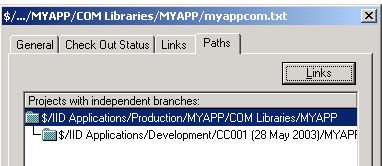
Check in/out code as need be in the development project. The DEV server environment is then built (refreshed) from this
source in VSS.
Moving Code to TEST
The CCM will:
- Create a CC001 project in the
/test project “folder”
The developer(s) will:
- Remove any reference to Myapp
in the /test/cc001 project (if applicable)
- Expand the cc001/myapp project,
select myapp then right click and drag to the /test/cc001 project,
selecting the share and branch option
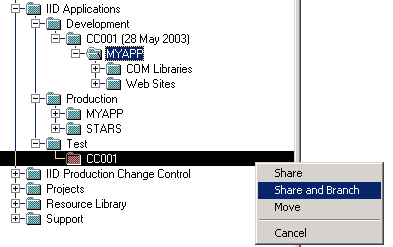
- Select recursive check box
(as all code for MYAPP is going up as a single unit of
testing).
This will give us:
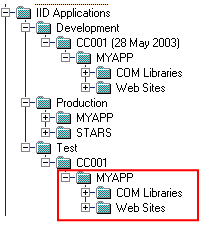
This scenario will assume all code will transition from DEV and
TEST and into PROD. The TEST server environment is then built (refreshed) from this
source in VSS.
Overwriting existing code in TEST from DEV
During testing we found a range of problems with our ASP
page. We fixed the problem in /development and now want to
overwrite/replace the VSS /test copy for the CC001 change
control.
The developer will:
- Check-in code in the
development folder for the change control
- Navigate to the
/test/cc001/myapp/Web Sites/ project
- Delete from this point
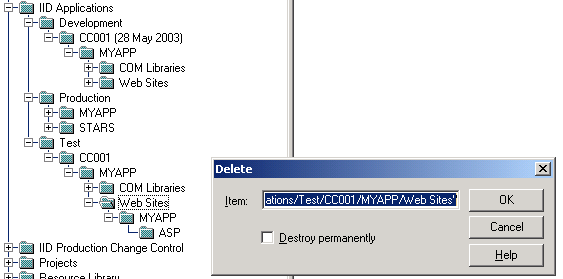
IMPORTANT - You can do individual files if you need to,
rather than a whole project !
- Goto the
/development/cc001/myapp project folder, right click and drag the
websites project
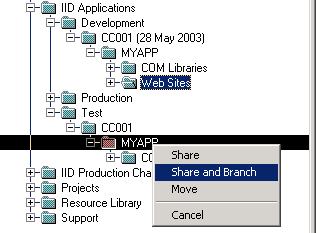
Test now has the fixes made in dev. Use the files to
build/update the test server environment.
Taking a Change Control into Production
The developers will:
- Ensure all code in the
/test/cc001 folder is OK to go live
- Remove any files that are not
ready
The CCM will:
- Create a new project in the
production project folder to represent the change control going live
- Share and branch the myapp
application (entire structure) into the new project folder in
production:

- Navigate to the
/test/cc001/myapp project, get a list of files to go live
- Navigate back to
/production/cc001/myapp project and locate these files, for each
file:
- Select the file,
SourceSafe, Merge Branches
- Pick the appropriate branch to
merge to

- Select the file,
- Press the merge
button.
- Check conflicts if need be.
The /production project structure is:
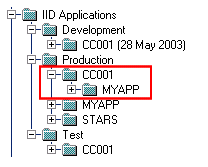
Once all files are merged into the new production project folder,
the production server environment can be built from these altered
files.
The branching in VSS provides an effective solution to managing
versions and the inter-relationships between components (files) and
physical projects. The above scenario for example gave us
this tree like structure to work from (versions in diagram are VSS
internal versioning numbers - use labels to assist with
source identification if you are having trouble with it):