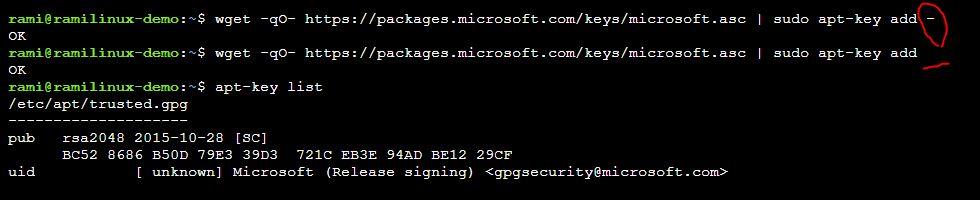Installing SQL Server 2019 using the Azure Cloud Shell
-
May 26, 2020 at 12:00 am
Comments posted to this topic are about the item Installing SQL Server 2019 using the Azure Cloud Shell
Ramakant Dadhichi
Technology Enthusiast -
June 1, 2020 at 12:50 am
Awesome Article Ramakant !
This is well structured and presented pretty straightforward. Expecting more like this.
-VishnuG
Vishnu Gupthan
PowershellAcademy
www.powershellacademy.com -
June 1, 2020 at 10:33 am
Thank you Vishnu. More to come ??
Ramakant Dadhichi
Technology Enthusiast -
June 7, 2020 at 12:53 pm
Really good article, this was something I had never attempted before and following your notes I now have SQL Server running on Ubuntu. ;o)
Only issue I had was with a "-" on two of the text boxes near the "add -"
Removing the "-", the command would run without error.
Thanks
qh
[font="Tahoma"]Who looks outside, dreams; who looks inside, awakes. – Carl Jung.[/font] -
June 7, 2020 at 1:37 pm
Thank you, happy to know that it was helpful. 🙂
Is it 'sudo add-apt-repository ' where you received error?
Ramakant Dadhichi
Technology Enthusiast -
June 10, 2020 at 2:38 pm
It was this line:
wget -qO- https://packages.microsoft.com/keys/microsoft.asc | sudo apt-key add –
That gave me an error, however
wget -qO- https://packages.microsoft.com/keys/microsoft.asc | sudo apt-key add
does not.
qh
[font="Tahoma"]Who looks outside, dreams; who looks inside, awakes. – Carl Jung.[/font] -
June 11, 2020 at 4:04 pm
Thanks for clarifying. 🙂
The link manpages gives a good walk through to apt-key utlity.
add filename
Add a new key to the list of trusted keys. The key is read from the filename given
with the parameter filename or if the filename is ' - ' from standard input.
So when we use sudo apt-key add – , it uses everything before the | as STDIN .
Not sure why you received the error but both of them should be working fine. Would like to see what the error says .

Attachments:
You must be logged in to view attached files.Ramakant Dadhichi
Technology Enthusiast
Viewing 7 posts - 1 through 7 (of 7 total)
You must be logged in to reply to this topic. Login to reply