External USB drives should be safely detached from Windows instead of just unplugging them from the computer. Most of us know that by now.
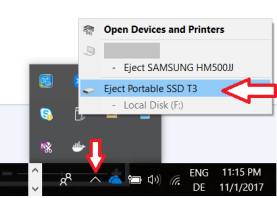
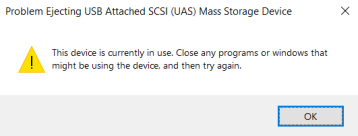
But sometimes a safe eject is not possible for no obvious reason. There are some weird situations when we think we closed all the programs that access the drive but there is still something in the background that prevents a safe eject. Here are a couple of tips that you can try the next time this happens to you:
Tip 1
Chances are that your last action before Eject was to copy files from the USB drive to another location, e.g. a local drive. In that case, those files are probably still in your clipboard and THAT’S what’s preventing the safe removal of the drive. I know, it’s trivial and perhaps not always the reason, but it does happens quite often!
So, the simple solution is: clear the clipboard!  You can do that in several ways but probably the simplest is to:
You can do that in several ways but probably the simplest is to:
- open Windows Explorer (Win+E)
- find a small file on a local drive (not on the USB)
- click on it and copy (Ctrl+C). It goes to your clipboard and releases the previous file
- now try ejecting the USB drive in the usual way.
Tip 2
Suppose that the previous steps didn’t help. You cleared the clipboard and you even closed all Explorer windows. You are sure that you are not accessing any files from that external drive so what on Earth is preventing an eject now?
When that happens to me, I eventually give up and just unplug the external drive thus risking a file corruption. The next time I plug the drive in, I will probably see that error telling me that my drive needs to be checked and any errors need to be fixed. I usually ignore this message and just proceed without repair and I so far I didn’t notice any corrupt file.
However, I noticed that, if I don’t allow Windows to repair the external drive then I will not be able to eject the drive in a safe manner. So I’ll unplug the drive again and I will see the warning again, and so on. Those two actions are undoubtedly related and it’s a sort of a “chicken and egg” situation so the only way to break that vicious circle is to just allow Windows to check and repair the external drive. Once I do that, Windows will allow me to eject the drive safely.
There must be more like this
Do you have any other tips like these? Share them with us in the comments below.


