It’s quite easy to hit the PrintScreen key and capture the whole screen. But how do we quickly capture a part of the screen ? If you are using OneNote, there’s a very cool trick I want to share with you:
First, make sure that you see the “New Quick Note” icon in your tray area:
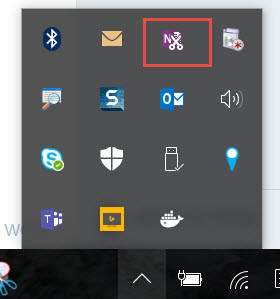
Now, use this keyboard shortcut: Win+Shift+S and you should see a crosshair pointer for selecting a rectangular area. Move the pointer, click and drag until you select the desired part of the screen and you will see a dialog like this:
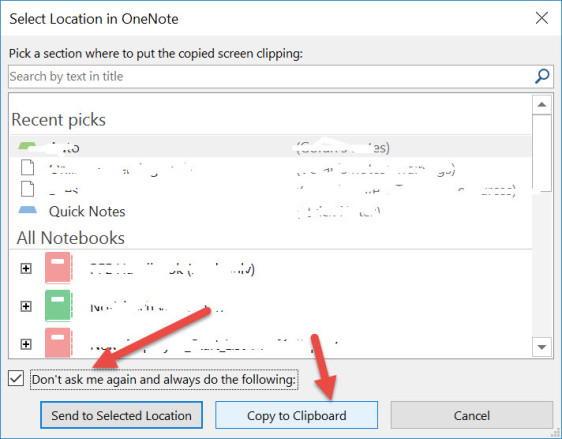
You can now select a target for you clipping, e.g. an OneNote Notebook, but it gets even better:
If you want to use the Clipboard as the default target for all clippings, tick the “Don’t ask me again …. ” checkbox and click the “Copy to Clipboard” button. Next time you use Win+Shit+S to take a clip, it will go straight to your clipboard without asking you for any more clicks. From there, you can paste it wherever you want.
It can’t get faster than that.
Enjoy!


