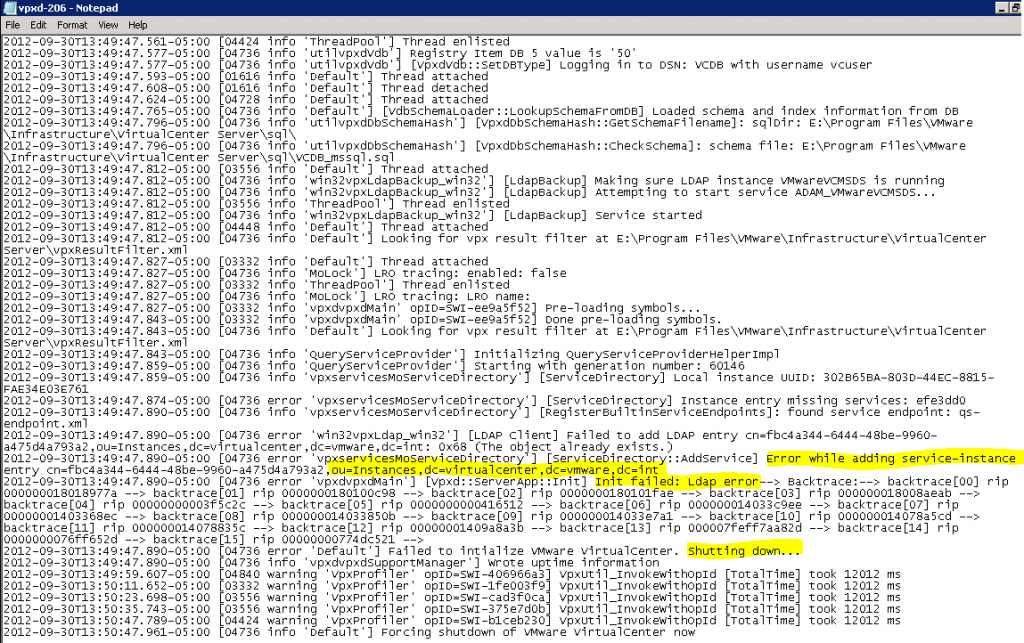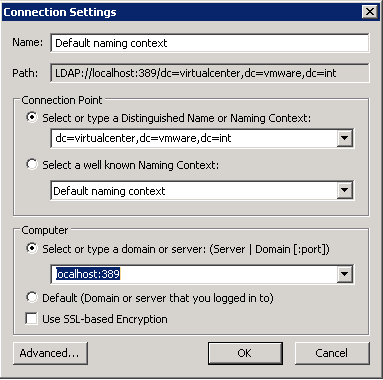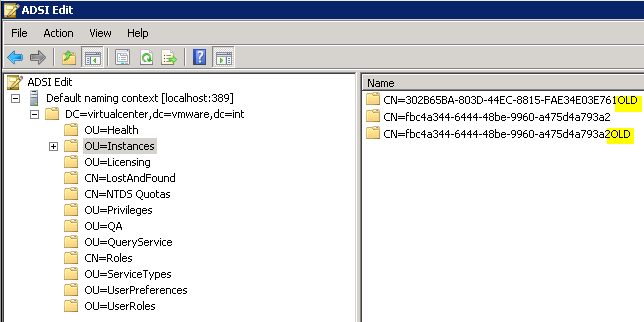I sat down this afternoon after being out of town for week to work on a few things in my recently upgraded vSphere 5.1 lab and found that vCenter Server was offline. The service would not start.
Odd. It was working great when I left, and nothing changed in the lab…
A quick check of the Event Log had a nonspecific service failure with nothing useful. The database server showed it was working just fine. Restarting vCenter did nothing. It was time to start the deep dive.
A quick look at the vCenter service logs, (not) intuitively stored under the folder C:\ProgramData\VMware\VMware VirtualCenter\Logs, showed some strange entries. The VPXD log showed the following entries.
The culprit was found in the following lines.
Failed to add LDAP entry cn=(global id),ou=Instances,dc=virtualcenter,dc=vmware,dc=int: 0×68 (The object already exists)
Error while adding service-instance entry cn=(global id), ou=Instances,dc=virtualcenter,dc=vmware,dc=int
It looked like it was something related to LDAP, but the OU information was foreign. It looks like it was trying to insert an object that already existed. That’s quite silly that it needed to .
A quick check of the VMware knowledge base yielded nothing specifically for this error, but showed that I could find the specific details for this internal reference in the Windows Server 2008R2 ADSI Edit module. To get into the local ADAM server, enter the following settings.
The error said it could not insert a service instance entry, so I looked under the entries tree item. I found two instances under it. Having to disable entries in here from time to time, I renamed both instances and then restarted the instance.
Boom. It started right up. It then was allowed to re-register a new instance, as you can see above, and life looks good. I restarted the service a few times and it bounced like it should always do.
*sigh* That was not exactly how I wanted to spend a Sunday afternoon, but such is life. I’m still not sure why this particular event decided to occur while I was gone, nor do I have anything in the system that tells me why, but at least it is resolved.
SO – if you ever see those errors, now you know how to fix it. Bounce your vCenter Management Webservices and your vCenter Update Manager services after you make these changes so that everything propogates.