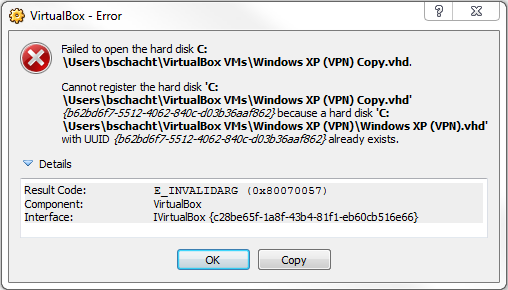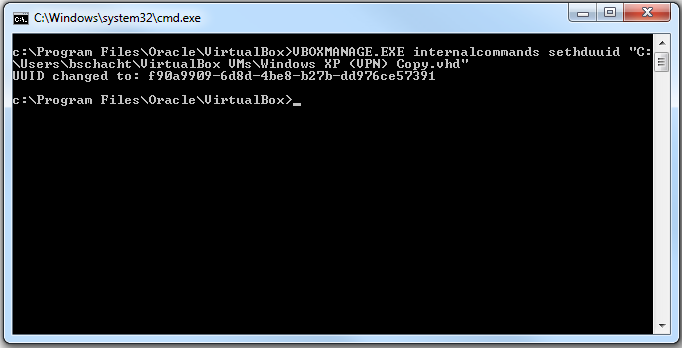Virtualization is awesome! It really helps when you are a developer. On my laptop I don’t even have SQL Server installed on the OS directly. In fact the only thing I have installed on my host is Office, Skype and Chrome. Everything else gets run on a VM.
SSIS package creation using BIDS: VM.
SQL Server Management Studio: VM.
SharePoint sandbox: VM
VPN: VM.
One of the advantages of doing this is you don’t have to worry about screwing something up. I have a snapshot on the VM just before I installed SQL Server. So if something happens and my install gets corrupted I will just roll it back and reinstall SQL Server rather than the entire OS plus SQL Server. Currently to do all this I am using Oracle’s VirtualBox software. It works great for those of us who have Windows 7 and allows you to run both x86 and x64 virtual machines. I recently tried to make a copy of one of my VHDs (Virtual Hard Drive) and create a new VM. Everything was wonderful until I got this error:
Failed to open the hard disk <FilePath>.
Cannot register the hard disk <FilePath><GUID> becuase a hard disk <DifferentFilePath> with UUID <GUID> already exists.
I looked all over the place to find what was causing it and finally found a fix. Of course it requires the command prompt, so open that junk up and let’s get started!
**Note that I am on VirtualBox version 4.1.6 and from what I’ve read this command used to be something different a few versions ago. I think instead of setdhuuid it was setvdiuuid, but don’t hold me to that.**
- Open the Command Prompt
- Change the directory to where VirtualBox is installed (Default: C:\Program Files\Oracle\VirtualBox)
- Type the following VBOXMANAGE.EXE internalcommands sethduuid <PathOfNewVHD>
Note that internalcommands and sethduuid need to be lowercase. I spent more than a couple minutes trying to figure out why things weren’t working. 🙂
Below is the output of me changing the ID of the VHD located at C:\Users\bschacht\VirtualBox VMs\Windows XP (VPN) Copy.vhd