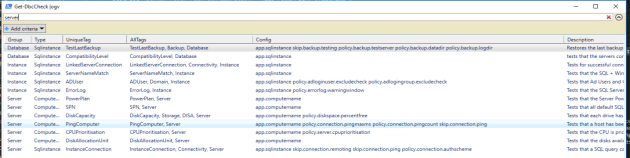In dbachecks we enable people to see what checks are available by running Get-DbcCheck. This gives a number of properties including the ‘type’ of check. This refers to the configuration item or parameter that is required to have a value for this check to run.
For example – Any check to do with SQL Agent is of type Sqlinstance because it requires an instance to be specified but a check for SPN is of type ComputerName because it requires a computer name to run.
Automation for the win
Because I believe in automation I do not want to have to hard code these values anywhere but create them when the module is imported so we use a json file to feed Get-DbcCheck and populate the Json file when we import the module. This is done using the method that I described here and means that whenever a new check is added it is automatically available in Get-DbcCheck without any extra work.
## Parse the file with AST
$CheckFileAST = [Management.Automation.Language.Parser]::ParseInput($check, [ref]$null, [ref]$null)
## Old code we can use the describes
$Describes = $CheckFileAST.FindAll([Func[Management.Automation.Language.Ast, bool]] {
param ($ast)
$ast.CommandElements -and
$ast.CommandElements[0].Value -eq 'describe'
}, $true)
@($describes).ForEach{
$groups += $filename
$Describe = $_.CommandElements.Where{$PSItem.StaticType.name -eq 'string'}[1]
$title = $Describe.Value
$Tags = $PSItem.CommandElements.Where{$PSItem.StaticType.name -eq 'Object[]' -and $psitem.Value -eq $null}.Extent.Text.ToString().Replace(', $filename', '')
# CHoose the type
if ($Describe.Parent -match "Get-Instance") {
$type = "Sqlinstance"
}
elseif ($Describe.Parent -match "Get-ComputerName" -or $Describe.Parent -match "AllServerInfo") {
$type = "ComputerName"
}
elseif ($Describe.Parent -match "Get-ClusterObject") {
$Type = "ClusteNode"
}Describe "Backup Path Access" -Tags BackupPathAccess, Storage, DISA, $filename {
@(Get-Instance).ForEach{
if ($NotContactable -contains $psitem) {
Context "Testing Backup Path Access on $psitem" {
It "Can't Connect to $Psitem" {
$false| Should -BeTrue -Because "The instance should be available to be connected to!"
}
}
}
else {
Context "Testing Backup Path Access on $psitem" {
$backuppath = Get-DbcConfigValue policy.storage.backuppath
if (-not$backuppath) {
$backuppath = (Get-DbaDefaultPath-SqlInstance $psitem).Backup
}
It "can access backup path ($backuppath) on $psitem" {
Test-DbaSqlPath-SqlInstance $psitem -Path $backuppath| Should -BeTrue -Because 'The SQL Service account needs to have access to the backup path to backup your databases'
}
}
}
}
}Until Rob breaks it!
SPNs
Disk Space
Ping Computer
CPUPrioritisation
Disk Allocation Unit
Instance Connection
Describe "Server Power Plan Configuration" -Tags PowerPlan, $filename {
@(Get-ComputerName).ForEach{
}
}
Describe "Instance Connection" -Tags InstanceConnection, Connectivity, $filename {
@(Get-Instance).ForEach{
}
}
Describe "SPNs" -Tags SPN, $filename {
@(Get-ComputerName).ForEach{
}
}
Describe "Disk Space" -Tags DiskCapacity, Storage, DISA, $filename {
@(Get-ComputerName).ForEach{
}
}
Describe "Ping Computer" -Tags PingComputer, $filename {
@(Get-ComputerName).ForEach{
}
}
Describe "CPUPrioritisation" -Tags CPUPrioritisation, $filename {
@(Get-ComputerName).ForEach{
}
}
Describe "Disk Allocation Unit" -Tags DiskAllocationUnit, $filename {
@(Get-ComputerName).ForEach{
}
}@(Get-ComputerName).ForEach{
Describe "Server Power Plan Configuration" -Tags PowerPlan, $filename {
}
Describe "SPNs" -Tags SPN, $filename {
}
Describe "Disk Space" -Tags DiskCapacity, Storage, DISA, $filename {
}
Describe "Ping Computer" -Tags PingComputer, $filename {
}
Describe "CPUPrioritisation" -Tags CPUPrioritisation, $filename {
}
Describe "Disk Allocation Unit" -Tags DiskAllocationUnit, $filename {
}
}
Describe "Instance Connection" -Tags InstanceConnection, Connectivity, $filename {
@(Get-Instance).ForEach{
}
}
elseif ($Describe.Parent-match"Get-ComputerName"-or$Describe.Parent-match"AllServerInfo")
AST for other things
$ComputerNameForEach = $CheckFileAST.FindAll([Func[Management.Automation.Language.Ast, bool]] {
param ($ast)
$ast -is [System.Management.Automation.Language.InvokeMemberExpressionAst]
}, $true)## New code uses a Computer Name loop to speed up execution so need to find that as well
$ComputerNameForEach=$CheckFileAST.FindAll([Func[Management.Automation.Language.Ast,bool]] {
param ($ast)
$ast-is [System.Management.Automation.Language.InvokeMemberExpressionAst] -and$ast.expression.Subexpression.Extent.Text-eq'Get-ComputerName'
}, $true).Extent
and now I can match the Tags to the type again :-)
if ($ComputerNameForEach-match$title) {
$type="ComputerName"
}Install-Module dbachecks -Scope CurrentUser