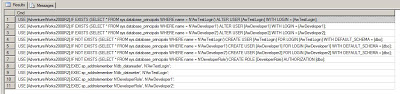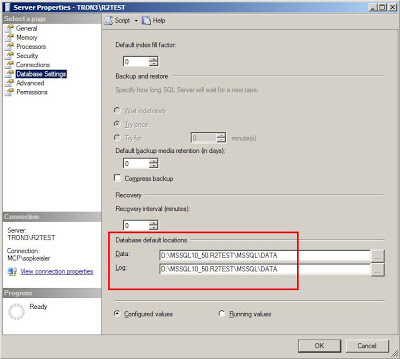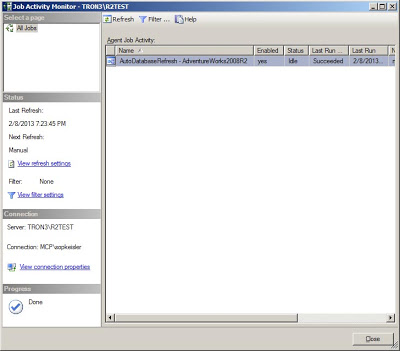T-SQL Tuesday - This month's party is hosted by Wayne Sheffield (blog|twitter), and the topic is about Powershell and how to use it for anything SQL Server.
With that challenge, I'd like to share a script I've written that takes a backup file from one server, copies to another server, and and then restores it. That may sound pretty easy, but I've added in a few requirements to the restore.
Here's the scenario:
We have two SQL Servers, one production (TRON2\R2PROD) and one test (TRON3\R2TEST), and we have one user database (AdventureWorks2008R2) on each of the production and test servers. The test server is used by a developer. The developer send us a request to "refresh the development database with a copy of production". This translates into: he needs the most recent backup of that production database copied from the production server over to the test server, then restored to it by overwriting the existing database, all while preserving his existing dbo level permissions.
The manual approach to completing this task.
- Figure out which full database backup file is the most recent for AdventureWorks2008R2.
- Copy the file from TRON2 to TRON3.
- On TRON3\R2TEST, script out all existing user permissions for the AdventureWorks2008R2 database.
- Restore the backup.
- Run the script from step 3 to reapply the developers permissions.
- Delete the backup file from TRON3.
Total time to execute this task manually: ~ 10 minutes.
That many not seem like much time out of your entire workday, but what if that same developer wants you to complete this task each morning at 8AM. Now you're up to 10 minutes per day. And what if he asked you to do it several times a day, every day of the week. That 10 minutes can really add up.
The Powershell approach to completing this task.
- Run the AutoDatabaseRefresh.ps1 script.
Total time to execute this task using Powershell:
< 30 seconds.
How's that for performance improvement?
The great thing about Powershell is that it allows you to connect to different systems, such as Windows and SQL Server, all from a single programming language. The entire script is written using the SQL Management Objects (SMO). It does not use any of the SQL Server cmdlets, so there are no modules to import. Let's take a closer look.
For this script you need to pass 6 parameters to this script.
- $sourceInstance - Source SQL Server name
$sourceDbName - Source database- Example: "AdventureWorks2008R2"
$sourcePath - Source share where the file exists (UNC Path)- Example: "\\TRON2\BACKUP\R2PROD\AdventureWorks2008R2"
$destinationInstance - Destination SQL Server name$destinationDbName - Database to be refreshed on destination server- Example: "AdventureWorks2008R2"
$destinationPath - Destination share to copy backup file to (UNC Path)- Example: "\\TRON3\BACKUP"
The script needs to know both the source and destination SQL Servers (#1 and #4), and the source and destination database names (#2 and #5). The other two parameters are the source paths (#3 and #6) and they must be UNC file shares. This is so the Powershell script can be executed from any server or from any DBA's workstation.
The basic workflow of the Powershell script is as follows:
Step 1: Validate the input parameters. All connectivity to the SQL Servers and to the file shares use Windows Authentication. Tests for blank parameters. Tests the connectivity to each SQL Server. Test that each file share exists. If any of these validation tests fail, the script will halt.
if([String]::IsNullOrEmpty($sourceInstance)) $errorMessage = "Source server name is not valid." }
Step 2: Connect to $sourceInstance to get the name of the most recent backup file for $sourceDbName. This is accomplished by running this TSQL script.
$server = GetServer($serverInstance) $db = $server.Databases["msdb"] $fileList = $db.ExecuteWithResults( @"
,@DatabaseName nvarchar(255); SET @DatabaseName = '$sourceDbName'; -- Get the most recent full backup for this database @DatabaseName ASDatabaseName ,RIGHT(m.physical_device_name,CHARINDEX('\',REVERSE(physical_device_name),1) - 1) AS 'FileName' FROM msdb.dbo.backupset b JOIN msdb.dbo.backupmediafamily m ON b.media_set_id = m.media_set_id WHERE b.database_name =@DatabaseName AND b.backup_finish_date ISNOT NULL ORDER BY b.database_backup_lsn DESC;
"@
This give us the following output.
Step 3: Copy the file from $sourcePath to $destinationPath. From the output above, the physical file, AdventureWorks2008R2_db_201302060836.BAK, is located in D:\Backup\R2PROD\AdventureWorks2008R2, so the $sourcePath must match this location. Our UNC path is \\TRON2\BACKUP\R2PROD\AdventureWorks2008R2. This step uses the Copy-Item cmdlet. In my testing I have seen this cmdlet outperform the regular Windows copy and even Robocopy.
$source = $sourcePath + "\" + $backupFile Write-Host "Copying file..."
copy-item $source -destination $destinationpPath
Step 4: Connect to $destinationInstance and script out all user-level permissions and database roles for the $destinationDbName. The is accomplished by using the following script.
$server = GetServer($serverInstance) $db = $server.Databases["$destinationDbName"] Write-Host "Database does not exist on: $serverInstance" Write-Host "Saving permissions on $destinationDbName..." -NoNewline $commandList = $db.ExecuteWithResults( @"
IF OBJECT_ID('tempdb..#Commands') IS NOT NULL SELECT 'USE [$destinationDbName];IF EXISTS (SELECT * FROM sys.database_principals WHERE name = N'+QUOTENAME(d.name,CHAR(39))+') ALTER USER ' + QUOTENAME(d.name) + ' WITH LOGIN = ' + QUOTENAME(s.name) + ';' FROM[$destinationDbName].sys.database_principalsd LEFT OUTER JOIN master.sys.server_principals s SELECT 'USE [$destinationDbName];IF NOT EXISTS (SELECT * FROM sys.database_principals WHERE name = N'+QUOTENAME(d.name,CHAR(39))+') CREATE USER ' + QUOTENAME(d.name) + ' FOR LOGIN ' + QUOTENAME(s.name) + ' WITH DEFAULT_SCHEMA = '+ QUOTENAME(d.default_schema_name) + ';' FROM[$destinationDbName].sys.database_principalsd LEFT OUTER JOIN master.sys.server_principals s SELECT 'USE [$destinationDbName];IF NOT EXISTS (SELECT * FROM sys.database_principals WHERE name = N'+QUOTENAME(d.name,CHAR(39))+') CREATE USER ' + QUOTENAME(d.name) + ' FOR LOGIN ' + QUOTENAME(s.name) + ';' FROM[$destinationDbName].sys.database_principalsd LEFT OUTER JOIN master.sys.server_principals s SELECT 'USE [$destinationDbName];IF NOT EXISTS (SELECT * FROM sys.database_principals WHERE name = N'+QUOTENAME(p.name,CHAR(39))+') CREATE ROLE ' + QUOTENAME(p.name) + ' AUTHORIZATION '+QUOTENAME(o.name)+';' FROM[$destinationDbName].sys.database_principalsp JOIN [$destinationDbName].sys.database_principalso ON o.principal_id = p.owning_principal_id SELECT 'USE [$destinationDbName];EXEC sp_addrolemember N' + QUOTENAME(d.name,'''') + ', N' + QUOTENAME(m.name,CHAR(39)) + ';' FROM[$destinationDbName].sys.database_role_membersr JOIN [$destinationDbName].sys.database_principalsd ON r.role_principal_id =d.principal_id JOIN[$destinationDbName].sys.database_principalsm ON r.member_principal_id =m.principal_id WHERE m.principal_id > 5; SELECT 'USE [$destinationDbName];' +dp.state_desc +' ' + dp.permission_name + ' TO ' + QUOTENAME(d.name) COLLATE Latin1_General_CI_AS +';' FROM[$destinationDbName].sys.database_permissionsdp JOIN [$destinationDbName].sys.database_principalsd ON dp.grantee_principal_id =d.principal_id AND dp.permission_name <>'CONNECT' ORDER BY d.name, dp.permission_name ASC, dp.state_desc ASC; SELECT 'USE [$destinationDbName];GRANT ' + dp.permission_name + ' TO ' + QUOTENAME(d.name) COLLATELatin1_General_CI_AS + ' WITH GRANT OPTION;' FROM[$destinationDbName].sys.database_permissionsdp JOIN [$destinationDbName].sys.database_principalsd ON dp.grantee_principal_id =d.principal_id AND dp.permission_name <>'CONNECT' ORDER BY d.name, dp.permission_name ASC, dp.state_desc ASC; SELECT Cmd FROM #Commands ORDER BY RowId;
}
This gives us the existing permissions that we'll re-apply later in step 6. You can see we're creating code to resync logins (ALTER USER...WITH LOGIN), create the user if it doesn't exist, create database roles if they don't exist, and add users to those database roles.
Step 5: Restore the backup file to $destinationInstance using the $destinationDbName name. This is the real meat and potatoes of the script.
$restore = new-object ('Microsoft.SqlServer.Management.Smo.Restore') $restore.Database = $destinationDbName $restore.NoRecovery = $false $restore.PercentCompleteNotification = 10 $restore.Devices.AddDevice($backupDataFile, [Microsoft.SqlServer.Management.Smo.DeviceType]::File)
First it checks $destinationInstance to see if $destinationDbName already exists. If it does, then it just restores over it. If $destinationDbName does not exist, then the script will create it using the RESTORE...WITH MOVEcommand. Since the source and destination SQL Servers have different instance names, the file folders for the physical MDF & LDF files will be different. The script uses the default folder locations to store the data and log files. This folders were specified when you installed SQL Server. If the $sourceDbName has several NDF files, all of them will be placed in the default data folder.
$defaultMdf = $server.Settings.DefaultFile $defaultLdf =$server.Settings.DefaultLog
Before the restore, the script will set the recovery mode of $destinationDbName to SIMPLE. This is avoid the "backup tail log" error message in case the database is in FULL recovery mode. It sets the database to single-user mode to kill any existing connections before the restore. And after the restore is complete, it sets the recovery mode back to SIMPLE.
$db.RecoveryModel =[Microsoft.SqlServer.Management.Smo.RecoveryModel]::Simple $db.UserAccess = "Single" $db.Alter(
[Microsoft.SqlServer.Management.Smo.TerminationClause] "RollbackTransactionsImmediately") Step 6: Apply the saved permissions from step 4 to $destinationDbName. These are the permissions that were scripted out from step 4. They are applied to the $destinationDbName one line at a time.
foreach($Row in $commandList.Tables[0].Rows) $db.ExecuteNonQuery($Row["Cmd"])
}
Step 7: Delete the backup from $destinationPath. This is the cleanup step.
When running the script from a console, the output will look like this.
============================================================= 1: Perform Initial Checks & Validate Input Parameters ============================================================= Validating parameters...OK Verifying source SQL Server connectivity...OK Verifying source database exists...OK Verifying destination SQL Server connectivity...OK Verifying source file share exists...OK Verifying destination file share exists...OK ============================================================= 2: Get Source Backup for the Restore ============================================================= Connecting to TRON2\R2PROD to find a restore file... Selected file: D:\Backup\R2PROD\AdventureWorks2008R2\AdventureWorks2008R2_db_201302060836.BAK Verifying file: \\TRON2\BACKUP\R2PROD\AdventureWorks2008R2\AdventureWorks2008R2_db_201302060836.BAK exists... Source file existence: OK ============================================================= 3: Copy Backup File to the Destination ============================================================= ============================================================= 4: Get Current Permissions on the Destination Database ============================================================= Saving permissions on AdventureWorks2008R2...OK ============================================================= 5: Restore Backup File to the Destination Server ============================================================= ============================================================= 6: Restore Permissions to the Destination Database ============================================================= Restoring existing permissions... Existing permissions restored: OK ============================================================= 7: Delete Backup File from the Destination Server ============================================================= ============================================================= Database refresh completed successfully ============================================================= The best part about using the Powershell script, is you can setup a SQL Agent job to call the script with the parameters already specified. That way when the developer asks you refresh the same database then all you have to do is run the job, or you can work the developer to schedule the job to run automatically each day.
The SQL Agent job will need to setup as an "Operating system (CmdExec)" job type. This is because it uses Powershell components that are outside the normal SQLPS group of commands.
The entire script is below. Feel free to modify it as you see fit for your environment.