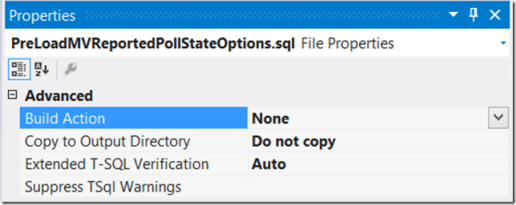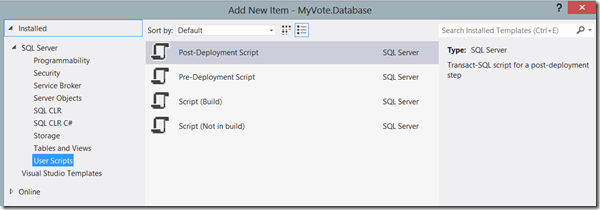I am working as the data architect and developer on a modern app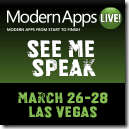 build with a the team from Modern Apps Live! in Vegas. The goal of the project is to provide guidance to build modern applications and use this application as a reference. While the conference is focused on the why of the build, we have learned some interesting things about how as well. This is one of those how items.
build with a the team from Modern Apps Live! in Vegas. The goal of the project is to provide guidance to build modern applications and use this application as a reference. While the conference is focused on the why of the build, we have learned some interesting things about how as well. This is one of those how items.
In this post, I needed to preload some data into the database. I wanted to include this process in the database project I had created. However, I quickly found out that this was not a straightforward as I thought it would be. Here are the steps I followed and any of the gotchas along the way.
1. Create Scripts for the Load Queries.
I started out with scripts that included a DELETE statement followed by an INSERT statement. However, this created problems when data existed, particularly when the table is a list table used as a foreign key.
Next, I tried MERGE. This worked great. This gives me a way to handle new records that are required for the lookup or any changes made to existing data. Here is the script I used:
merge dbo.MVCategory as target
using (
select 1, 'Fun'
union
select 2, 'Technology'
union
select 3, 'Entertainment'
union
select 4, 'News'
union
select 5, 'Sports'
union
select 6, 'Off-Topic'
) as source (CategoryID, CategoryName)
on target.CategoryID = source.CategoryID
when matched then
update set target.CategoryName = source.CategoryName
when not matched then
insert (CategoryID, CategoryName) values (source.CategoryID, source.CategoryName)
;After going through this process on my own, I also found the same recommendation from the SSDT team at Microsoft as noted here: http://blogs.msdn.com/b/ssdt/archive/2012/02/02/including-data-in-an-sql-server-database-project.aspx
2. Add the Scripts to Your Project
This step is pretty straight forward. You can either create the script files and add them to your project or you can create them within your project as script files.
3. Change the Build Action to None
This was one of the key pieces I missed. After I added the scripts to the project and then ran a build, it was broke the build. Each of these files which were merge scripts reported an error during the build. It turns out this is called out in the article I reference above as well. SSDT (SQL Server Data Tools) is designed to build database objects not manipulate data. One other area of grief caused by this is that you can break the build in the solution if your project is part of a bigger solution such as mine. As a result, you will get grief from the other developers, you can trust me on this one.
The image below shows where to set the Build Action property to NONE. This will exclude these files from the build in this format.
4. Add a PostDeployment Script to Your Project
If you do not already have a PostDeployment Script, you need to do this at this point. This is a specific type of script task that can be found in the Add menu.
5. Add SQLCMD Statements to the PostDeployment Script
The final part of the process is to add SQLCMD statement to the PostDeployment script to execute the files you have created. As noted in the help in the template, you can execute the scripts by calling a single SQLCMD statement for each script.
:r .\PreLoadMVCategory.sql
The :r {filename} syntax will expand the script for execution during a publish call or DACPAC creation.
I hope you find this useful as well. This is a common task required in creating solutions.