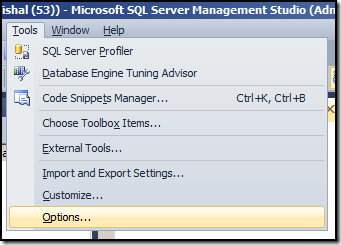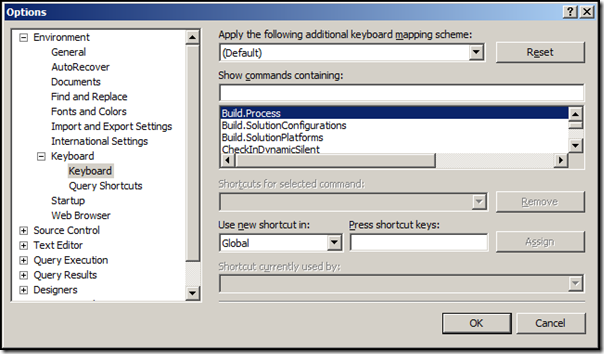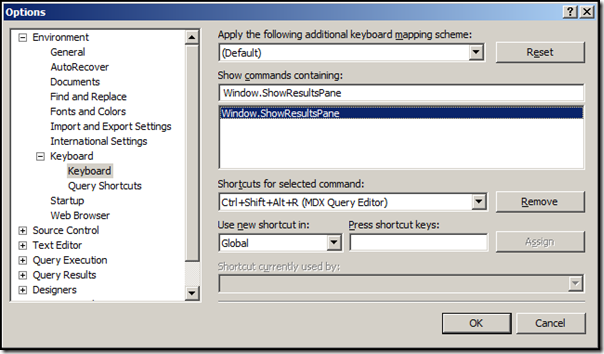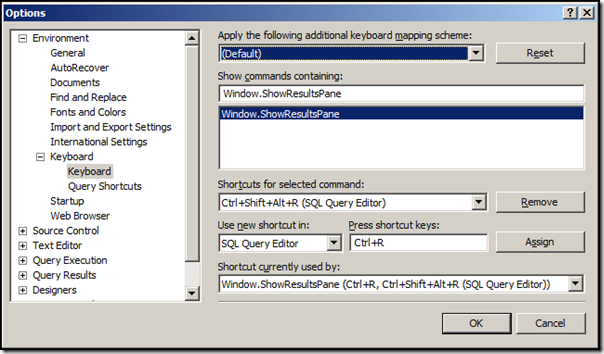In earlier version of SQL Server Management Studio (2005, 2008 and 2008 R2) you can show/hide results pane using keyboard shortcut Ctrl+R. This shortcut was also present in Query Analyzer (SQL Server 2000).
This shortcut is no longer available in SQL Server Management Studio 2012. In this version you need to use Ctrl+Shift+Alt+R to show/hide query results pane. Another alternative shortcuts you can use to show or hide results pane is Alt+WS and Alt+WI respectively. I find the later to be more easy to use.
If you have gotten used to using old shortcut Ctrl+R you can customize shortcuts in SQL Server Management Studio.
To change keyboard shortcut for show/hide results pane:
Step 1: Go to Tools > Options in SQL Server Management Studio:
Step 2: Navigate to Environment > Keyboard > Keyboard
Step 3: Search for Window.ShowResultsPane using Show commands containing: textbox.
Step 4:
(1) Select Ctrl+Shift+Alt+R (SQL Query Editor) in Shortcuts for selected command: list.
(2) Select SQL Query Editor in Use new shortcut in: list.
(3) Go to Press shortcut keys: textbox and press Ctrl+R or any other shortcut you need.
(4) Click on Assign.
(5) Click on OK to apply changes.
Step 5: You need to restart SQL Server Management Studio to apply these changes.
Note: The Window menu will still show Ctrl+Shift+Alt+R as shortcut we have only added an additional shortcut, we have not removed existing shortcut.
Hope This Helps!
Vishal
If you like this post, do like my Facebook Page -> SqlAndMe
EMail me your questions -> Vishal@SqlAndMe.com
Follow me on Twitter -> @SqlAndMe
Filed under: Management Studio, SQL Configuration, SQLServer, SQLServer 2005, SQLServer 2008, SQLServer 2008 R2, SQLServer 2012
![]()