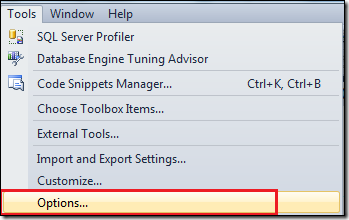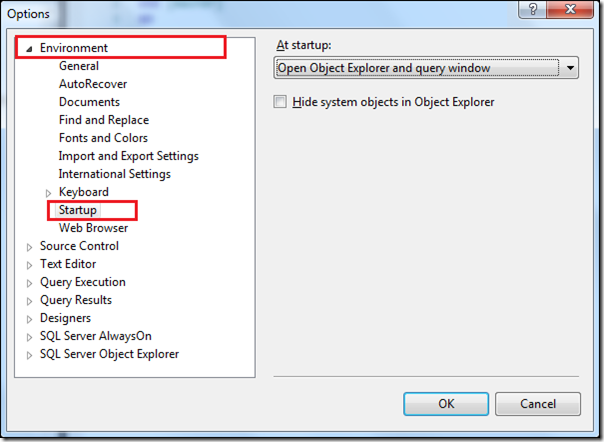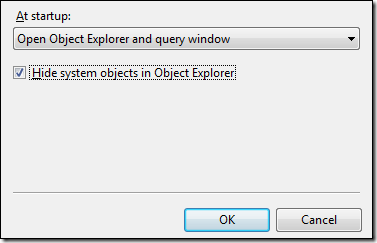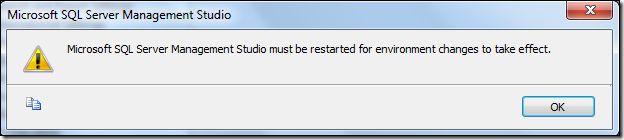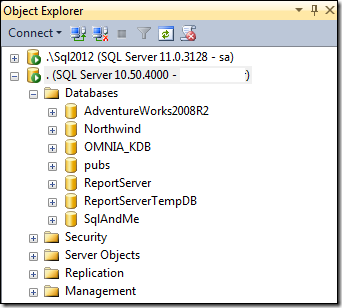By default, SQL Server system objects are listed in Object Explorer in Management Studio. These system objects include system database, system tables/views/procedures and so on.
SQL Server Management Studio provides an option to hide these objects from Object Explorer to prevent *accidental* use.
To enable this option follow below steps.
Step1: Go to Tools > Options
Step2: Navigate to Environment > Startup
Step3: Check Hide system objects in Object Explorer and click OK:
Step4: An confirmation message will be displayed saying that changes will take effect after Management Studio is restarted, click on OK to continue:
Once you restart SQL Server Management Studio, you will notice that system objects are no longer listed in Object Explorer:
As you can see from above screenshot that System databases node is no longer available in Object Explorer.
What is hidden by this setting:
1. System databases – This is not hidden for SQL Server 2012
2. System Stored Procedures
3. System Tables
4. System Views
Hope This Helps!
Vishal
If you like this post, do like my Facebook Page –> SqlAndMe
EMail me your questions -> Vishal@SqlAndMe.com
Follow me on Twitter -> @SqlAndMe
Filed under: Management Studio, SQLServer, SQLServer 2005, SQLServer 2008, SQLServer 2008 R2, SQLServer 2012
![]()