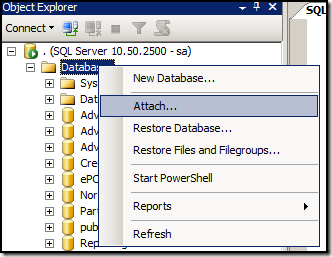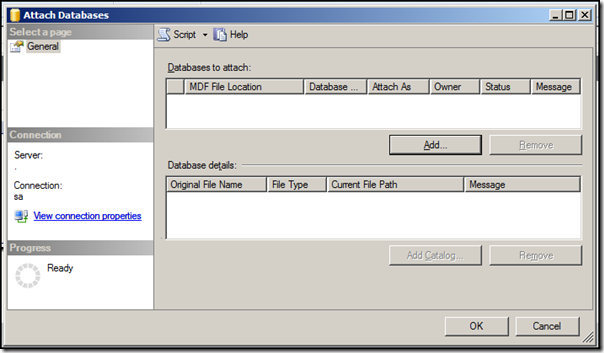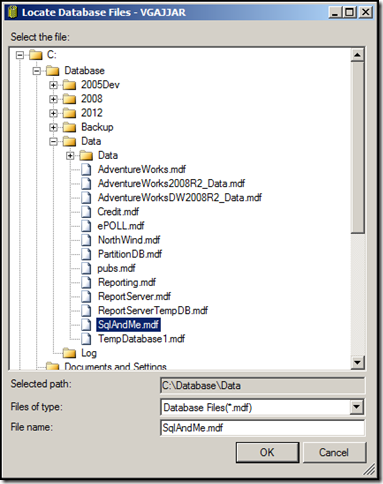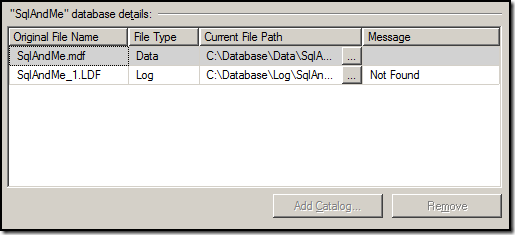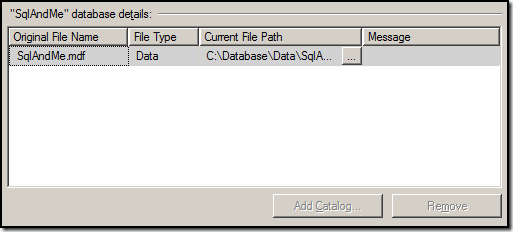Earlier on my blog I posted about how you can attach a database using T-SQL when no log file is available. You can catch that here. In this post we will see how it can be attached using GUI.
To attach a database with no .ldf file, follow below steps:
1. Open Attach Database dialog box by selecting "Attach" from context menu of database node in Object Explorer:
2. Click "Add" button to locate the .mdf file, and click "OK":
3. Once you locate the .mdf file for database, it will automatically fill details for log file name and path, also a message will be displayed if .ldf is not available where it should be:
4. Since we do not have .ldf file available, select the row for log file and click on "Remove", and then click on "OK" to attach the database:
5. This will force SQL Server to rebuild log file for the database. Once the database is attached you can verify that log file has been rebuilt using following T-SQL:
USE [SqlAndMe]
GO
SELECT name, physical_name
FROM sys.database_files
GO
Results:
name physical_name
———– ———————–
SqlAndMe C:\Database\Data\SqlAndMe.mdf
SqlAndMe_log C:\Database\Log\SqlAndMe_log.LDF
(2 row(s) affected)
You can also do this using T-SQL, read Attach a single MDF file – Database for details.
Hope This Helps!
Vishal
If you like this post, do like my Facebook Page -> SqlAndMe
EMail me your questions -> Vishal@SqlAndMe.com
Follow me on Twitter -> @SqlAndMe
Filed under: Backup & Recovery, Management Studio, SQLServer, SQLServer 2005, SQLServer 2008, SQLServer 2008 R2, SQLServer 2012
![]()