I was reading Kendra Little’s ( b | t ) post on SQL Server Edition Changes and it reminded me of the work I did at my last position. I did LOTS of downgrades, seriously, LOTS.
When we started auditing our systems we found TONS of Enterprise and Standard Editions being used in development and QA environments. In the past, Microsoft gave us a pass and only cared about what was being used in production, but this year they indicated that not to be the case, so a remediation was in order.
Since I had done a good deal of work with Michael Well’s ( b | t ) Scripted PowerShell Automated Deployment Engine (SPADE) for new server setups, I was the best candidate to handle the job. I lost count of the total number of downgrades that I did, but I have a few dozen pages in my notebooks that look like the one below. This page would have been one night’s work.
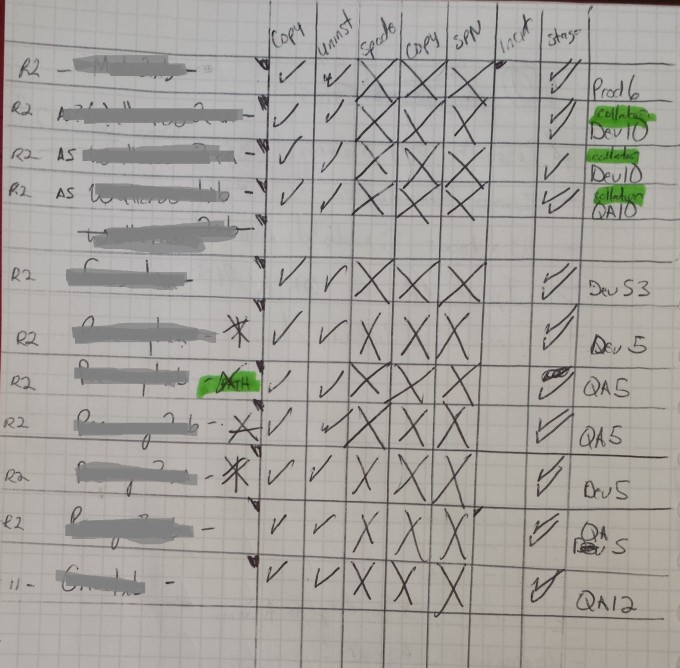
The process which got me through a few hundred downgrades was fairly simple:
- The first step of downgrading is copying off your system files. If you are not sure where your system files are you can simply view the Start Up Parameters of the SQL Service. I usually copy this value to a draft email or temp file for reference, just in case. Once I find the master I copy the master, model, and msdb database to a temp folder. If you skip this step, they will be deleted during the uninstall. Don’t ask me how I know this.
- Now that we have the lifeblood of our instance saved safely away, we can proceed with step 2, uninstall, which is just as it sounds. Most of the time I will simply run the uninstaller and select everything as there is nothing better than a fresh install. If you have SSAS or SSRS there are extra steps to safely migrate those services, which aren’t covered here.
- By default, when SPADE is run, it copies all of the install media over one time and sets a file indicating that the media is in place. If you run SPADE a subsequent time, it will see the file indicating the media is already copied locally and skip that step completely. If you’ve used SPADE in the past this would result in you installing the previously installed version, again. So prior to running SPADE, ensure you have deleted the install folder if it is there.
- Once SPADE has done its thing, installing everything, checking all the standard settings etc, we need to shut SQL down and move our old system databases back into place. If you installed your INSTALLSQLDATADIR in a different location than you had prior, you will need to place your old system files in the new INSTALLSQLDATADIR location, once done, start the SQL Service again. If all went well, it should start right up with no issues.
- In some cases, we were actively changing the names of the instance being downgraded, and this would require us to remove the old SPN entry and add a new one. If you get linked server issues with AD logins, you likely forgot this step. As you can see from my checklist, there aren’t any checks on this column, as this was not the norm, but normal enough that it had its own check-box.
- If you are going to be industrious as I was and perform multiple downgrades at the same time, I recommend that you pre-stage the install media prior to your actual downgrade window. SPADE has a -PRE flag that will allow you to run all the pre-checks without doing the actual install, this will stage your media locally, which will save you some time during the actual work. This check box was for just that, one check would be for version, other services (SSRS, SSIS, second instances) that would require more investigation, and I forget what the other check-box was for.
All in all, I was able to knock out this process multiple times, over multiple nights spread over a 2-3 month time frame. Any thing that came up out of the ordinary during downgrade time I would simply skip that server and knock out the remainder.
One thing to note is that all of the servers that contained SSRS databases had to be coordinated with the team that ran those servers as the SQL Engine and SSRS engines have to be the same version, otherwise it wouldn’t operate. Another gotcha, was SCOM I believe. Luckily upgrading to a higher version has been a built in option of SQL Installers since 2005 I believe, a quick manual run of the install media in your SPADE folder and it can be upgraded in place, less than a minute in most cases.
This had been my experience, yours may vary. If you have a large environment and find yourself doing builds fairly regularly, I highly suggest checking out SPADE, it can automate nearly all of your install and standardization tasks right out of the gate. Quick and Easy!


