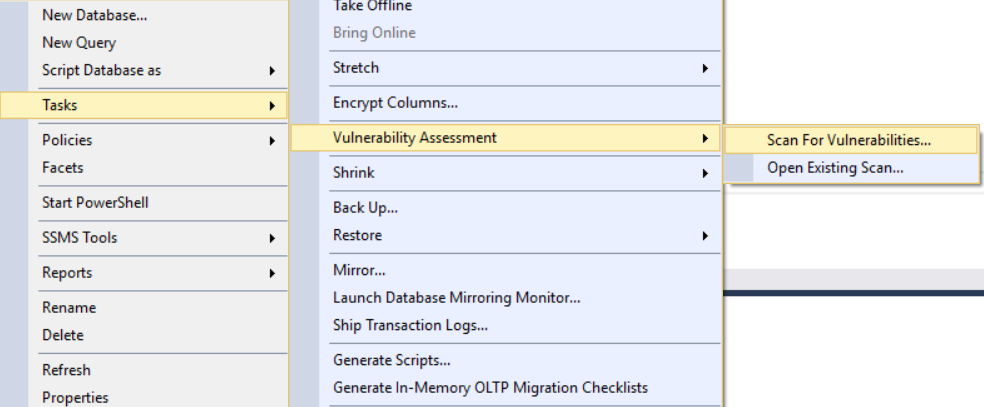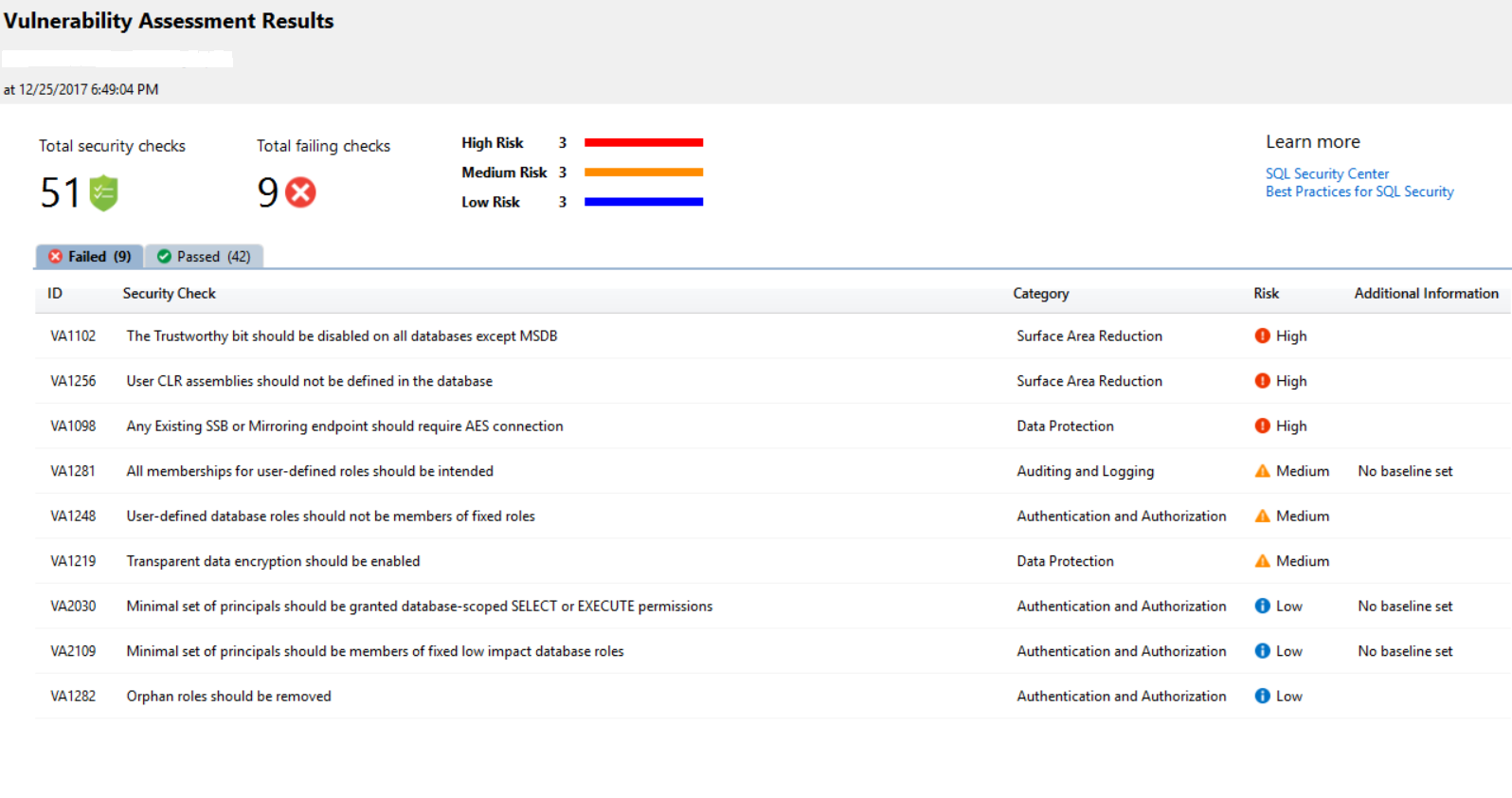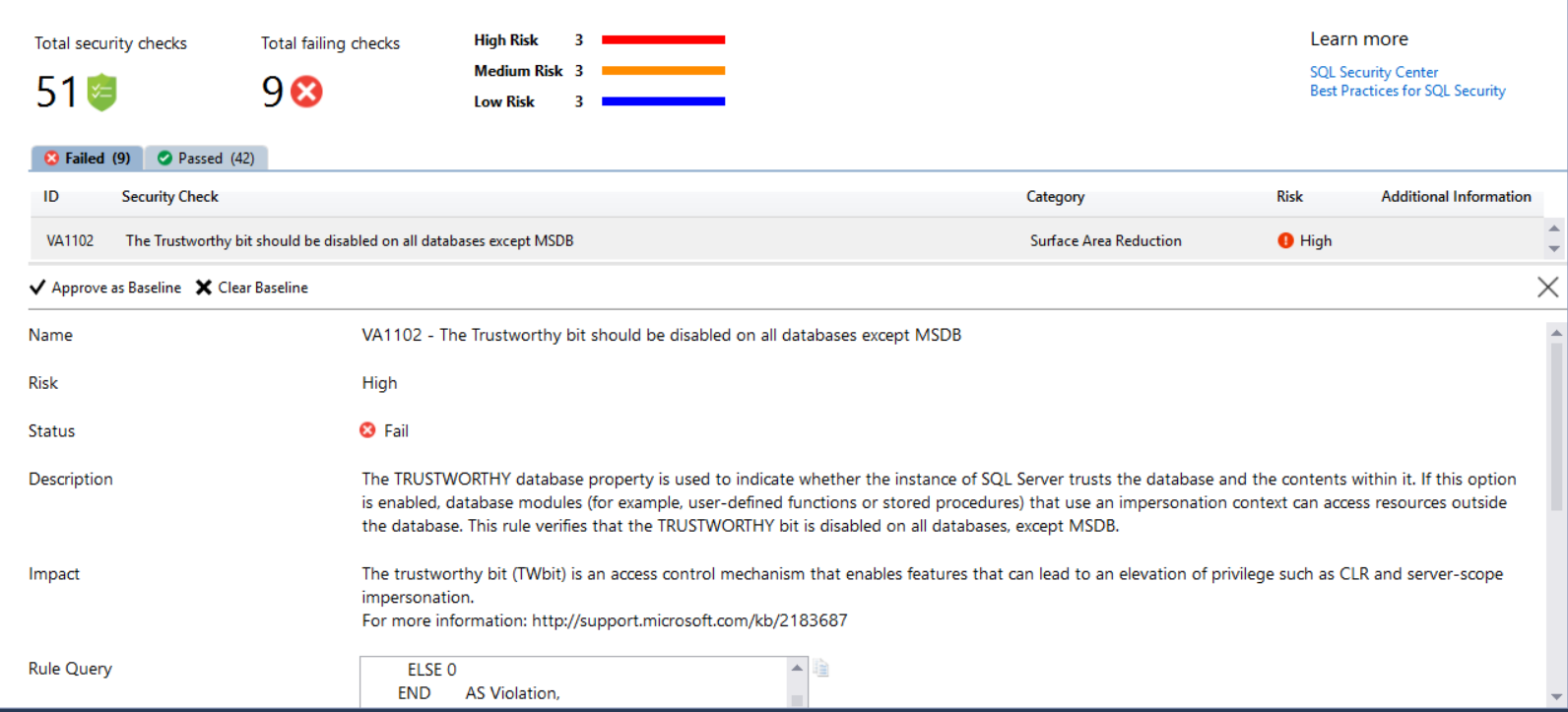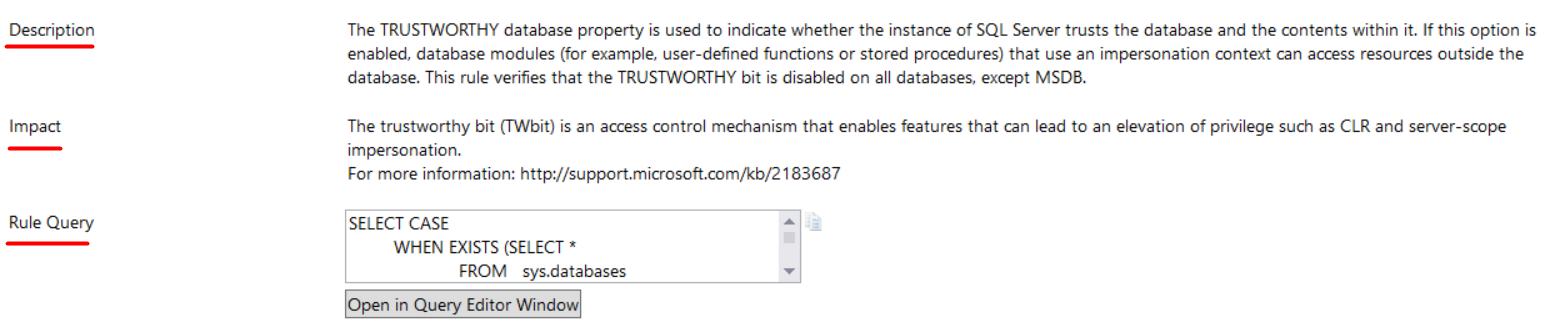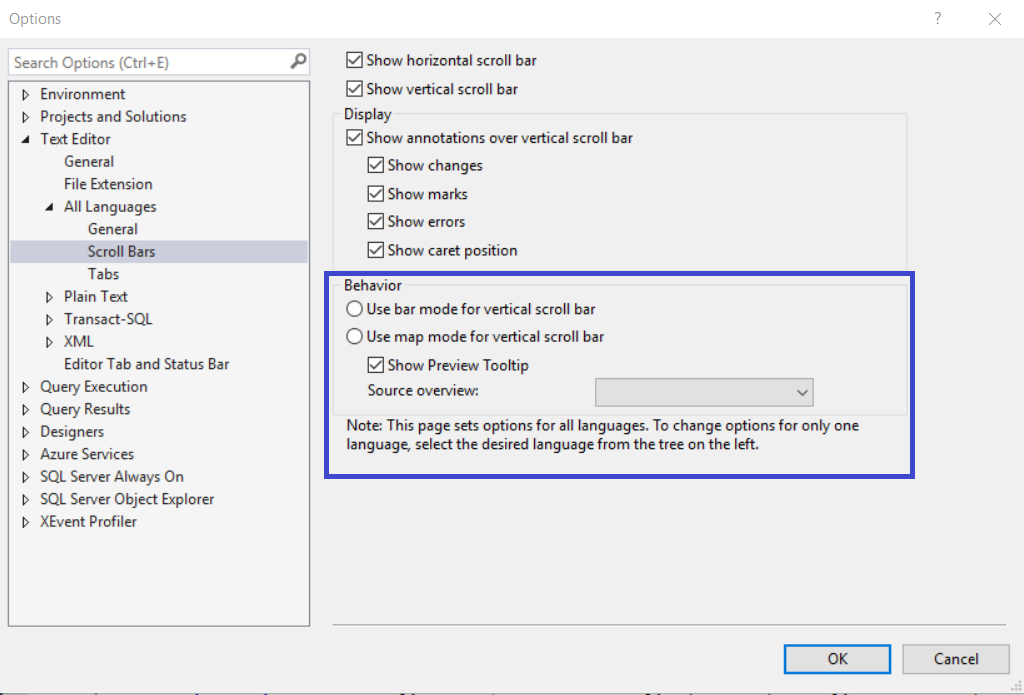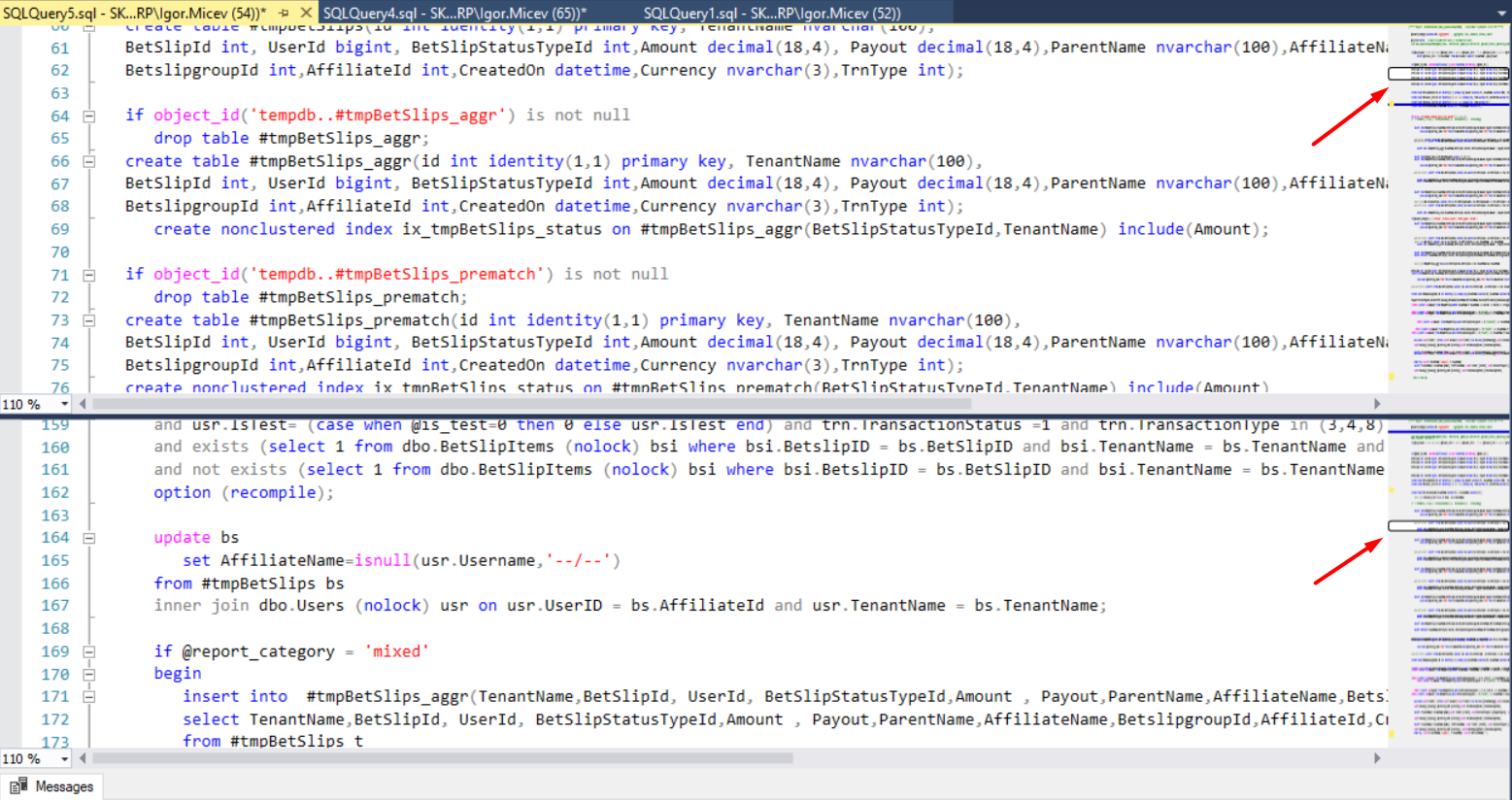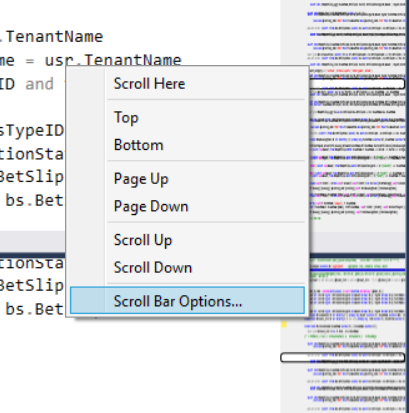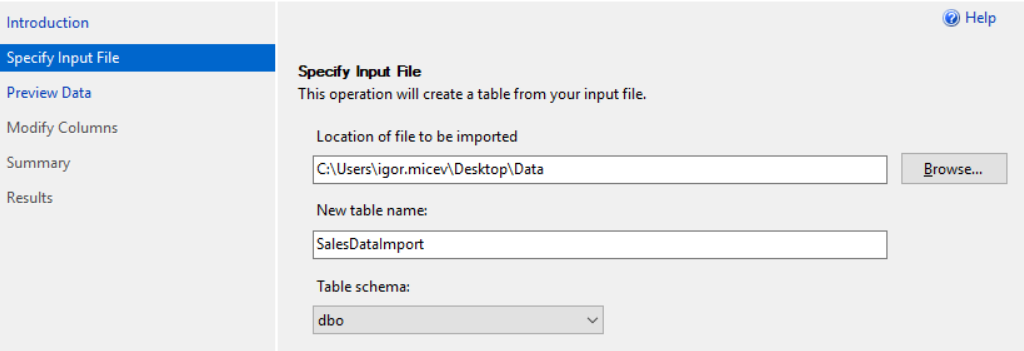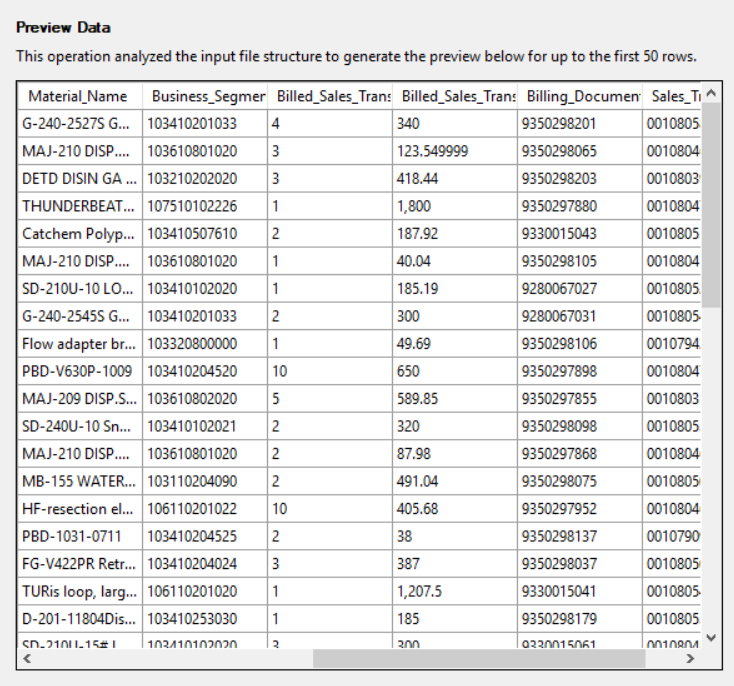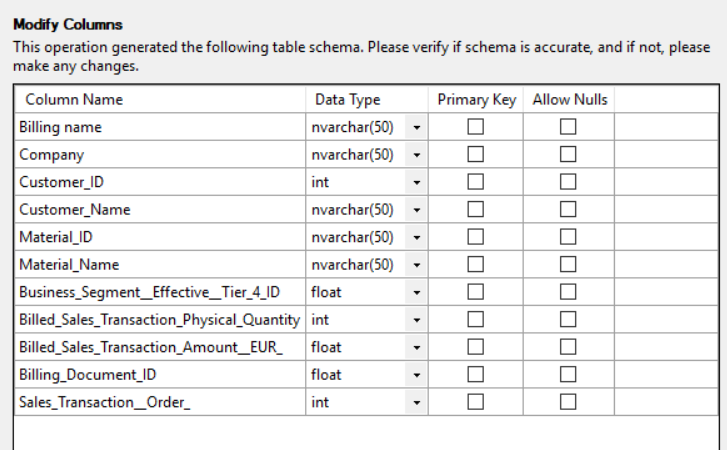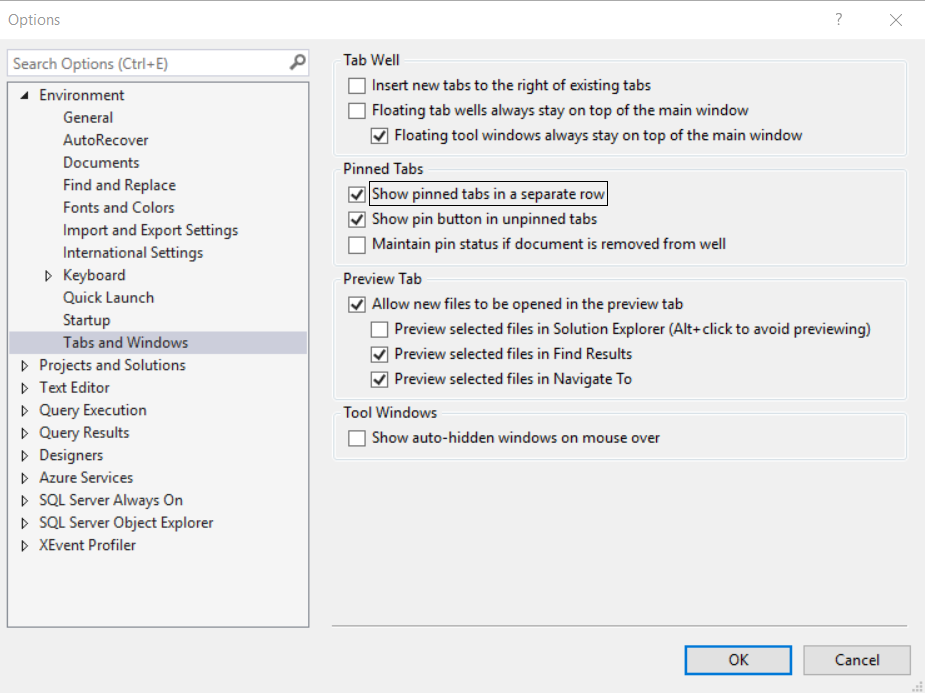SSMS new versions come up with some cool features. The new features provide support for the SQL Server 2008 databases and onward.
Vulnerability Assessment (active from SSMS 17.4)
Right click on a database Tasks -> Vulnerability Assessment -> Scan For Vulnerabilities… will make a scan of your database for possible security vulnerabilities.
After a while the results from the Vulnerability Assessment (VA) are shown in next screen.
The vulnerabilities assessment results (list of VA IDs) are given in a grid, categorized and accompanied with a risk level and additional info. By clicking on an item from the gird you are given the next screen like below.
A bunch of recommendations is given and explained, like Description for the VA item, the Impact, Rule Query as well as a Remediation Script to fix it up. You can open the suggested codes into the SSMS editor as well.
However, this feature requires from the user to have at least basic security background. The feature is available in Azure as well. Find some more explanation about VA here https://blogs.technet.microsoft.com/dataplatforminsider/2017/12/11/whats-new-in-ssms-17-4-sql-vulnerability-assessment/
Scroll Bars (active before SSMS 17.4)
Another great feature is the ScrollBars. It’s in the Tools -> Options. You get a scroll bar pane on the right side from where and you can practically scan through the code by moving the mouse up and down.
After enabling it, you can view the code in different areas of the programmable object while you are at another point. Not only that, but you can edit the code in the different areas.
Additionally, you can right-click in the scroll bar pane and get some quick navigation.
This is definitely one of the most practical features a T-Sql developer would like to have in his editor.
Import Flat file wizard
This feature simplifies the import flat file experience by requiring the user to provide an input file and unique file name, and the wizard takes care of the rest. The importing the flat files is now easier: right click on a database -> Tasks -> Import flat file.
The feature uses the Microsoft Program Synthesis using Examples (PROSE) SDK. This SDK allows us to take raw semi-structured data and identify patterns in it to perform predictive file splitting, helping the wizard “learn” the structure of a flat file to infer column names, types, delimiters, and more. And the preview data is lighter.
Next, you can on purpose change the names of the columns in the import table.
Pinned Tabs
With SSMS 17.4 there is the possibility to pin tabs. The pinned tabs use a separate row. Under Tools -> Options you can find this new feature.
Every tab has a pin icon next to the Close (X) button on the left. Using it makes a tab pinned in a row above the other tabs, like in the next screen.
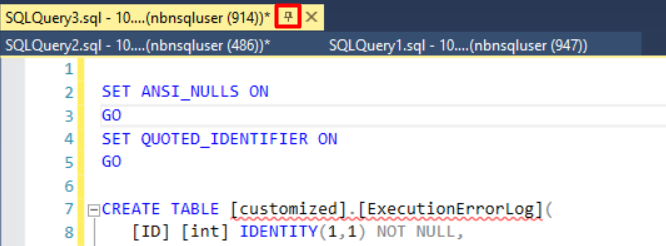
These are really cool features brought with the latest versions of SSMS, so just try them and make your work more enjoyable … 
Download latest SSMS here.