I previously got rid of my desktop when its motherboard got damaged. Prior to throwing it away, I recovered its SATA hard drive.
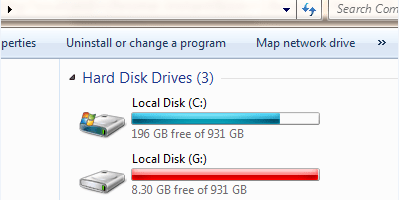
I recently connected the retrieved hard drive into my laptop as shown above (Local Disk (G:)) and attempted to delete windows system folders such as the “hidden” ProgramData folder
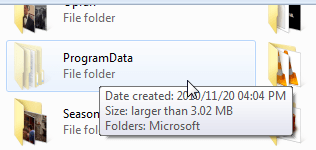
However I ran into an error message “you require permission from administrators to make changes to this folder” as shown below:
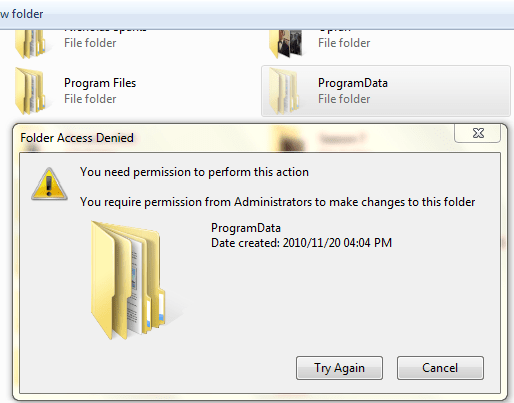
The simplest way to resolve this would be for me to log onto my desktop and delete the file from there. However, my desktop no longer exist.
I therefore tried several ways of resolving this error including:
- Disabling the UAC local security policy that enforces this check
- Enabling “inheritance” in the security options of the folder
Fortunately, I found the below script from howtogeek.com which fixed the error for me.
http://www.howtogeek.com/wp-content/uploads/TakeOwnership.zip
Download and extract the files from the above link.
Click the InstallTakeOwnership command. You will then be asked confirm your action as shown below:
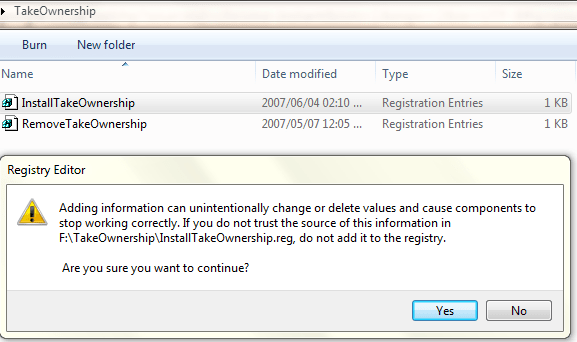
Upon clicking Yes button, you will receive below message to confirm successful installation of the InstallTakeOwnership script.
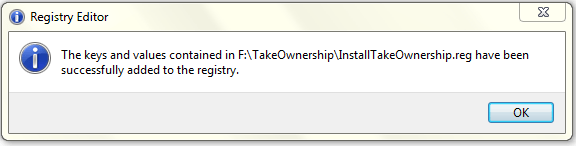
Once the script has been installed, a new option “Take Ownership” will come up when you right click a folder or a file as shown below:
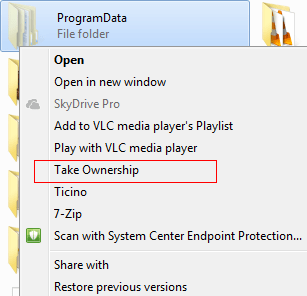
Once you click the Take Ownership button shown above, a command window will come up which inform you that ownership of a selected folder/file has been transferred to your account as shown below.

Afterwards you can proceed to deleting the file/folder as shown below:
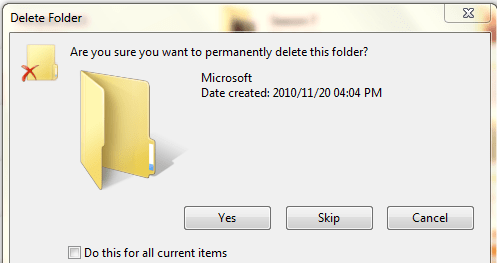

The post Resolving Windows Folder Access Denied Error appeared first on select SIFISO.


