I was playing with SQL Azure on my brand new Surface pro device. I open the Windows Powershell ISE as administrator to import AzureRm module by running the below command;
Import-Module AzureRm
It returned this error:
PS C:\windows\system32> C:\Users\User\Desktop\Azure Script.ps1
File C:\Users\User\Desktop\Azure Script.ps1 cannot be loaded because running scripts is disabled on this system. For more information, see about_Execution_Policies at
http://go.microsoft.com/fwlink/?LinkID=135170.
+ CategoryInfo : SecurityError: (:) [], ParentContainsErrorRecordException
+ FullyQualifiedErrorId : UnauthorizedAccessThis error means that the AzureRM module downloaded from internet must be signed by a trusted publisher before it can be executed. Run the below cmdlet to set the ExecutionPolicy as RemoteSigned;
PS C:\windows\system32> Set-ExecutionPolicy RemoteSigned
Now, Let’s import AzureRm module again;
Import-Module AzureRm
This time it returned different error;
PS C:\Windows\system32> Import-Module AzureRm
Import-Module : The specified module 'AzureRm' was not loaded because no valid module file was found in any module
directory.
At line:1 char:1
+ Import-Module AzureRm
+ ~~~~~~~~~~~~~~~~~~~~~
+ CategoryInfo : ResourceUnavailable: (AzureRm:String) [Import-Module], FileNotFoundException
+ FullyQualifiedErrorId : Modules_ModuleNotFound,Microsoft.PowerShell.Commands.ImportModuleCommandTo fix the error, run the following cmdlet;
PS C:\windows\system32> Install-Module -Name AzureRM -Repository PSGallery -Force
It will prompt you the below box, just hit on “Yes”

Once you click on the “Yes” button, it starts installing the software. It may take 2-5 minutes time to get completed.
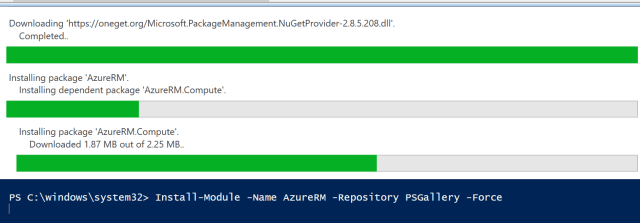
Hope, this blog helps to fix the your issue.
Thanks!
The post Powershell Error – Import-Module AzureRm appeared first on .


