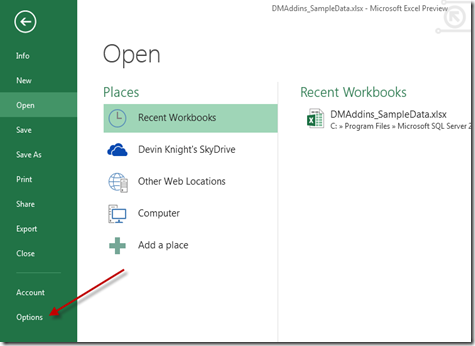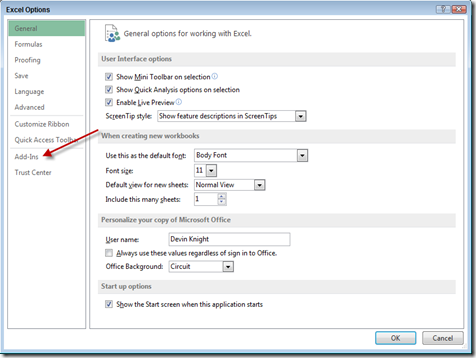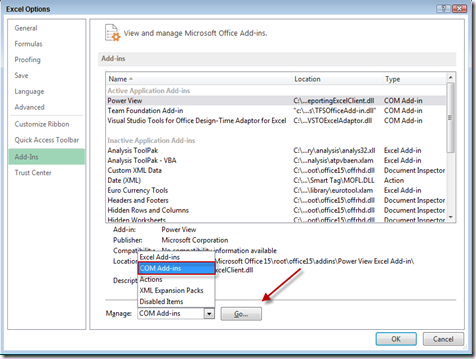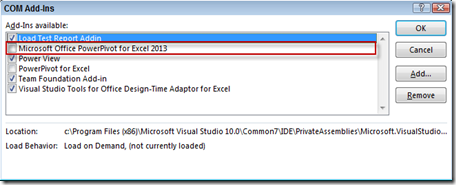With the Office 2013 announcements today I was excited to download and get my hands on the tools. Because this is still a customer preview we’re bound to find things here and there that aren’t functioning as expected when experimenting with the Office tools.
The things I had on my list to test first were Power View and PowerPivot from Excel (Yes, Power View is now available in Excel). In this post I’ll focus on helping you get started with PowerPivot.
With Excel 2013 you no longer have to download PowerPivot as a separate add-in but you may find when exploring the PowerPivot tab that all the available buttons in the Office Ribbon are greyed out. The problem is that while the add-in maybe installed it is not enabled. To fix this click File->Options as shown below.
Go to the Add-Ins page.
Change the Manage property to COM Add-ins then select Go
Check Microsoft Office PowerPivot for Excel 2013 then click OK. You may also notice PowerPivot for Excel as an option here if you had a previous version of PowerPivot installed.
You should now be able to start working with PowerPivot. Hope this helps getting you started!