For the past 6 months I’ve been paying for my own Azure subscription. My work has a plan but for some reason I (and others) who had a MSDN Subscription (Infrastructure) could not access the ‘free’ credits. I use Visual Studio Team Services (VSTS) in a lot of my DEMOs and thus was paying quite a bit of my own money to design/create/test my DEMOs before presenting them (which also was costing me run time $$).
Until today.
I finally got added to my work’s “Pay-As-You-Go” subscription. Which meant I had to transfer ALL my Azure resources. And I mean ALL MY AZURE resources.
So I decided to use the portal and it really was as simple as going into my Resource Groups and clicking change subscription.
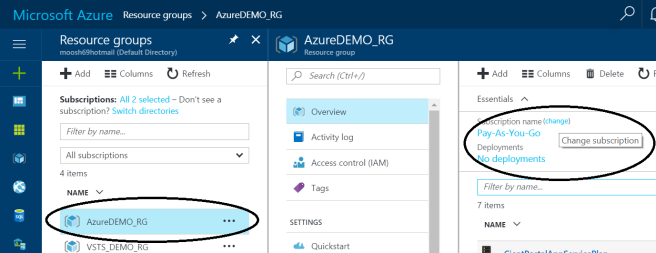
Then choosing the new subscription, creating a new resource group to move all the resources to and clicking that you understand that tools and scripts need to be updated.
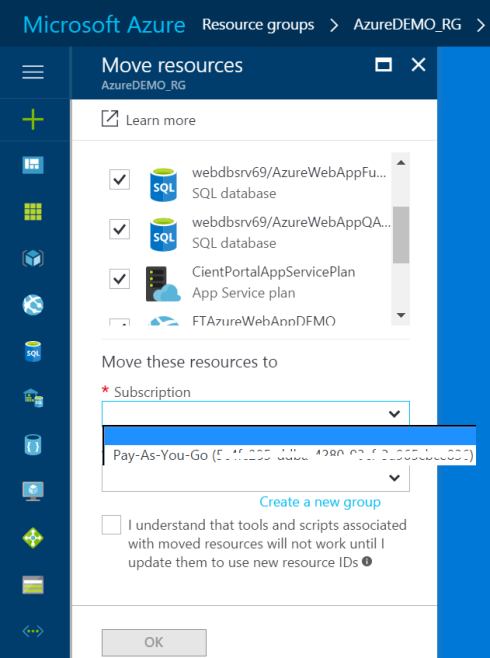
It took about 3 minutes and was very painless.
At this point I’d like to state I could have probably used PowerShell but I wanted to actually see if the portal would do what I needed.
It did.
Except that when I ran up my DEMOs in VSTS — it couldn’t see any of my app services. Which wasn’t surprising as I had actually clicked “I understand that tools and scripts associated with moved resources will not work until I update them to use new resources IDs”.
Duh…
So I then spent most of the afternoon trying to move my VSTS Team Services resource. I got a heap of move failures.
Then I read:
https://social.msdn.microsoft.com/Forums/vstudio/en-US/7404fed9-f9cd-4d11-acae-a7726d7dbb15/move-visual-studio-team-services-to-another-subscription?forum=TFService
Which lead me to:
https://blog.kloud.com.au/2014/01/06/how-to-link-existing-visual-studio-online-with-windows-azure/
I then used https://manage.windowsazure.comto unlink my VSTS subscription from my old ‘Pay-As-You-Go’ subscription and then link it to the new one.
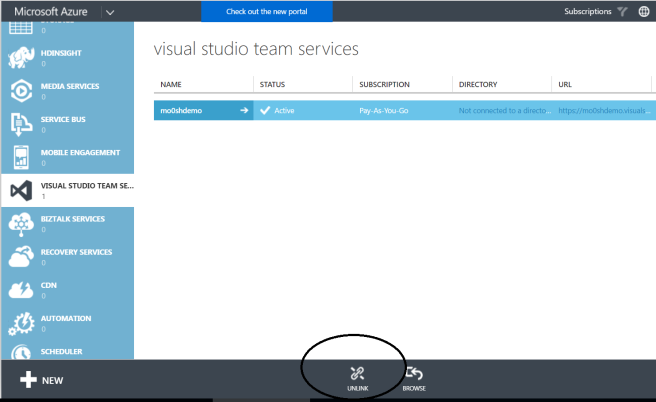
All that was needed now was to check in the Azure Portal that VSTS was on the new subscription (it was) and then to edit the Service End Point for each project that might use them in VSTS:
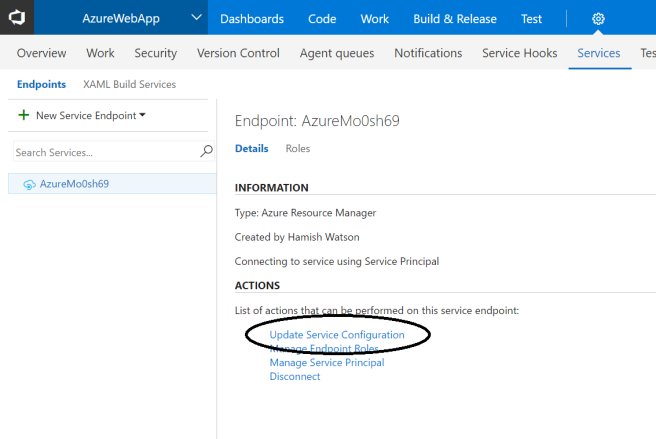
What this now means is I can now start creating a heap of Azure resources ( mostly Data Platform stuff because… Data Platform).
So my next post is going to be about creating a heap of Azure resources.
Yip.


