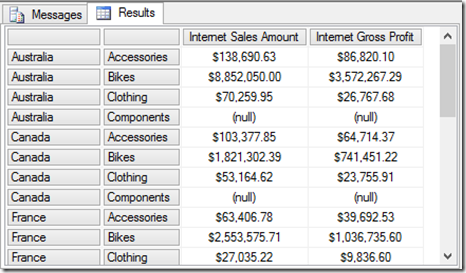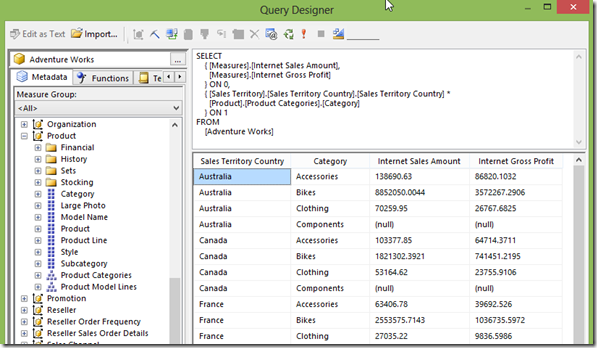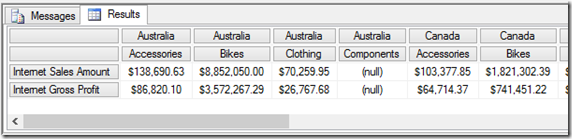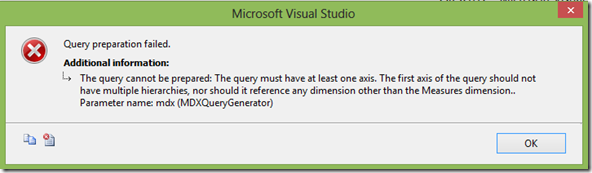In Chapter 1 of the book MDX with SSAS 2012 Cookbook, in the first recipe “Putting data on x and y axes”, I have given a simple example to show how easy it is to use the CROSSJOIN function to "combine" more than one hierarchy into the COLUMNS and ROWS axes.
SQL Server Reporting Services is a report design and information delivery tool, and has been adopted by many companies for their Business Intelligence reporting needs. However, building reports in SSRS accessing OLAP cubes in Analysis Services is not without frustration.
The graphical MDX Query Designer in Reporting Services allows you to retrieve data from any BI semantic model through the technique of drag and drop, without you actually needing to understand and write MDX queries.
If you have some experience building reports in SSRS with Analysis Services data, you have already discovered that the graphical MDX Query Designer serves its purpose very well to graphically generate well-formed and efficient MDX queries. Very quickly, however, you also will find that the you will need to cross a bridge. This bridge will lead you to the generic MDX query editor where you can edit the MDX query that is built by the graphical designer.
The following is a screenshot of the Query Designer and the toggle button for switching between the graphical designer and the editor.
Don’t expect the MDX query editor in SSRS works the same way as the MDX query editor in SSMS.
This MDX query simply puts two measures on the COLUMNS, and the CROSSJOIN (all possible combinations) of the sales territory country and product category on ROWS.
SELECT
{ [Measures].[Internet Sales Amount],
[Measures].[Internet Gross Profit]
} ON 0,
{ [Sales Territory].[Sales Territory Country].[Sales Territory Country] *
[Product].[Product Categories].[Category]
} ON 1
FROM
[Adventure Works]
In SSMS, the previous query will produce the following result.
If we copy the same query to the query editor in SSRS, we do get the same number of rows back, and the measures match perfectly for every combination of the sales territory country and product category. However, we see some noticeable differences, comparing the previous screenshot with the following screenshot.
1. The measures are not formatted in the query editor in SSRS.
2. We get four columns in the query editor in SSRS. In addition to the two measures that we put on the X axis, the two hierarchies from our CROSSJOIN function on the Y axis have also appeared as two separate columns.
Now, let’s change the previous MDX query slightly, by switching the measures to the ROWS, and the CROSSJOIN of the sales territory country and product category to COLUMNS.
SELECT
{ [Sales Territory].[Sales Territory Country].[Sales Territory Country] *
[Product].[Product Categories].[Category]
} ON 0,
{ [Measures].[Internet Sales Amount],
[Measures].[Internet Gross Profit]
} ON 1
FROM
[Adventure Works]
In SSMS, we would expect to see the following results.
Let’s copy the same query to the query editor in SSRS. This time we would get an error.
The message is actually very clear. I’d translate the error message into the following two rules. The query editor (and the graphical Query Designer) in SSRS:
1. does not allow CROSSJOIN in the COLUMNS (or 0-axis)
2. only allows the Measures dimension in the COLUMNS (or 0-axis).
What we have put on the COLUMNS clearly violated both of the rules.
{ [Sales Territory].[Sales Territory Country].[Sales Territory Country] *
[Product].[Product Categories].[Category]
} ON 0
In my experience, knowing what to expect from the graphical MDX Query Designer and the MDX query editor in SSRS will put you half way through the learning curve.