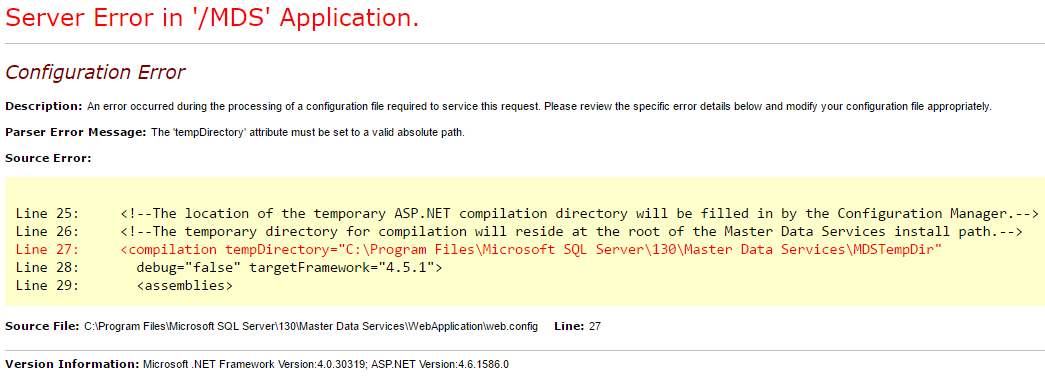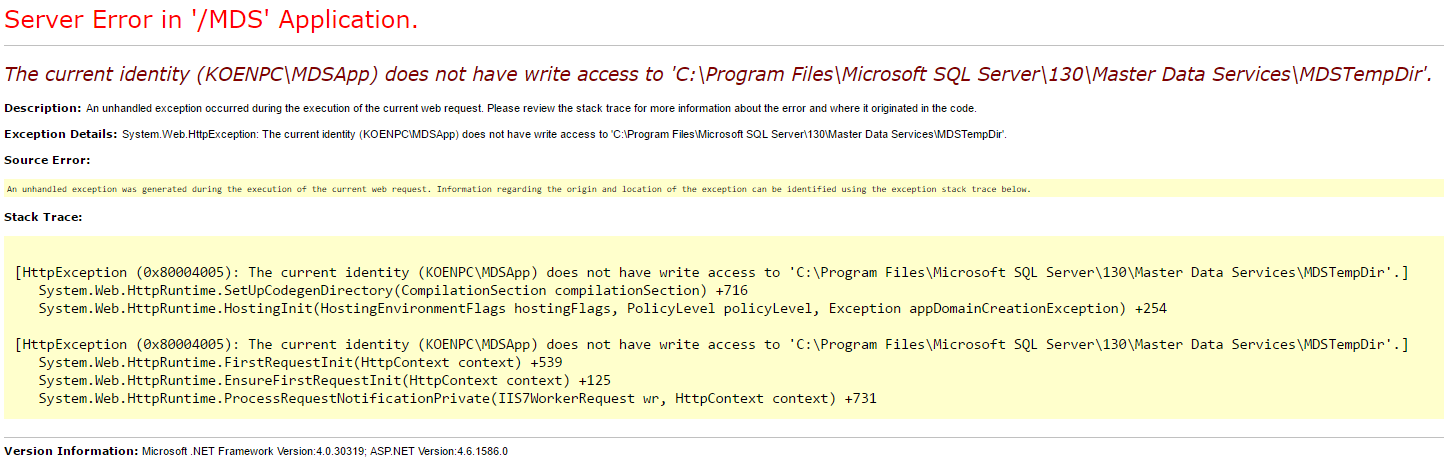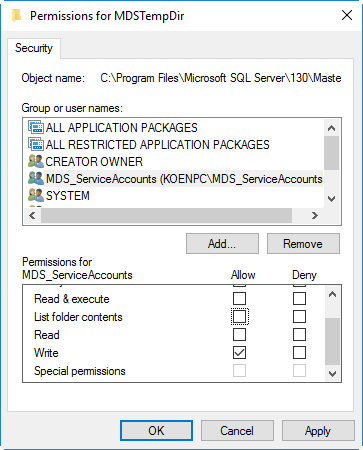I recently had to install SQL Server 2016 again on my Windows 10 machine. This also meant that I had to install and configure MDS as well. Last time it didn’t went so smoothly: Master Data Services error – Cannot read configuration file due to insufficient permissions. However, this time I had already applied Service Pack 1, so I had another error when I tried to launch the MDS website.
The error this time: “The ‘tempDirectory’ attribute must be set to a valid absolute path”. If you can’t see the error, it’s possible you have to enable them in the web.config file of MDS. Typically you can find this configuration file in the folder “C:\Program Files\Microsoft SQL Server\130\Master Data Services\WebApplication”. The customErrors attribute should be changed to the following:
<customErrors mode="RemoteOnly" />
Anyway, apparently a temp folder is missing. Cody Konior already warned for this bug. The error message at the website is kind enough to provide you with the exact location of the error in the web.config file. Funny that the comment above explains that the Configuration Manager is responsible for this temp folder. Someone has not done its job properly.
The resolution is simple: create a temp folder with the name specified in the web.config file at the specified location. Now you are greeted with the following error:
Of course the MDS Application Pool account doesn’t have write access to the newly created temp folder. This is also easy to fix:
Note that I assigned permissions to the MDS_ServiceAccounts group. I manually added the MDS Application Pool account to this group, because MDS also forgets to do this. Now you can finally browse to the MDS website!