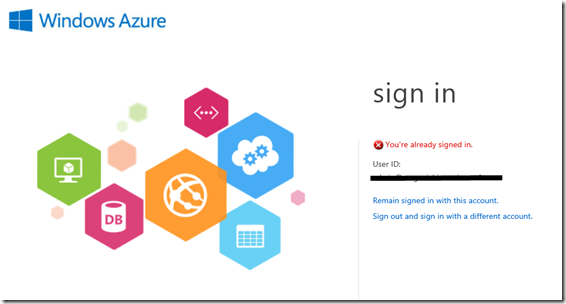I have been doing some work on the Modern Apps Live! content that required me to use both an Office365 account and an Azure account. My Azure work is currently associated with my Microsoft Account (formerly known as my Live ID). On the other hand, I am working with a Microsoft Office365 account which I have been unable to tie to my current account at this point.
While I was working with Office365, I was trying to open my Azure account to get some storage info that I wanted to use. It told me I was already signed in with a different user ID and it did not have access to my Azure portal as noted in the image below.
Obviously I did not want to sign out, so I started looking for options. The IT Director at Magenic, Dave Meier, mentioned he was having the same issue with multiple Microsoft accounts. So, we determined this was somehow related to IE so I installed Google Chrome. By using Chrome I was able to work around the issue. However, Dave came across the following article regarding this change in behavior starting in IE 8 http://blogs.msdn.com/b/askie/archive/2009/05/08/session-management-within-internet-explorer-8-0.aspx. Turns out they changed how they manage sessions in that version.
 The article brings up a couple of options to work around. One is using Alt-F-I to change the session. Kind of annoying as I actually use my mouse (some of you keyboard junkies will like that solution). So I used the shortcut option and created a shortcut for IE on my Windows 8 desktop which uses the switch –noframemerging. I added this to my Taskbar, and voila, I have an easy way to open a new session browser which ignores my other session. Keep in mind that you are essentially running two different sessions in IE which means that you will have two sets of credentials active. Be sure to keep track of which is which.
The article brings up a couple of options to work around. One is using Alt-F-I to change the session. Kind of annoying as I actually use my mouse (some of you keyboard junkies will like that solution). So I used the shortcut option and created a shortcut for IE on my Windows 8 desktop which uses the switch –noframemerging. I added this to my Taskbar, and voila, I have an easy way to open a new session browser which ignores my other session. Keep in mind that you are essentially running two different sessions in IE which means that you will have two sets of credentials active. Be sure to keep track of which is which.
Also, as a quick sanity test, Google Chrome works the same way.![]() Even when I open a different Chrome instance, it keeps my session state. So, it appears the IE shortcut is a nice way to handle this issue. Although, it is nice to know I can use a Chrome instance and and IE instance if that is my preferred method.
Even when I open a different Chrome instance, it keeps my session state. So, it appears the IE shortcut is a nice way to handle this issue. Although, it is nice to know I can use a Chrome instance and and IE instance if that is my preferred method.
Add a comment if you try this in FireFox and want to chime in. I really only want to use one browser, so Chrome is still one more than I want.
UPDATE: You can also use InPrivate or Incognito modes accomplish the same thing. Thanks to Rocky Lhotka ( T | B ) for pointing this out.