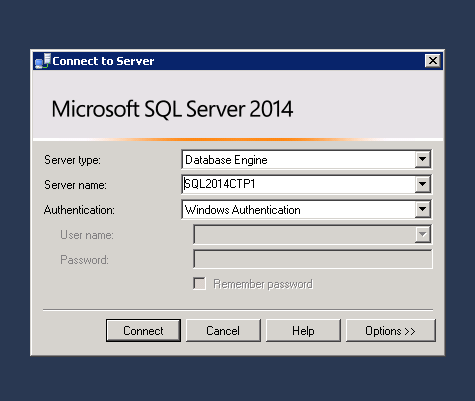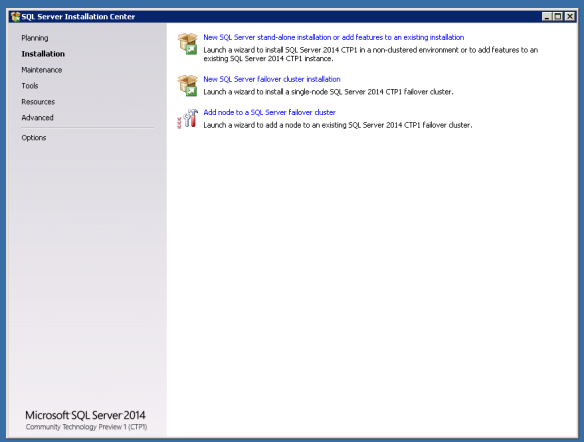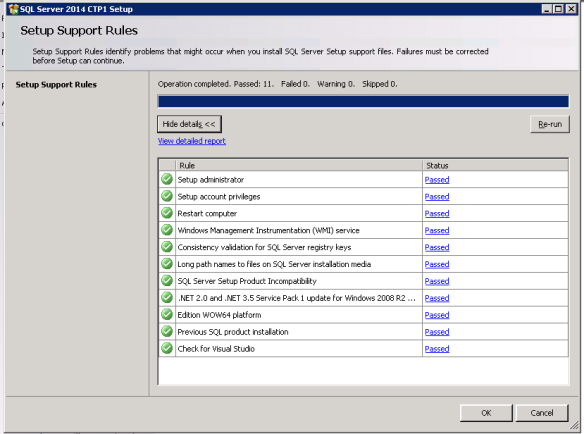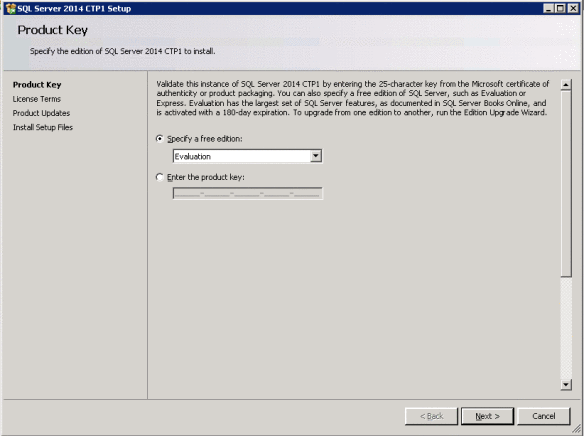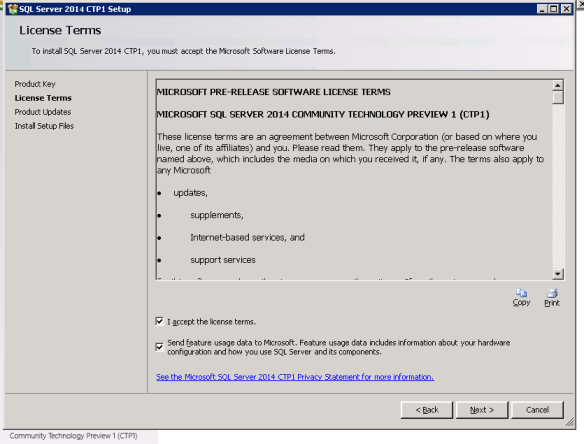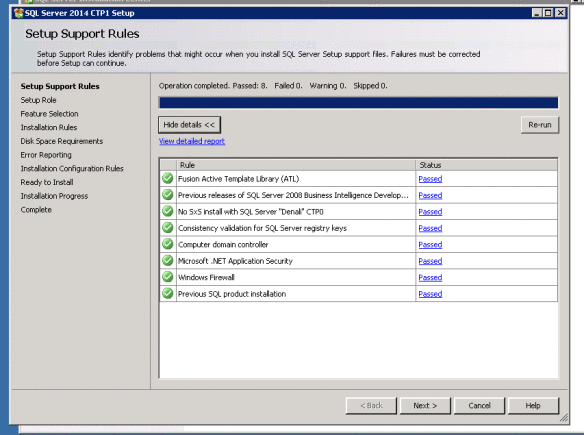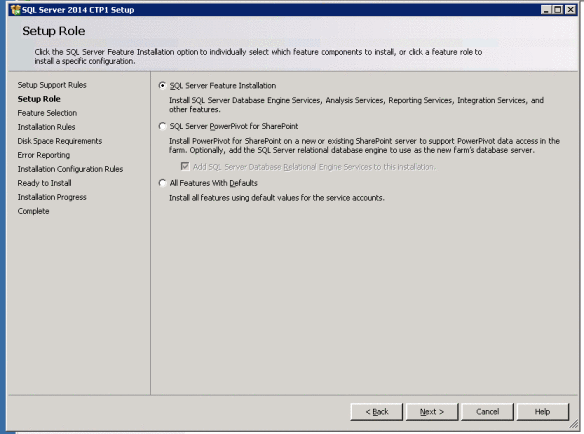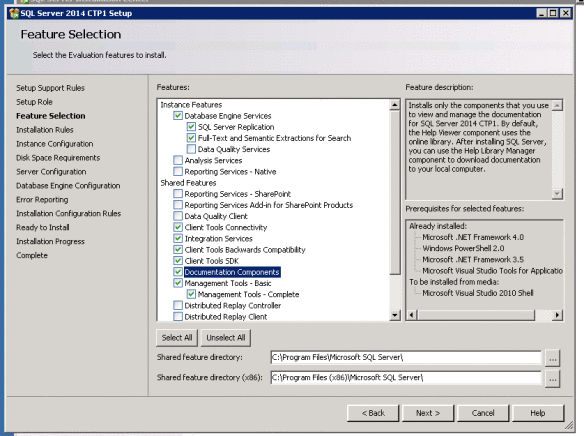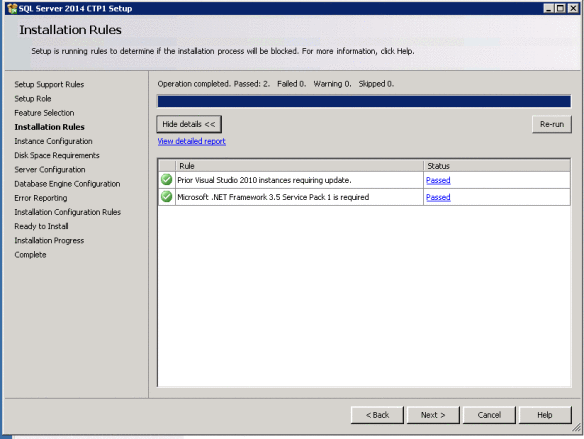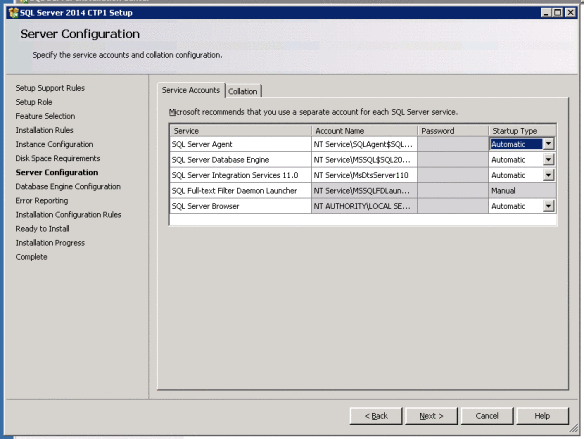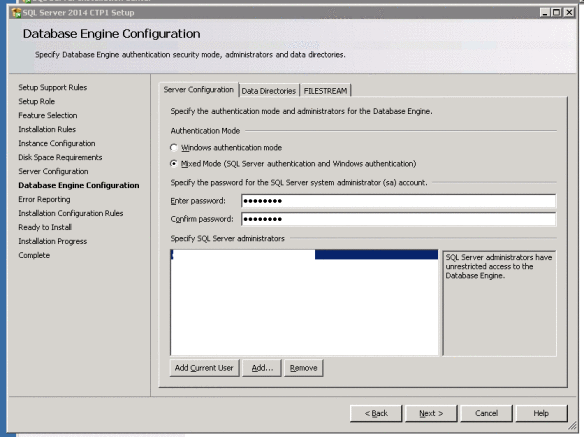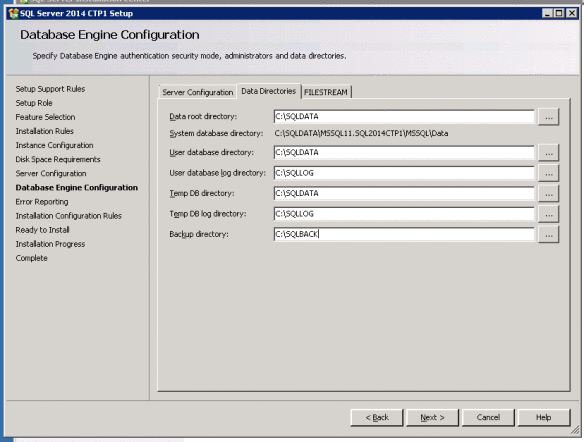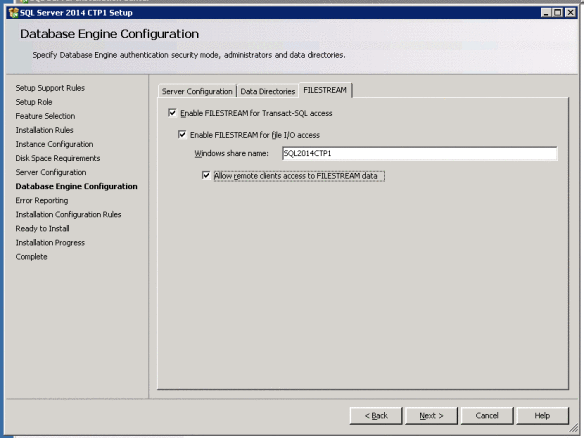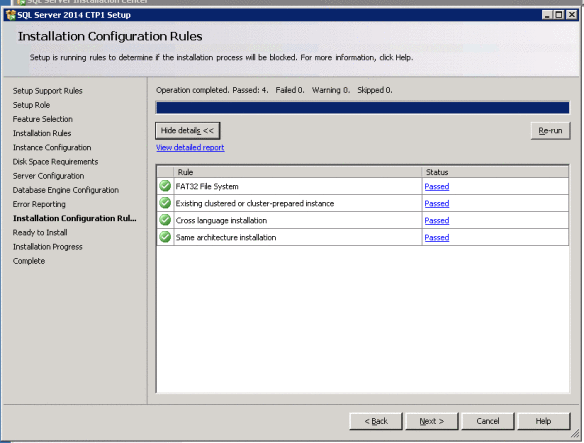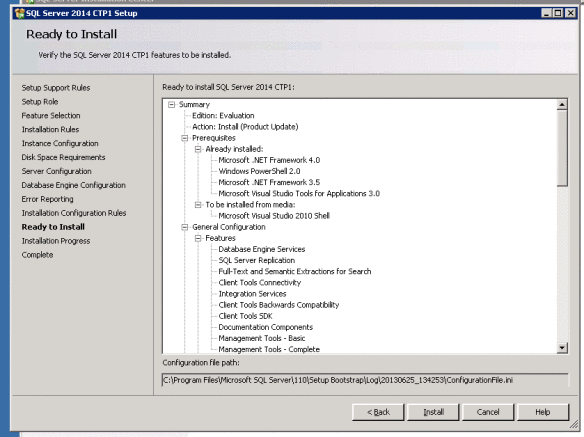Great news !!! SQL Server 2014 CTP1 is out and the wait is over. Drop everything(Except the databases !) and download your fresh copy from here.
Here is the official announcement with some high level details.
In this post we will do a quick step by step walk through of the whole install process and see if there are any changes from the prior installs.
* Note - The below point from the download page should be noted
Microsoft SQL Server 2014 CTP1 is pre-release software and should be installed only on a clean machine. It does not support upgrade from or side-by-side installations with any previous version of SQL Server, including SQL Server 2012.
Below is the step by step install process -
[Please click on the images for a better resolution]
Step 1 –
We will run the setup.exe to get the regular install screen.
Step 2 -
We will choose stand-alone install and the wizard will do the initial checks
Step 3 -
We will specify the product key and accept the terms
Step 4 -
The wizard will now do some real checks and will provide you with a list of details which are either passed or failed.
Step 5 -
We will proceed with Feature install selection once the check phase is completed.
The wizard will do couple more checks as we proceed
Step 6 -
In this step we will do the Instance configuration,Server configuration and the Database Engine configuration.
Step 7 -
Wizard will do one final round of checks before doing the install
And finally we are ready to do the install
Its always a pleasure to get the below set of messages once the wizard completes its work
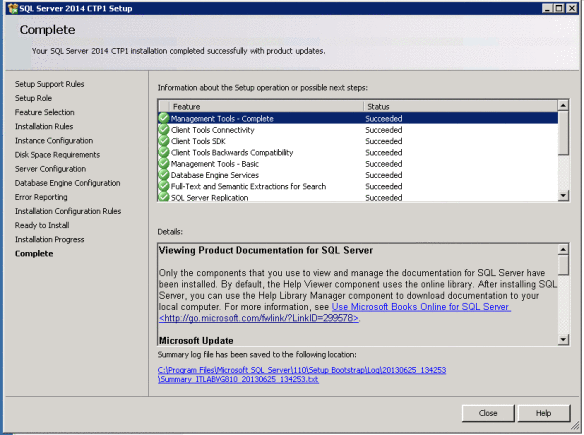 Thats it and SQL Server 2014 CTP1 is all yours.
Thats it and SQL Server 2014 CTP1 is all yours.
/* Microsoft SQL Server 2014 (CTP1) – 11.0.9120.5 (X64)
Jun 10 2013 20:09:10
Copyright (c) Microsoft Corporation
Enterprise Evaluation Edition (64-bit) on Windows NT 6.1 <X64> (Build 7601: Service Pack 1) (Hypervisor) */
Conclusion
SQL Server 2014 installation wizard doesn’t have any major changes,and everything looks just same as the earlier version.
Thanks for reading and keep watching this space for some real fun with SQL2014.