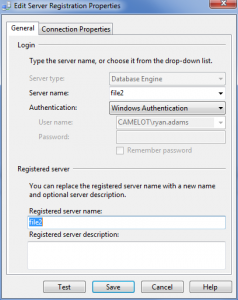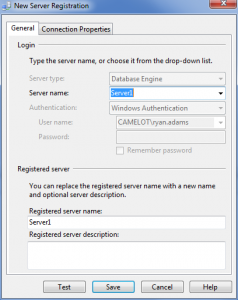If you need to setup a Central Management Server or just want to check it out, then here is how to do it.
Open SQL Server Management Studio and connect to the SQL instance you want to host your CMS. By default SSMS does not show you the Registered Servers pane. If you do not see a tab for the Registered Servers pane on the bottom left hand pane next to the Object Explorer pane, go up to view and select Registered Servers. To enable CMS, simply right click on the Central Management Servers node in the hierarchy tree and select Register Central Management Server. A create connection dialog will open where we can put in the connection details for our CMS. For our example, we’ll use the server File2 for our CMS.
Your CMS server is now ready to configure with connections. You will want to first decide how to layout the server group folders according to your business. Once you have done that, you can right click on your server and select “New Server Group” to begin setting up your folder structure. Once you have your structure built out, you can right click the appropriate folder and select “New Server Registration”. In our example we will right click the appropriate folder and select “New Server Registration”. Here is what the registration details will look like: