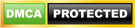For database restoration process, we need to follow the below steps:-
Step 1:- Open the SQL Sever Management Studio. For this we have to follow the following path:-
START --> All Programs --> Microsoft SQL Server 2008R2 --> Click on SQL Sever Management Studio (SSMS) --> Open the SQL Server Management Studio using Login information (Username & password or Window authentication )
Please note:- Above path can be changed depending on the Window version.
Step 2:- Once SQL Sever Management Studio is opened, opened the Object Explorer. By default it will be already opened. If it is not opened, then follow the below steps to open it.
Click on the View(Top menu) --> Click on Object Explorer.
Step 3:- Under the Databases node, select the database for Restoration and right click on it. Then choose Tasks, click on Restore and then choose the Database... as shown in the below figure. Here we choose the Company_DB as database.
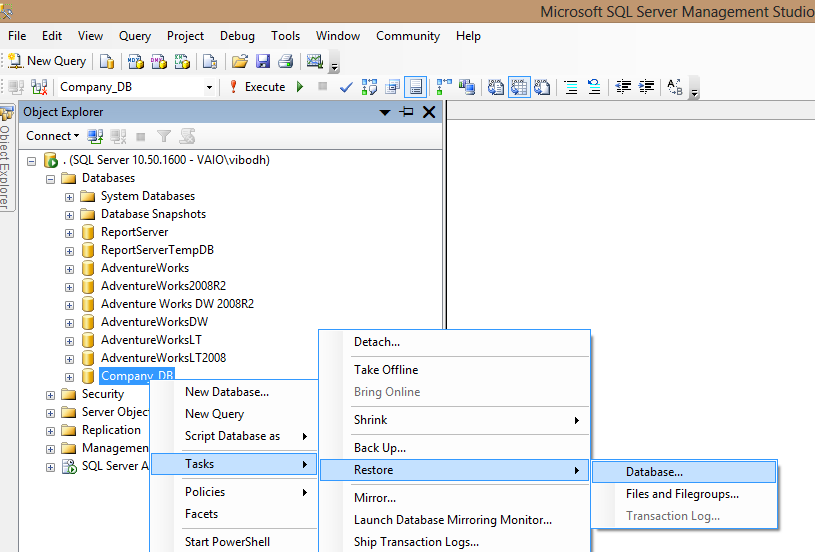 |
| Select Database for restore process |
Step 4:- On the click of Database.. link, we get the Restore Database window. In this window, we can select the database backup file, first by selecting the Device radio button and then click on the Add button, as shown in the below figure:-
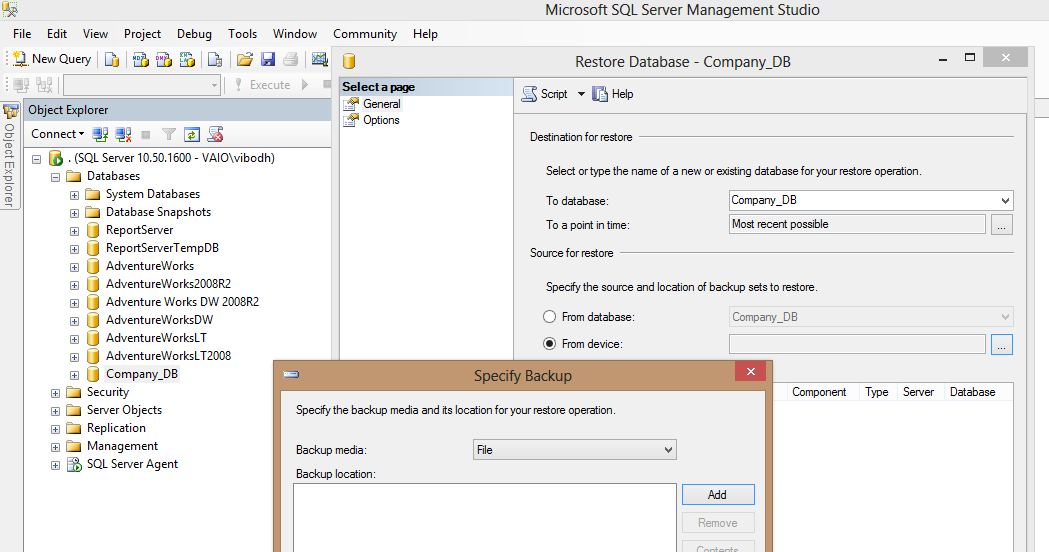 |
| Select Backup file location |
Step 5:- When we click on the Add button, Locate Backup File Window is opened. On this window, we have to choose the backup file of the database as shown in the below figure.
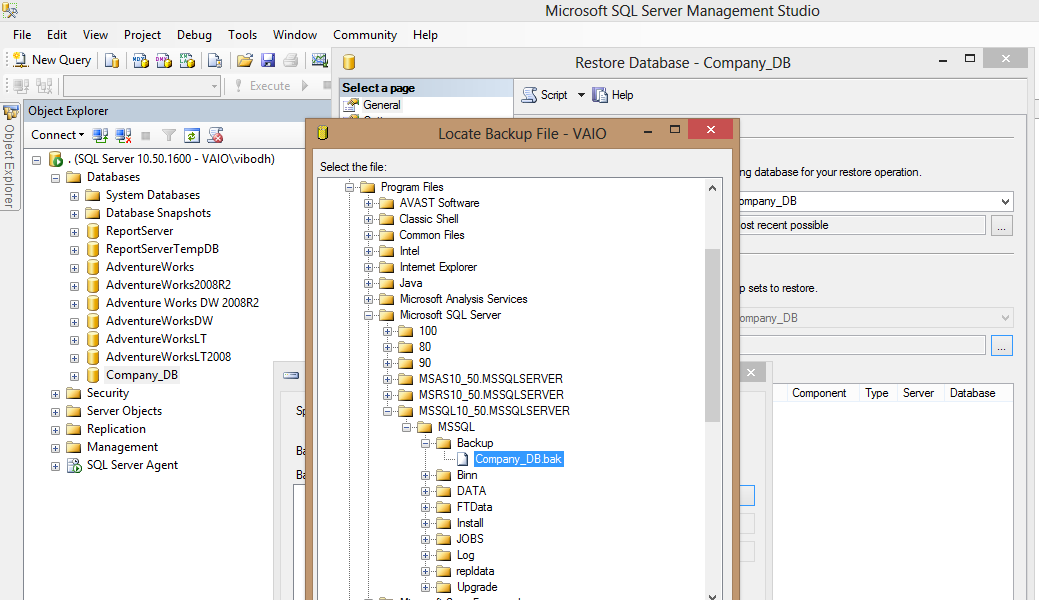 |
| Select Database backup file |
Step 6:- When user selected the database backup file and click on the OK button, it will close the Locate Backup File window. Now on the Restore database window we can see the selected database backup file as shown in the below figure.
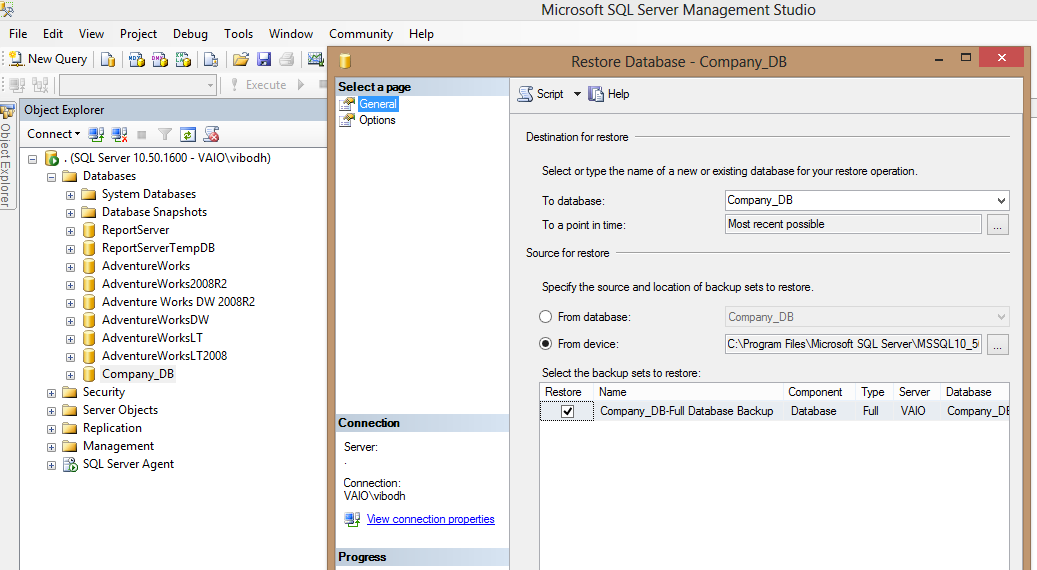 |
| Selected backup file |
Step 7:- When we click on the Options link, below screen will be shown
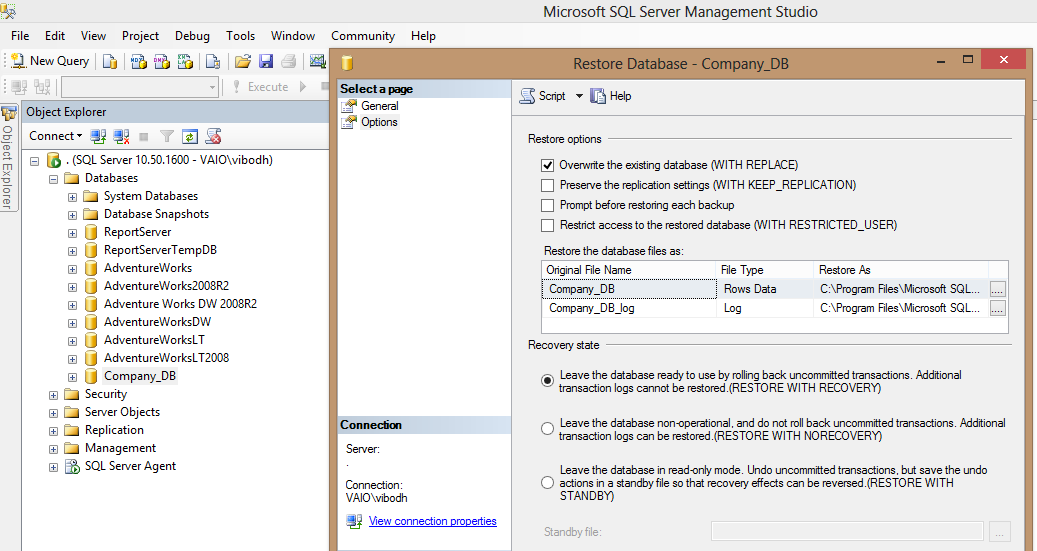 |
| Database restoration Options |
If you want to know this process and its all option in detail, you can refer below link of MSDN