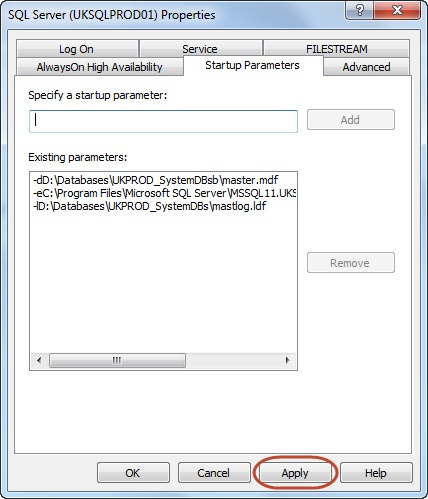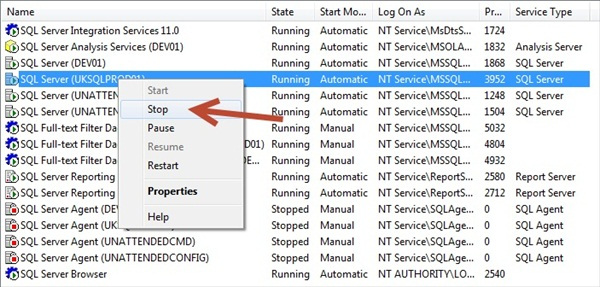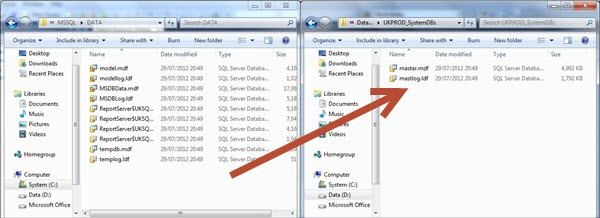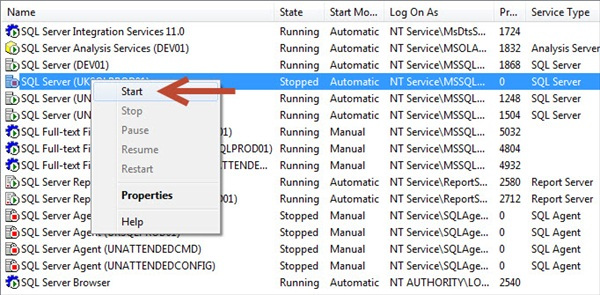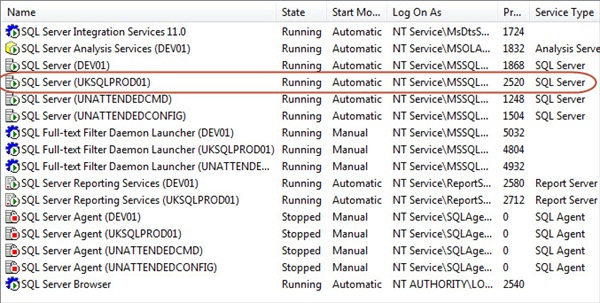I received an phone call from a friend today asking how to move master and resource system databases in Microsoft SQL Server 2012.
Well, the process is very simple and is explained in this blog post:
Moving “master” database
The following are the steps to move master database:
Launch SQL Server Configuration Manager and display the Properties for the SQL Server service.
Activate Startup Parameters and modify the datafile (-d) and log file (-l) startup parameters to reference the new location (see below):
Click Apply and then stop the SQL Server service (see below):
Move the master database files to the new location and then start the SQL Server service (see below):
Moving “resource” database (only applies to SQL Server 2005)
The following are the steps to move “resource” database:
Start in master-only recovery mode by running:
NET START MSSQLSERVER /f /T3608
Launch a command prompt and run sqlcmd.
Use the ALTER DATABASE statement with the MODIFY FILE option to specify the new location for the resource database data and log files.
Use the ALTER DATABASE statement to make the Resource database read-only.
Stop the SQL Server service.
Move the database files for the “resource” database to new location.
Start the SQL Server service.
I hope you will find this information useful ![]()