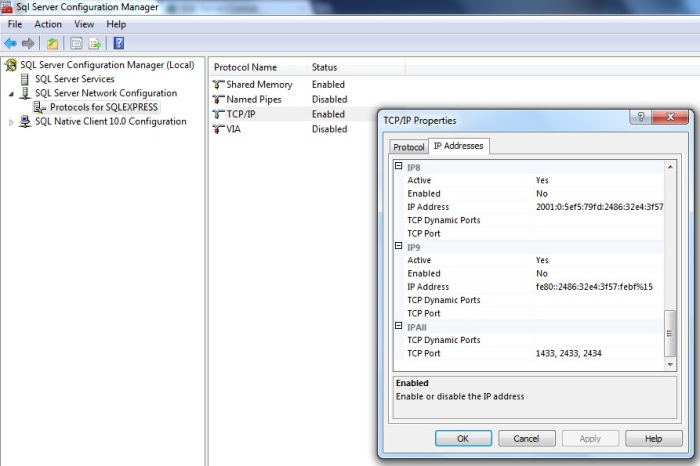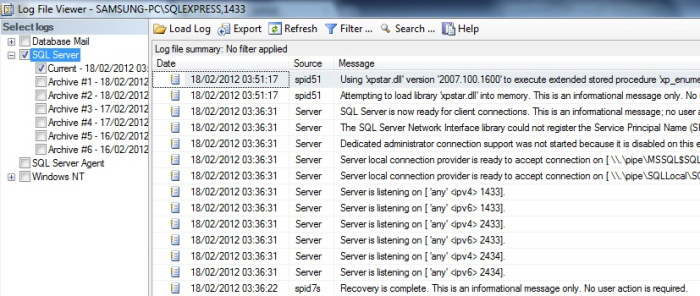Run the SQL Server Configuration Manager, expand SQL Server Network Configuration and select the protocols for appropriate instance. Double click TCP\IP to open the TCP\IP protocol properties. Select the IP Address tab and in IP All specify the port numbers separated by commas, for example: 1433,2433,2432. Ensure dynamic ports are disabled. Settings are shown in snapshot below:
Restart the instance for the changes to take effect and check your sql server logs and you will see something like below in error log:
“SQL server listening on 192.168.1.64:1433, 192.168.1.64:2433, 192.168.1.64:2432, 127.0.0.1:1433, 127.0.0.1:2433, 127.0.0.1:2432.
SQL Server is now ready for client connections.”
Now that we know SQL Server is listening on all these ports we can do a small test by connecting to SQL Server in SQL Server Management Studio to verify the connectivity via each port:
Remember not to use 1434, which is a reserved UDP port for SQL Server instance “ping”.