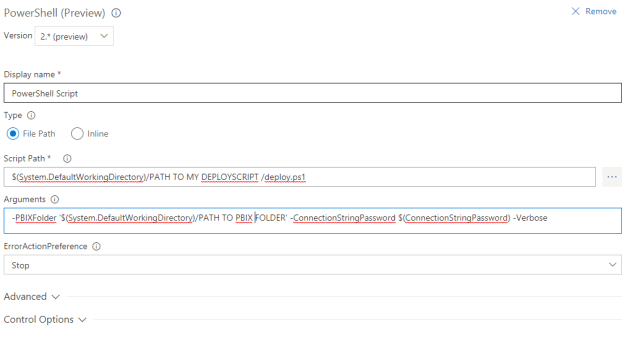Just a quick post to share some code that I used to solve a problem I had recently.
I needed to automate the deployment of some Power Bi reports to a Power Bi Report Server PBRS using TFS. I had some modified historical validation dbachecks pbix files that I wanted to automate the deployment of and enable the client to be able to quickly and simply deploy the reports as needed.
The manual way
It is always a good idea to understand how to do a task manually before automating it. To deploy to PBRS you need to use the Power Bi Desktop optimised for Power Bi Report Server. There are instructions here. Then it is easy to deploy to the PBRS by clicking file and save as and choosing Power Bi Report Server
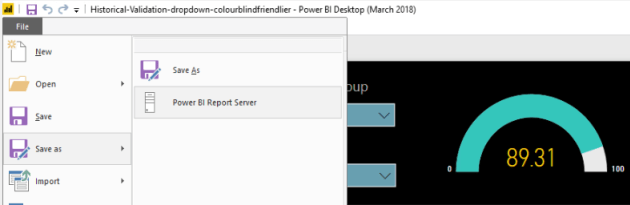
If I then want to set the datasource to use a different set of credentials I navigate to the folder that holds the report in PBRS and click the hamburger menu and Manage
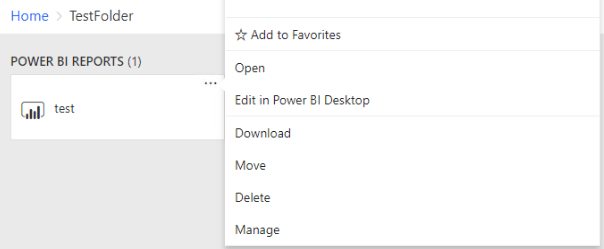
and I can alter the User Name and Password or the type of connection by clicking on DataSources
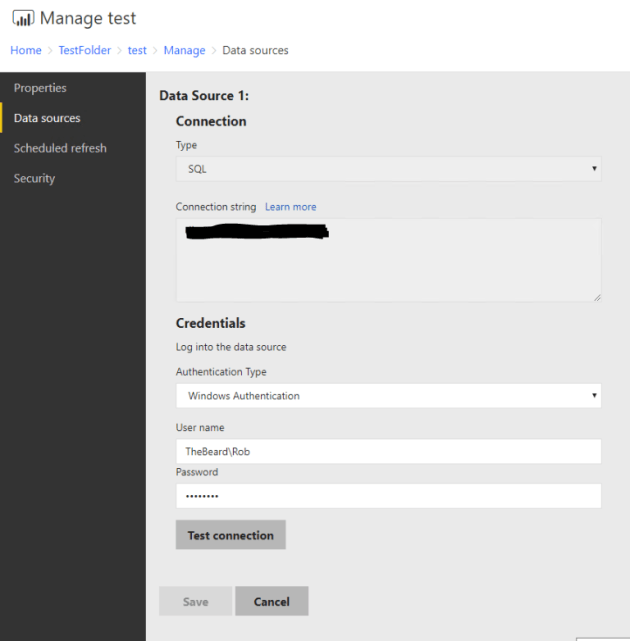
and change it to use the reporting user for example.
Automation
But I dont want to have to do this each time and there will be multiple pbix files, so I wanted to automate the solution. The end result was a VSTS or TFS release process so that I could simply drop the pbix into a git repository, commit my changes, sync them and have the system deploy them automatically.
As with all good ideas, I started with a google and found this post by Bill Anton which gave me a good start ( I could not get the connection string change to work in my test environment but this was not required so I didnt really examine why)
I wrote a function that I can use via TFS or VSTS by embedding it in a PowerShell script. The function requires the ReportingServicesTools module which you can get by
Install-Module -Name ReportingServicesTools
The function below is available via the PowerShell Gallery also and you can get it with
Install-Script -Name PublishPBIXFile
The source code is on Github
and the code to call it looks like this
$folderName = 'TestFolder'
$ReportServerURI = 'http://localhost/Reports'
$folderLocation = '/'
$pbixfile = 'C:\Temp\test.pbix'
$description = "Descriptions"
$publishPBIXFileSplat = @{
ReportServerURI = $ReportServerURI
folderLocation = $folderLocation
description = $description
pbixfile = $pbixfile
folderName = $folderName
AuthenticationType = 'Windows'
ConnectionUserName = $UserName1
Secret = $Password1
Verbose = $true
}
Publish-PBIXFile @publishPBIXFileSplat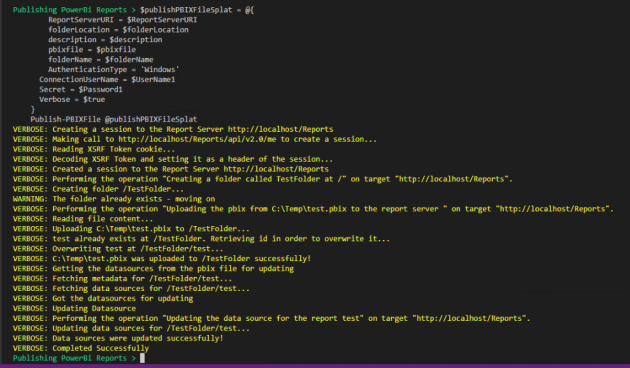
which uploads the report to a folder which it will create if it does not exist. It will then upload pbix file, overwriting the existing one if it already exists
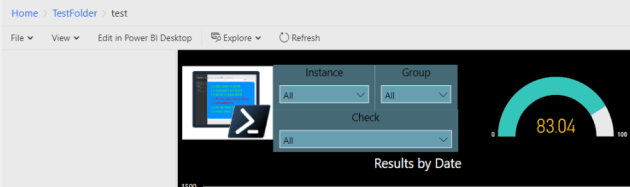
and uses the username and password specified
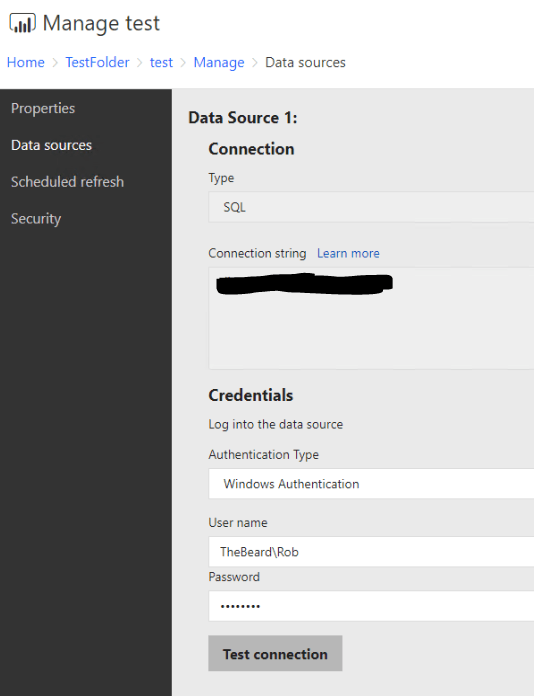
If I wanted to use a Domain reporting user instead I can do
$UserName1 = 'TheBeard\ReportingUser'
$publishPBIXFileSplat = @{
ReportServerURI = $ReportServerURI
folderLocation = $folderLocation
description = $description
pbixfile = $pbixfile
folderName = $folderName
AuthenticationType = 'Windows'
ConnectionUserName = $UserName1
Secret = $Password1
Verbose = $true
}
Publish-PBIXFile @publishPBIXFileSplat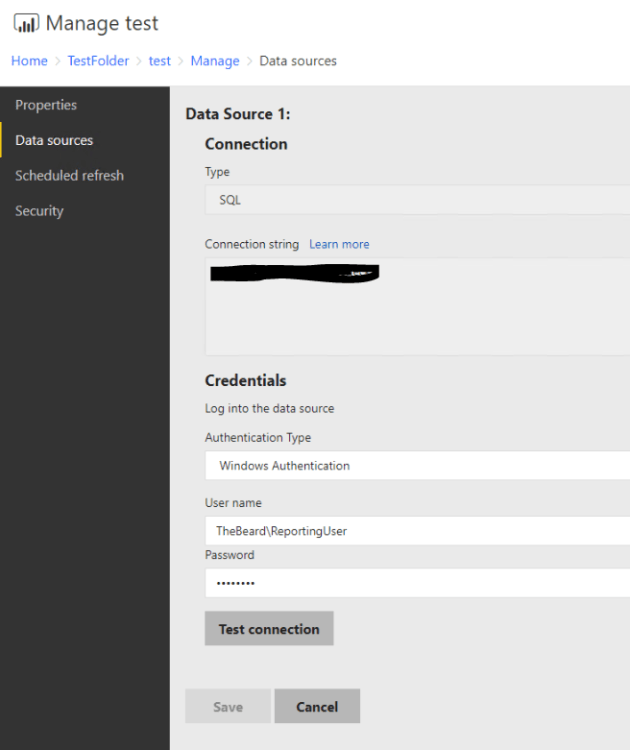
$UserName1 = 'TheReportingUserOfBeard'
$publishPBIXFileSplat = @{
ReportServerURI = $ReportServerURI
folderLocation = $folderLocation
description = $description
pbixfile = $pbixfile
folderName = $folderName
AuthenticationType = 'SQL'
# credential = $cred
ConnectionUserName = $UserName1
Secret = $Password1
}
Publish-PBIXFile @publishPBIXFileSplat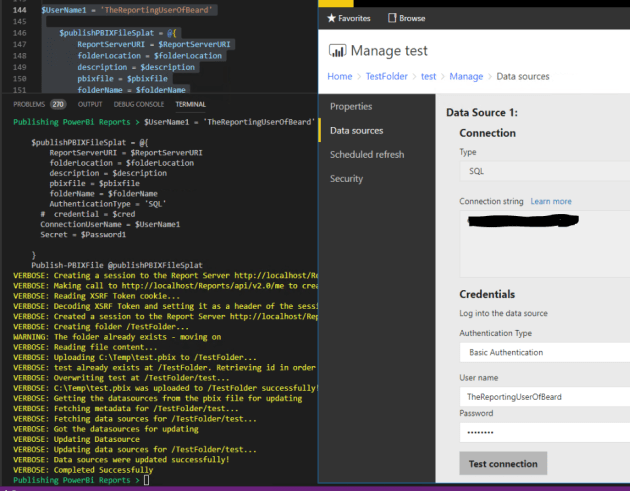

[CmdletBinding()]
Param (
$PBIXFolder,
$ConnectionStringPassword
)
$VerbosePreference = 'continue'
$ReportServerURI = 'http://TheBeardsAmazingReports/Reports'
Write-Output "Starting Deployment"
function Publish-PBIXFile {
[CmdletBinding(DefaultParameterSetName = 'ByUserName', SupportsShouldProcess)]
Param(
[Parameter(Mandatory = $true)]
[string]$FolderName,
[Parameter(Mandatory = $true)]
[string]$ReportServerURI,
[Parameter(Mandatory = $true)]
[string]$FolderLocation,
[Parameter(Mandatory = $true)]
[string]$PBIXFile,
[Parameter()]
[string]$Description = "Description of Your report Should go here",
[Parameter()]
[ValidateSet('Windows', 'SQL')]
[string]$AuthenticationType,
[Parameter(ParameterSetName = 'ByUserName')]
[string]$ConnectionUserName,
[Parameter(ParameterSetName = 'ByUserName')]
[string]$Secret,
[Parameter(Mandatory = $true, ParameterSetName = 'ByCred')]
[pscredential]$Credential
)
$FolderPath = $FolderLocation + $FolderName
$PBIXName = $PBIXFile.Split('\')[-1].Replace('.pbix', '')
try {
Write-Verbose"Creating a session to the Report Server $ReportServerURI"
# establish session w/ Report Server
$session = New-RsRestSession-ReportPortalUri $ReportServerURI
Write-Verbose"Created a session to the Report Server $ReportServerURI"
}
catch {
Write-Warning"Failed to create a session to the report server $reportserveruri"
Return
}
# create folder (optional)
try {
if ($PSCmdlet.ShouldProcess("$ReportServerURI", "Creating a folder called $FolderName at $FolderLocation")) {
$Null = New-RsRestFolder-WebSession $session-RsFolder $FolderLocation-FolderName $FolderName-ErrorAction Stop
}
}
catch [System.Exception] {
If ($_.Exception.InnerException.Message -eq 'The remote server returned an error: (409) Conflict.') {
Write-Warning"The folder already exists - moving on"
}
}
catch {
Write-Warning"Failed to create a folder called $FolderName at $FolderLocation report server $ReportServerURI but not because it already exists"
Return
}
try {
if ($PSCmdlet.ShouldProcess("$ReportServerURI", "Uploading the pbix from $PBIXFile to the report server ")) {
# upload copy of PBIX to new folder
Write-RsRestCatalogItem-WebSession $session-Path $PBIXFile-RsFolder $folderPath-Description $Description-Overwrite
}
}
catch {
Write-Warning"Failed to upload the file $PBIXFile to report server $ReportServerURI"
Return
}
try {
Write-Verbose"Getting the datasources from the pbix file for updating"
# get data source object
$datasources = Get-RsRestItemDataSource-WebSession $session-RsItem "$FolderPath/$PBIXName"
Write-Verbose"Got the datasources for updating"
}
catch {
Write-Warning"Failed to get the datasources"
Return
}
try {
Write-Verbose"Updating Datasource"
foreach ($dataSourcein$datasources) {
if ($AuthenticationType -eq 'SQL') {
$dataSource.DataModelDataSource.AuthType = 'UsernamePassword'
}
else {
$dataSource.DataModelDataSource.AuthType = 'Windows'
}
if ($Credential -or $UserName) {
if ($Credential) {
$UserName = $Credential.UserName
$Password = $Credential.GetNetworkCredential().Password
}
else {
$UserName = $ConnectionUserName
$Password = $Secret
}
$dataSource.CredentialRetrieval = 'Store'
$dataSource.DataModelDataSource.Username = $UserName
$dataSource.DataModelDataSource.Secret = $Password
}
if ($PSCmdlet.ShouldProcess("$ReportServerURI", "Updating the data source for the report $PBIXName")) {
# update data source object on server
Set-RsRestItemDataSource-WebSession $session-RsItem "$folderPath/$PBIXName"-RsItemType PowerBIReport -DataSources $datasource
}
}
}
catch {
Write-Warning"Failed to set the datasource"
Return
}
Write-Verbose"Completed Successfully"
}
foreach ($File in (Get-ChildItem $PBIXFolder\*.pbix)) {
Write-Output"Processing $($File.FullName)"
## to enable further filtering later
if ($File.FullName -like '*') {
$folderName = 'ThePlaceForReports'
$folderLocation = '/'
$UserName = 'TheBeard\ReportingUser'
$Password = $ConnectionStringPassword
$pbixfile = $File.FullName
}
if ($File.FullName -like '*dbachecks*') {
$description = "This is the morning daily checks file that....... more info"
}
if ($File.FullName -like '*TheOtherReport*') {
$description = "This is hte other report, it reports others"
}
$publishPBIXFileSplat = @{
ReportServerURI = $ReportServerURI
folderLocation = $folderLocation
description = $description
AuthenticationType = 'Windows'
pbixfile = $pbixfile
folderName = $folderName
ConnectionUserName = $UserName
Secret = $Password
Verbose = $true
}
$Results = Publish-PBIXFile@publishPBIXFileSplat
Write-Output$Results
}