Introduction
Now that SQL Server 2025 has been officially released, you have a desire to test it in a lab. But don't know where and how to start. You might think that Azure is the only place where it can be tested, or that you need a license either for Windows Server or SQL Server. Or that it is otherwise too complicated to bother.
Resolution
There is an easier way. We can create a Hyper-V virtual machine on your laptop or PC and install an evaluation edition of the Windows Server 2025 as well as SQL Server 2025. Just download the evaluation edition and install it on a virtual machine.
Why virtual machines ? There are a lot of benefits of hosting a SQL Server on a virtual machine instead of on a host OS. These include:
- Isolation and safety (keep the host OS clean and unaffected by SQL Server configurations or potential missteps)
- Snapshot and rollback (can take snapshots of the VM before major changes and revert instantly if something breaks)
- Multiple configurations (run different SQL Server versions (e.g., 2019, 2022) side-by-side; Test various edition features (Standard vs. Enterprise) without reinstalling)
- Performance benchmarking (limit CPU, RAM, and disk usage to mimic production environments or stress-test SQL Server under load)
- Disaster recovery & high availability simulation (test failover clusters, log shipping, or backup/restore strategies)
- Network & security testing (simulate firewall rules, endpoint restrictions, or Azure hybrid connectivity without touching your host’s settings)
- Clean uninstall (when you're done, just delete the VM — no lingering registry entries or services on your host)
Prerequisites
We need to have at least Windows 10 or Windows 11 operating system of Pro, Enterprise or Education edition, to use Hyper-V virtualization feature. Home edition also supports Hyper-V, but only starting with Windows 11 v24H2, if your hardware supports it. This is a shift from earlier versions where “Home” edition lacked Hyper-V entirely.
Or, if you have Windows Server (Standard, Data Center, or Hyper-V Server), that will work even better, too.
Also, we need:
- 64-bit processor with Second Level Address Translation (SLAT)
- Virtualization support (Intel VT-x or AMD-V) enabled in BIOS
- A minimum of 4 GB RAM.
Steps Overview
Here is how the process will look like:
1. Enable Hyper-V Feature
2. Get evaluation edition of Windows Server 2025
3. Get evaluation edition of SQL Server 2025
4. Create a virtual machine in Hyper-V
5. Install SQL Server 2025 on a virtual machine
Enable Hyper-V Feature in Windows
Before we can start creating virtual machines, make sure Hyper-V feature is enabled. In Windows 10/11, go to Control Panel -> Programs and Features -> Turn Windows features on or off.
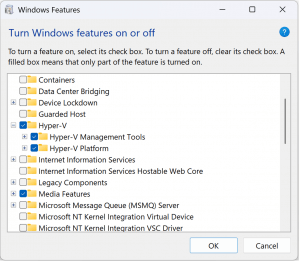
If you have Windows Server, to enable Hyper-V, go to “Add Roles and Features” wizard. In case Hyper-V is turned off or not installed, enable it. Restart the system afterwards.
Get the Evaluation Software
Download the Evaluation Edition of Windows Server 2025 from Microsoft Windows Evaluation Center. Select the 64-bit ISO file, this is a disk image from which the OS installation on a new virtual machine will be performed.
Download SQL Server 2025 from SQL Server Evaluation Center. Click the 64-bit EXE, and it will download a mini version of the installer. Save the file, as later we will need to copy it to the virtual machine.
Create a Virtual Machine in Hyper-V
Now that you have enabled Hyper-V and Windows Server 2025 image available, you can start creating the virtual machines. Launch the Hyper-V Manager, Connect to Server (which is a local machine). Click New -> Virtual Machine.
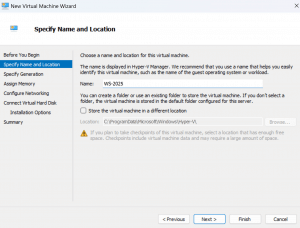
Specify a name, and let’s pick Generation 1 for the purpose of creating a test lab. Generation 2 can produce an error "No operating system was loaded. Your virtual machine may be configured incorrectly", which will require additional troubleshooting (like disable secure boot, etc.) which is not our goal.
In the New Virtual Machine Wizard, assign memory to the virtual machine, configure networking (default switch connection), create a virtual hard disk, and select “Install an operating system from a bootable CD/DVD-ROM”, from an image file (.iso) that we have downloaded from the Windows Evaluation Center.
After the virtual machine is created, it should appear in the Virtual Machines list. Right-click on it and press Connect. The installation of Windows Server 2025 will begin. Just click through the installation options, configuring as you think it is necessary. When it is done, specify the administrator’s password. You might want to rename the PC name (computer name) of the virtual machine and restart it, before proceeding to install SQL Server 2025.
Install SQL Server 2025
The mini-installer of SQL Server that we have downloaded previously - we need to copy it to our new virtual machine. After copying, run it, and select Custom installation type. It will download and extract installation package to the specified location.
Click Installation > New SQL Server standalone installation or add features to existing installation. Select a “Enterprise Developer” edition, because we want to get as many features for testing as we can. You can either install it as a default instance, or as a named instance.
A named instance can be good if you are planning to have many different SQL Server versions on your virtual machine. In that case set the SQL Server Browser service startup type to automatic. Also, SQL Agent can be set to automatic. You might want to check the "Grant Volume Maintenance Tasks to …" and enable Mixed mode authentication and add current Windows user as administrator.
Connect to the SQL Server
After SQL Server installation is finished, you can connect to it in a couple of ways:
- The first way is to install tool like SQL Server Management Studio directly to a virtual machine, and connect to SQL Server from there.
- The second way, if you have SSMS installed already on a host OS, you can connect from the host OS to your virtual machine’s SQL Server. For this, in the virtual machine, just note the IP address of the machine. Run a command like “ipconfig /all” in command line, to see the IP address. It can be something like 172.x.x.x.
In the second approach, Windows Defender (the firewall) of the VM can prevent you from connecting. Easiest way to fix this is to disable Windows Defender in a virtual machine. Alternatively, open up port 1433 (if it’s a default instance), or some different port (if you have named instance). SQL Server Configuration Manager can show which port is used by a named instance.
Conclusion
In this article, we learned how to create a home test lab - virtual machine in Hyper-V in Windows 10,11 or Windows Server, with a combination of newest Windows Server 2025 and SQL Server 2025.






