In my "last post Read Here" we have talked about adding the new disk or drive to windows 2003 failover cluster.
This time I’m going to talk an issue that I found related with Windows Server 2003 Failover Clustering. After we added a physical disk resource to the SQL cluster group as shown in my last post, I have tried to create new database placing log file (.ldf) in new drive J. I don’t see the J drive in Management Studio when browsing file location, we should know that we have to add new physical Disk J as dependency to the SQL service.
You will get this error message upon adding the disk as dependency.
An Error occurred attempting to add ‘drive’ as dependency of ‘SQL Server’. The operation could not be completed because the cluster resource is online. Error ID: 5019 (0000139b)
In the below screenshot, J drive is used to add as dependency.

Add Dependencies to a SQL Server Resource
Since the resource for the disk is already in this group, locate the group that contains the disk. If that group and the group that contains SQL Server are not owned by the same node, move the group containing the resource for the disk to the node that owns the SQL Server group.
In Windows Server 2003, we have to bring the SQL Cluster service offline to add the dependencies. Right click the SQL Service Resource and take offline.
In the below screenshot, the SQL Server service resouce is brought offline.

Next we need to select the SQL Server resource. Open the Properties dialog box, and use the Dependencies tab to add the disk to the set of SQL Server dependencies.
In the below screenshot, we have added the resource dependencies.
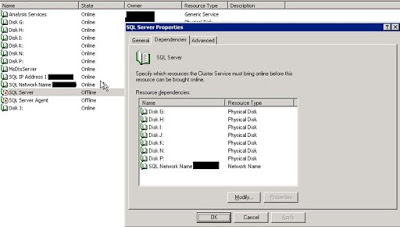
Now bring the SQL Server resource online. We can now test by creating the database files on new drive.
In the below screenshot, the log file is created on the J drive for testing purposes.

Conclusion
You have to take the SQL Service offline and add the dependency in a Windows Server 2003 cluster for the drive to be available.
Ganapathi varma
Senior SQL Engineer, MCP


