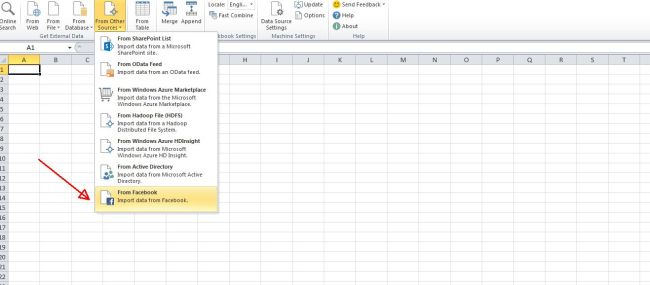Dear reader, I would like to share with you some of the capabilities that the Power Query for Excel brings to the BI table. The Microsoft Power Query for Excel, previously the Data Explorer, provides a useful tool for gaining insights into data, data transformation and analysis.
The MS PQ holds a lot of promise in that it allows the importation of data from structured and unstructured data stores. In this post, I will share with you how to import data from Facebook! and yes you heard me, import data from Facebook.
BUSINESS SCENARIO
One of main reasons for using new technology/tools in industry is for businesses to be efficient at what they do and also help to better serve their customers. The use of the Microsoft Power Query for Excel is no different. Let’s assume a fictitious Company ABC has recently launched a new product and would like to know what peoples’ perception are on the social media arena/online forum.
Thus say company ABC may seek to know the following;
1. What customers and/or potential customers perceive about the product.
2. Which category of customers is likely to buy or recommend the product to friends and family based on whether they like the product.
3. Which region/location are likely to generate the most sales etc.
STEPS TO IMPORTING DATA FROM FACEBOOK
- If you don’t have Power Query installed, visit http://office.microsoft.com/en-us/excel/download-microsoft-power-query-for-excel-FX104018616.aspx to download and install Power Query.
- In the POWER QUERY ribbon tab ==> click From Other Sources ==> From Facebook. (See image below).
3. In the Facebook dialog box, enter the facebook username under the “Me”,Username or ObjectID textbox. – This could be like so; CompanyABC.12345. (See Image below).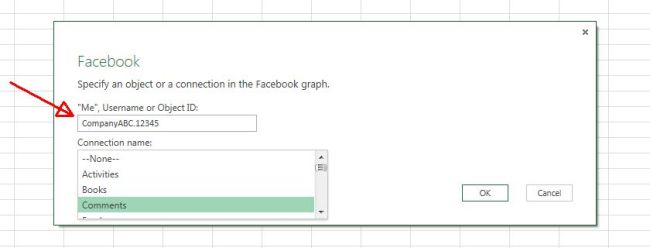
4. In the Connection name list, select a node to connect to access to all the information available in the selected node Facebook category. For example selecting “Likes” will retrieve all the information available in the Facebook like category for the Company.
5. Click OK to retrieve the information into the excel sheet.
6. The data extracted can then be shape to meet your data analysis requirements and help make informed business decisions.
Thanks for reading this far, I am sure you learnt one or two things in the post and I recommend you dig deep and explore more of this invaluable tool. In a future post I will show how you can use Excel Power Pivot and Power View to transform and analyse the extracted data.
For further reading: