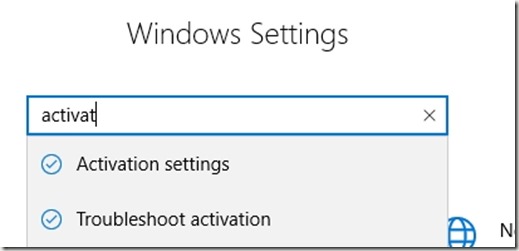I use Hyper-V and a few other things that require Windows 10 Pro. When I got my new laptop, it had Windows 10 home on it. Not a big deal, as I’ve run into this a few times over the years when buying consumer laptops. I have a Pro key, so I usually just wipe and reinstall the OS.
That’s not necessary anymore. Certainly there are unwanted programs that I can remove, but I don’t need an OS reinstall. I found a few articles on the Internet that explain this, but it was simple.
I first booted the laptop and went through initial Windows setup. I made sure Windows Update didn’t have any pending items. Then I hoped the Control Panel with Win+I. If you’ve never used this, the Windows key with various other items is handy. Win+I gives me settings. I typed in activation.
You’ll see the activation settings, which you can then click.
I already did this, but on my laptop, I saw Windows 10 Home already listed and licensed. I then saw Upgrade options below it, where you see Update Product Key here. There were two links. One was for the MS store, to purchase an upgrade. The second was the Change product key option listed.
I chose that one and then it prompted me to enter a key. I did and clicked OK. This immediately set my laptop to Windows 10 Pro and I could enable and activate Hyper-V.
Windows has greatly smoothed this process over time and I’m looking forward to the ease of the setup system for this machine.