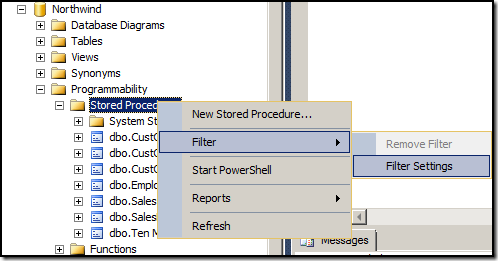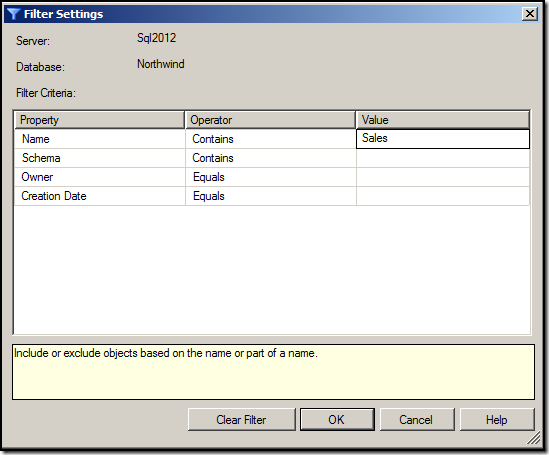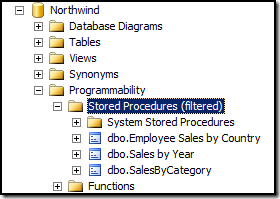When you are working on a database with a large number of objects sometimes it becomes a challenge to locate objects. Object Explorer in SQL Server Management Studio lists all objects according to category and it may be hard to locate specific object.
To resolve this you can Object Explorer provides filtering for objects. You can apply a filter in Object Explorer for common object categories. i.e. Table, Views, Stored Procedures etc.
For example, if we need to locate a stored procedure which has "Sales" in name we can use Object Explorer filtering as below:
Step 1: Right Click on Stored Procedures category in required database and select Filter > Filter Settings:
Step 2: In the Filter Settings dialog box, specify "Sales" in Value field, and click on OK to apply filter:
After applying this filer Object Explorer will only show stored procedures matching the specified filter criteria, only those which have word "Sales" in their name in this case:
Step 3: To clear the filter and list all objects again, right click on filtered category and select Filter > Remove Filter. This will clear the filter applied.
Hope This Helps!
Vishal
If you like this post, do like my Facebook Page -> SqlAndMe
EMail me your questions -> Vishal@SqlAndMe.com
Follow me on Twitter -> @SqlAndMe
Filed under: Management Studio, SQLServer, SQLServer 2005, SQLServer 2008, SQLServer 2008 R2, SQLServer 2012
![]()