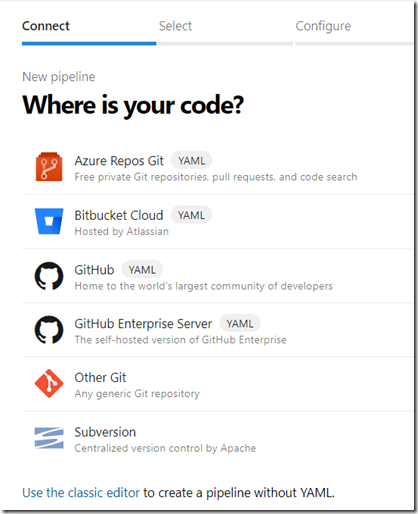This post is really a reminder to me, since I don’t create pipelines all that often, and I’ve forgotten a few times how to do this.
Plus, while YAML is nice when you want to scale things, it absolutely sucks for getting started. It’s a horrible default and, IMHO, is the worst decision of the Azure DevOps team since the VS 2010 Release Management days.
When you create a new project, and then select Builds in Azure DevOps, you’ll see something like this. It might be slightly different as the product continues to evolve every few months.
This looks inviting, a pipeline should be easy. When you click New Pipeline, you’ll get a choice. The intention here is that Azure DevOps wants to help you get started.
Don’t be fooled. If you say your code is in GitHub, you’ll get a YAML pipeline and you can’t convert back? Why? Apparently the developers at Azure DevOps don’t want to write GUI interfaces that render YAML code.
Instead, at the bottom of this section, there’s a “use the classic editor” link. Click that.
Once you do that, you still have all the choices for code repos, and it’s easier to get your build started.
Hopefully I’ll remember that next time instead of fumbling around.