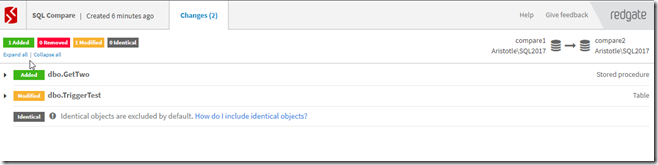I wrote recently about the use of the command line in SQL Compare 14 to find differences for specific items. Now I want to actually see the changes to decide what to do.
In the previous post, I saw the changes listed in the CLI, but not any details of what’s changed. In the SQL Compare GUI, we get a report and the option to see things. It’s nice, but slow. Sometimes I just want to get things going.
There is a switch that let’s me generate a report file. I need a path, and I have to remember that the SQL Compare install folder isn’t usually writeable for me interactively. I use the /report (or /r) switch to build the report.
Here’s the command line I used:
sqlcompare /server1:AristotleSQL2017 /server2:AristotleSQL2017 /database1:compare1 /database2:compare2 /report:C:UsersSteveDocumentscomparereport2.html /reportType:classic
The default report is an XML report that doesn’t render well. It’s a PIA to read, so it’s nice to include the ReportType switch as well (or rt) to set this type to HTML. The new HTML report is nicer to read than the classic one. The Classic one is here:
The newer HTML one is here:
This allows me to see a good view of what might be changed if I run the tool itself. I can use this to decide if I’m getting the object changes I want.
There are lots of options and ways to use SQL Compare, and I’d urge you to explore a bit as you look to improve your database deployments. If you don’t have it yet, download an eval and give it a try.