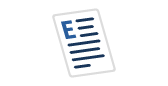Taming Resource Hogs: Using SQL Server Resource Governor to Restrict User Group Consumption
As a SQL Server professional, I've often encountered situations where a single, poorly written query or a resource-intensive application threatened to cripple the entire database server. Performance bottlenecks, unexpected slowdowns, and user complaints become the norm, making your life as a DBA incredibly stressful. Fortunately, SQL Server provides a powerful solution to combat these scenarios: the Resource Governor. This feature allows you to manage and control the resources (CPU, I/O, and memory) consumed by different user groups and applications, ensuring a stable and predictable performance environment. In this article, I'll explore the Resource Governor in detail, providing a practical guide on how to configure it to restrict resource usage for specific user groups.
Introduction to Resource Governor
The Resource Governor is a feature in SQL Server that lets you prioritize workloads based on their importance. It acts as a gatekeeper, preventing "runaway queries" or resource-intensive processes from hogging all available resources and impacting other applications running on the same instance. By carefully configuring the Resource Governor, you can ensure that critical OLTP transactions always have the resources they need, even when large reporting queries are running concurrently. This leads to improved overall server performance, better responsiveness, and a more predictable user experience.
Core Components Explained
The Resource Governor operates using three core components: Resource Pools, Workload Groups, and a Classifier Function. Understanding how these components interact is crucial to effectively managing your SQL Server resources.
1. Resource Pools:
Think of Resource Pools as logical containers representing a defined subset of the server's resources. Each pool defines a minimum and maximum amount of CPU, memory, and I/O that workloads assigned to it can utilize. Crucially, unutilized resources within a pool are available to other pools, maximizing overall server utilization. Here's a table outlining the key parameters:
| Parameter | Description |
|---|---|
MIN_CPU_PERCENT | Guarantees the minimum percentage of CPU bandwidth that all requests in the resource pool will receive. |
MAX_CPU_PERCENT | Specifies the maximum percentage of CPU bandwidth that all requests in the resource pool will receive. |
CAP_CPU_PERCENT | Limits the maximum CPU bandwidth percentage that all requests in the resource pool will receive. Even if there's available CPU, it won't exceed this. |
MIN_MEMORY_PERCENT | Guarantees the minimum amount of memory available to the resource pool. This is a hard reservation. |
MAX_MEMORY_PERCENT | Specifies the maximum amount of memory the resource pool can use. |
2. Workload Groups:
Workload Groups are logical containers for sessions that share similar characteristics, such as the same application or user. You map these groups to specific Resource Pools, effectively controlling the resources available to those sessions. Every session belongs to exactly one workload group. The SYSTEMworkload group is pre-defined and crucial for internal SQL Server processes.
3. Classifier Function:
The Classifier Function is a user-defined function that determines which Workload Group an incoming connection is assigned to. This function analyzes connection properties like the user name, application name, or client IP address and assigns the connection to the appropriate Workload Group. This is the engine that drives resource allocation based on defined criteria.
Step-by-Step Implementation Guide: Restricting a User Group's Resource Usage
Let's walk through the practical steps of configuring Resource Governor to restrict the resource usage of a specific user group, for instance, users running reporting queries.
1. Enabling Resource Governor:
First, ensure Resource Governor is enabled. You can check the status and enable it using the following T-SQL:
-- Check if Resource Governor is enabled SELECT is_enabled FROM sys.resource_governor_configuration; -- Enable Resource Governor if it's not already enabled ALTER RESOURCE GOVERNOR RECONFIGURE;
2. Creating a New Resource Pool (for 'ReportingUsers'):
Next, we create a Resource Pool specifically for reporting users, limiting their CPU and memory usage:
CREATE RESOURCE POOL ReportingPool
WITH (
MIN_CPU_PERCENT = 5, -- Guarantee at least 5% CPU
MAX_CPU_PERCENT = 20, -- Limit to a maximum of 20% CPU
MIN_MEMORY_PERCENT = 5, -- Guarantee at least 5% memory
MAX_MEMORY_PERCENT = 15 -- Limit to a maximum of 15% memory
);This pool ensures that reporting queries always have a minimum of 5% of CPU and memory while preventing them from consuming more than 20% of CPU and 15% of memory, even if the server is otherwise idle.
3. Creating a Workload Group and Mapping it to the New Resource Pool:
Now, create a Workload Group and associate it with the ReportingPool:
CREATE WORKLOAD GROUP ReportingGroup USING ReportingPool;
4. Creating a Classifier Function:
This is where we define the logic to assign connections to the ReportingGroup. In this example, we'll classify connections based on the SQL login name:
CREATE FUNCTION dbo.ClassifierFunction()
RETURNS SYSNAME
WITH SCHEMABINDING
AS
BEGIN
DECLARE @GroupName SYSNAME
SET @GroupName = 'Default'; -- Default group
IF SUSER_SNAME() IN ('ReportingUser1', 'ReportingUser2')
SET @GroupName = 'ReportingGroup';
RETURN @GroupName;
END;This function checks if the current user's SQL login is either ReportingUser1 or ReportingUser2. If so, it assigns the connection to the ReportingGroup; otherwise, it defaults to the Default workload group.
5. Applying the Classifier Function:
Finally, apply the Classifier Function to the Resource Governor:
ALTER RESOURCE GOVERNOR WITH (CLASSIFIER_FUNCTION = dbo.ClassifierFunction); ALTER RESOURCE GOVERNOR RECONFIGURE;
6. Testing and Monitoring:
After configuration, rigorously test the setup to verify that connections from ReportingUser1 and ReportingUser2 are indeed assigned to the ReportingGroup and are subject to the resource limits defined in the ReportingPool. Monitor resource consumption using the DMVs mentioned later in this article.
Reconfiguring or Altering Existing Pools/Groups:
You can modify existing Resource Pools and Workload Groups using the ALTER RESOURCE POOL and ALTER WORKLOAD GROUP statements, respectively. Remember to execute ALTER RESOURCE GOVERNOR RECONFIGURE after making changes.
Practical Use Cases/Scenarios
Resource Governor shines in various scenarios:
- Isolating Reporting Queries from OLTP Transactions: As demonstrated in the example above, Resource Governor can prevent long-running reporting queries from impacting the performance of critical OLTP transactions.
- Limiting Resources for Development/Testing Environments: On shared servers, you can restrict resource usage for development or testing environments to prevent them from consuming excessive resources and negatively affecting production workloads.
- Preventing Accidental Large Data Exports: By assigning users performing data exports to a specific Workload Group with restricted resources, you can minimize the impact of large exports on production systems.
Monitoring and Troubleshooting
SQL Server provides several DMVs (Dynamic Management Views) to monitor the effectiveness of Resource Governor:
sys.dm_resource_governor_resource_pools: Provides information about Resource Pool configuration and resource usage.sys.dm_resource_governor_workload_groups: Offers insights into Workload Group configuration and session activity.sys.dm_resource_governor_resource_pool_affinity: Shows the NUMA node affinity for resource poolssys.dm_resource_governor_external_resource_pools: Shows the external resource pool statistics for resource pools.
Additionally, you can use Performance Monitor counters to track CPU, memory, and I/O usage at the Resource Pool level.
Considerations and Best Practices
When implementing Resource Governor, consider the following:
- Start with Conservative Limits: Begin with relatively low limits and gradually increase them as needed. This prevents unintended consequences and allows you to fine-tune the configuration.
- Thorough Testing: Always test Resource Governor configurations in non-production environments before deploying them to production.
- Impact on Parallel Queries: Be aware that Resource Governor can affect the degree of parallelism (DOP) for queries. Restricting CPU resources may lead to fewer parallel threads being used.
- Clear Classification Rules: Ensure your Classifier Function has clear and accurate rules to avoid misclassification of connections.
- Regular Review: Review your Resource Governor configuration regularly to ensure it aligns with your evolving business needs and workload patterns.
Conclusion
The SQL Server Resource Governor is a powerful tool for managing and controlling resource consumption across different workloads. By understanding its core components and following the best practices outlined in this article, you can effectively tame resource hogs, prevent performance bottlenecks, and ensure a stable and predictable SQL Server environment. Properly configured, the Resource Governor empowers you to proactively manage your SQL Server resources, leading to improved performance, reduced downtime, and a happier user base.