Introduction
In the part 26, we created a SSAS cube. In this new chapter, we will create a Data Mining model from that SSAS cube. The Data Mining cubes can analyze information from relational tables, views and cubes. The process is not complex. If you already have SSAS cubes, I recommend to analyze your data using data mining from the cubes.
If your company do not use SSAS cubes. Analyze relational tables only.
Requirements
The SSAS cube from part 26 is already created. If you don't have one, then you will need to read part 26 and follow the instructions.
Getting Started
1. In the Solution Explorer, right click on Mining Structures and select the New Mining Structure to create a new structure.

2. The Data Mining Welcome wizard will be displayed. Press Next.
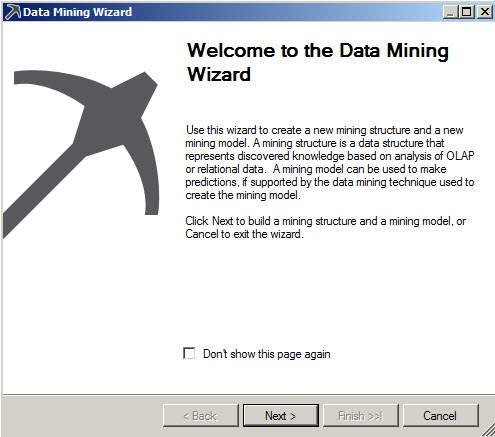
3. In earlier chapters we used relational databases. In this example we will use the existing cube option to create a mining model from the SSAS cube created in part 26.

4. In this example, we will create a Microsoft Clustering structure and model.
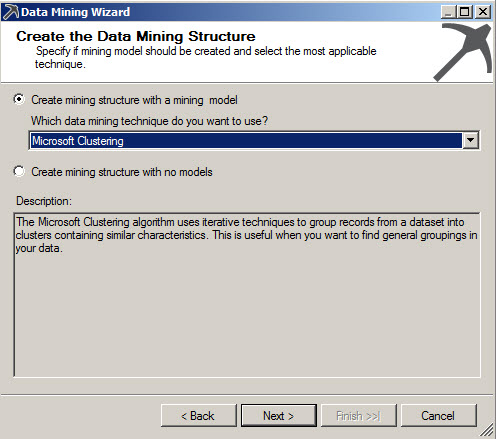
5. The wizard will ask for a cube dimension. Select the Dim Customer dimension.
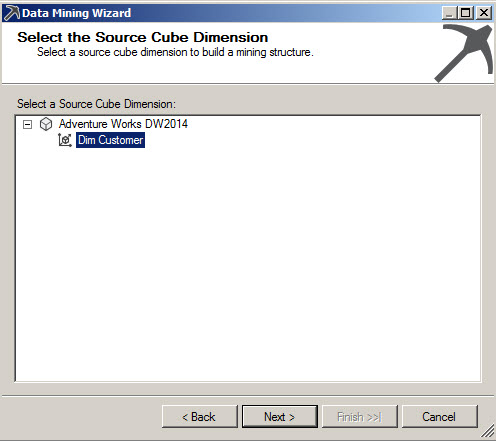
6. The Select case key allows you to select a key for the dimension. In this example, the Customer Key will be used as the case key.
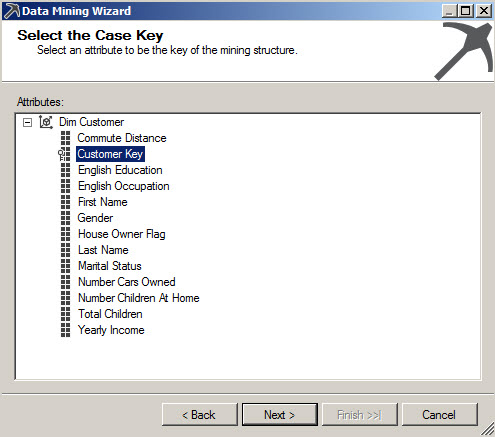
7. Select the attributes and measures than you want to include in the mining model.

8. In the column Ussage, select if you want to use as input or as values to predict. In this example we will organize the information in clusters and all the data will be used as input.

9. In the Content and Data Type, select if the Content Type is discrete/discretized. If your Content Type is continuous, change it to Discretized. Otherwise you will receive an error when you process the model.

10. Add a Mining structure name and model and press Finish.

11. You will be able to see the model created with the case leaves.

12. In order to visualize the mining model, go to the Mining Model Viewer tab.

13. You will recieve a message about the server content out of date press yes to rebuild and deploy the project.

14. You will also be prompted a Process Mining Model. Press Run.
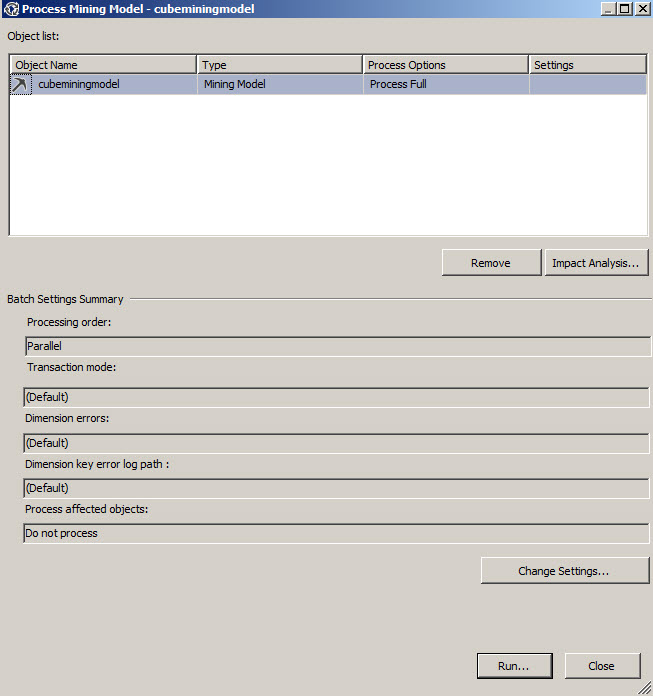
15. Once the process succeed, press the close button.
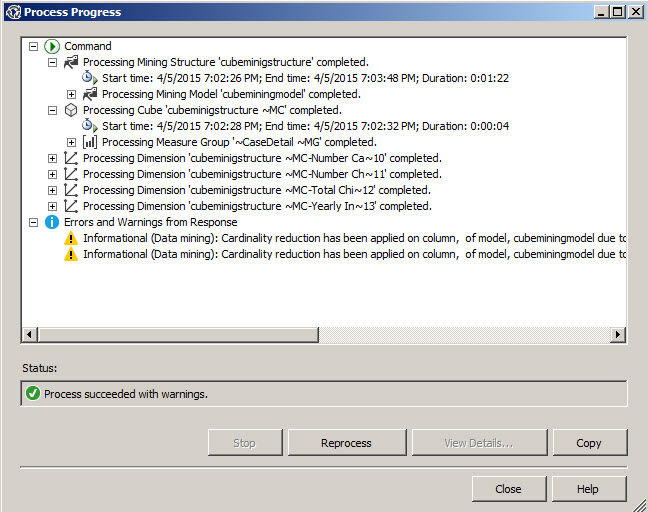
17. Now you have the clusters creating classifying all your customer information in groups.

18. You can also move to the cluster characteristics.

19. From now on, you can handle the cube as a classical cluster model. For more information about the Cluster tabs, options and to analyze the data, refer to the chapter 3.
Conclusion
As you can see in this example, it is possible to use the SSAS cubes to create our own Data Mining models, classify and analyze to information. The mining model should be included as part of the SSAS project with the Cube.
References

