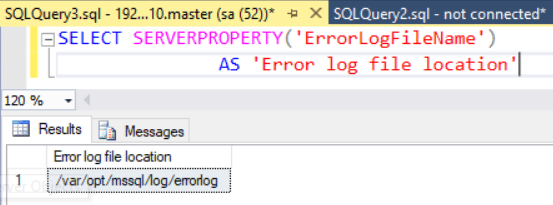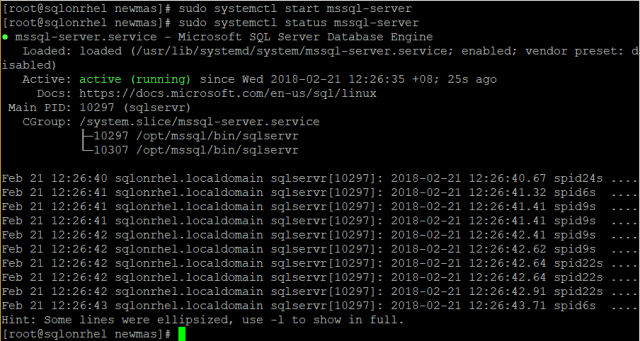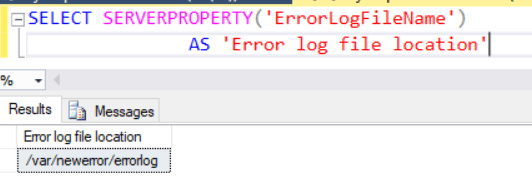For SQL Server 2017 RTM, the fourth cumulative update was released on 20th February, and it is available for download at the Microsoft Downloads site. It brought a couple of significant improvements like;
- Set new errorlogfile location
- Change the location of master database file on existing SQL installation
- Change the name of master database files
- Pre-Configure location of master database file before installation.
Set New Errorlogfile Location
In this blog, I am going to discuss the tip configuring new errorlogfile location on SQL Server on Linux. Let’s follow the below steps to accomplish the relocation of errorlogfile;
- Verify the current location of SQL Server Error log file on Linux machine
SELECT SERVERPROPERTY('ErrorLogFileName') AS 'Error log file location'- Create a newerror folder at “/var/” location and verify it
Syntax: sudo mkdir /var/newerror (It will create the directory newmas)
Syntax: ls -l
- Since the created folder is owned by root user & group user, it can’t be accessed by a non-root user. You need to change the ownership of the folder to mssql by running following commands;
Syntax: sudo chown mssql /var/newerror (It changes the user ownership)
Syntax: sudo chgrp mssql /var/newerror (It changes the group user ownership)
- Fire the below commands to set new errorlog location
Syntax: /opt/mssql/bin/mssql-conf set filelocation.errorlogfile /var/newerror/errorlog
- Use the following command to STOP the SQL Server service
Syntax: sudo systemctl stop mssql-server
- START and check the STATUS of SQL Server service
Syntax: sudo systemctl start mssql-server
Syntax: sudo systemctl status mssql-server
- Verify the new current location of SQL Server Error log file on Linux machine
With the execution of the last step, you have successfully set-up new Errorlogfile location for SQL Server on Linux machine.
The post Set New Errorlog File location – SQL Server on Linux appeared first on .