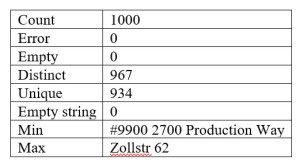In this month’s (October 2019) release of Power BI Desktop, they have added a ton of cool stuff, you can read all about it via the Power BI Blog. But what I’m most excited about is the love that was given to the Data Profiling feature.
The Data Profiling feature was first added to public preview just under a year ago in November 2018. Then it went GA in May 2019 and just 5 months later, they’ve added more goodness. That’s one of the great things about Power BI, the release cadence. If you don’t like something or want more features, just wait a few months (or five in this case).
One of the big things that was lacking with the Data Profiling feature was the text length statistics. This is a huge deal for me. It’s one of the things that I’ve encounter most frequently, incorrectly sized string columns in data warehouses. Well, the wait is over, text lengths are now available. Unfortunately, it’s not intuitive on how to get them.
First, you will need to make sure that you have the Column profile check box checked in the View ribbon in the Power Query Editor window.
![]() Now select a column of data type text so the Value distribution pane (at the bottom of the screen) shows the values of the column. Then click on the little tiny ellipses (…) in the upper right hand corner of the Value Distribution pane. Select Group By then Text length from the pop up menu.
Now select a column of data type text so the Value distribution pane (at the bottom of the screen) shows the values of the column. Then click on the little tiny ellipses (…) in the upper right hand corner of the Value Distribution pane. Select Group By then Text length from the pop up menu.
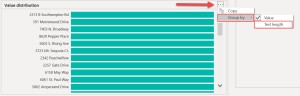 Now you should have a nice histogram of your text length values.
Now you should have a nice histogram of your text length values.
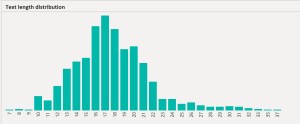 This is much better than nothing, but I wish they would have included the Min and Max lengths in the Column statistics pane with all the other summary statistics because it has a nice little Copy menu (via the ellipses in the upper right hand corner) so you can easily send the data to someone in an email if needed. They even formatted the output in a table!
This is much better than nothing, but I wish they would have included the Min and Max lengths in the Column statistics pane with all the other summary statistics because it has a nice little Copy menu (via the ellipses in the upper right hand corner) so you can easily send the data to someone in an email if needed. They even formatted the output in a table!
The Group by functionality isn’t just for text data types though. You can use it for all data types. I really like the groupings available for Date and Datetime data types, these will be super helpful.
Honestly I’m not trying to look a gift horse in the mouth, but we still need more when it comes to text lengths. So I’ll just wait a few months and see what comes next.