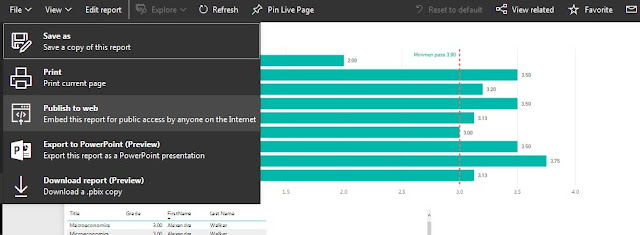PowerBI is a powerful reporting solution for Business Intelligence for analytical reports, it is not meant to replace SSRS, the focus of this tool is to be able to visualize data interactively from different data sources in a collaborative way.
On this post I will show you a quick way to embed your PowerBI reports into HTML code, that can help you to publish reports to websites.
For this, you will need a PowerBI Pro subscription (you can try it by free for 60 days)
Once you are logged to your PowerBI Pro account, select any published report you want to embed, as follows (for this example I will use a test report I have with imported dataset)
Generating HTML code for the report
Click on File and select Publish to web
A message to create an embed code will appear, click on it
A warning will also appear since your data will be public, click on publish
And that is all, now you have your HTML code to share it wherever you want.
What if you want to stop sharing it?
Maybe you should not reveal all the data from a report, or you want to stop sharing it, you must delete the embedded code to achieve it.
In your PowerBI site, click on Settings> Manage Embed codes
In the next page, click on (...) and click on delete
Published report
This is the final result of the published report: