
I know I can use extended events (xevents) in Azure SQL DB when in SSMS, but I wanted to learn how to use them in Azure Data Studio (ADS).
Xevents in SSMS
You can use xevents in SSMS with Azure SQL DBs by navigating inside each db. There is an Extended Events option below Query Store:

If you’ve used xevents on SQL Server, this will have a similar look and feel. You right-click Sessions to get started:
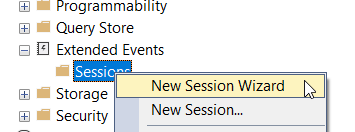
If you need help setting up an xevent, I have a presentation covering xevent setup with SQL Server.
Xevents in ADS
First, you need an extension in ADS:
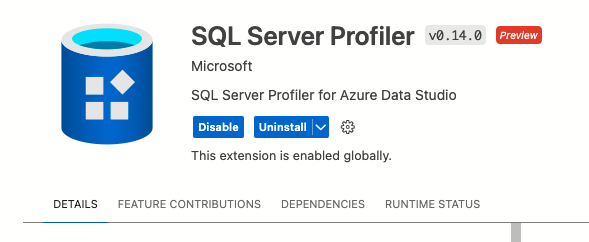
Once you have the extension installed, you will have the option to Launch Profiler after right-clicking on the server:
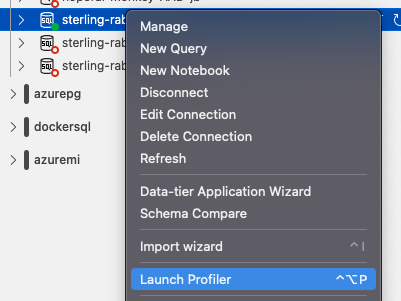
It will allow you to choose your template and name your session. There is only one template to choose from, which is Standard_Azure:
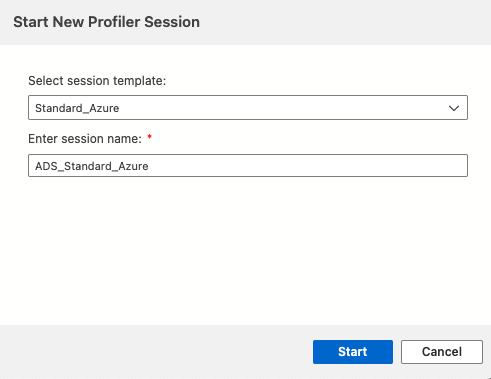
Once you start it, you get additional options like filters and views. You can also stop or pause it:

The views include:
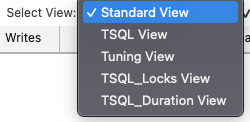
You can filter on a bunch of different fields after clicking on Filter. By Clicking Add a clause, you will get the options for filtering. Then, click Apply/OK, and your xevents will be filtered:
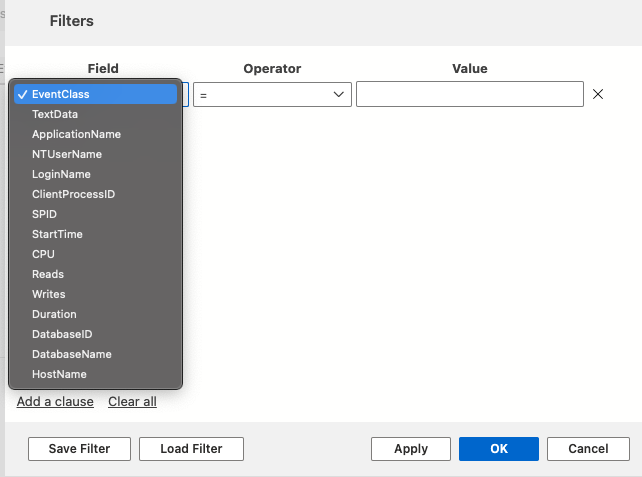
If you want to do more than just this default session in Azure SQL DB, you must use SSMS instead.
The post Extended Events in Azure Data Studio appeared first on sqlkitty.

